
Shortcut Keys enabling users to access modules and reports in Accoxi
Shortcut settings enable the user to quick access and easy operation of modules and reports. Users can select and set the shortcut keys for various forms as per the requirement. While clicking on the settings tab, Shortcut keys will be present under the 'General' head.
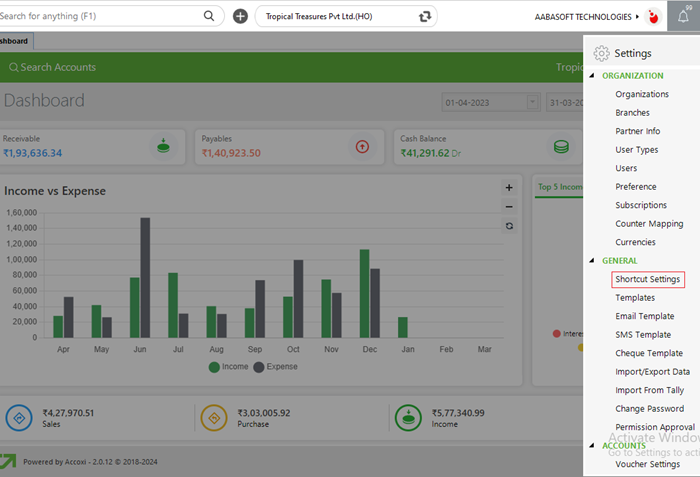
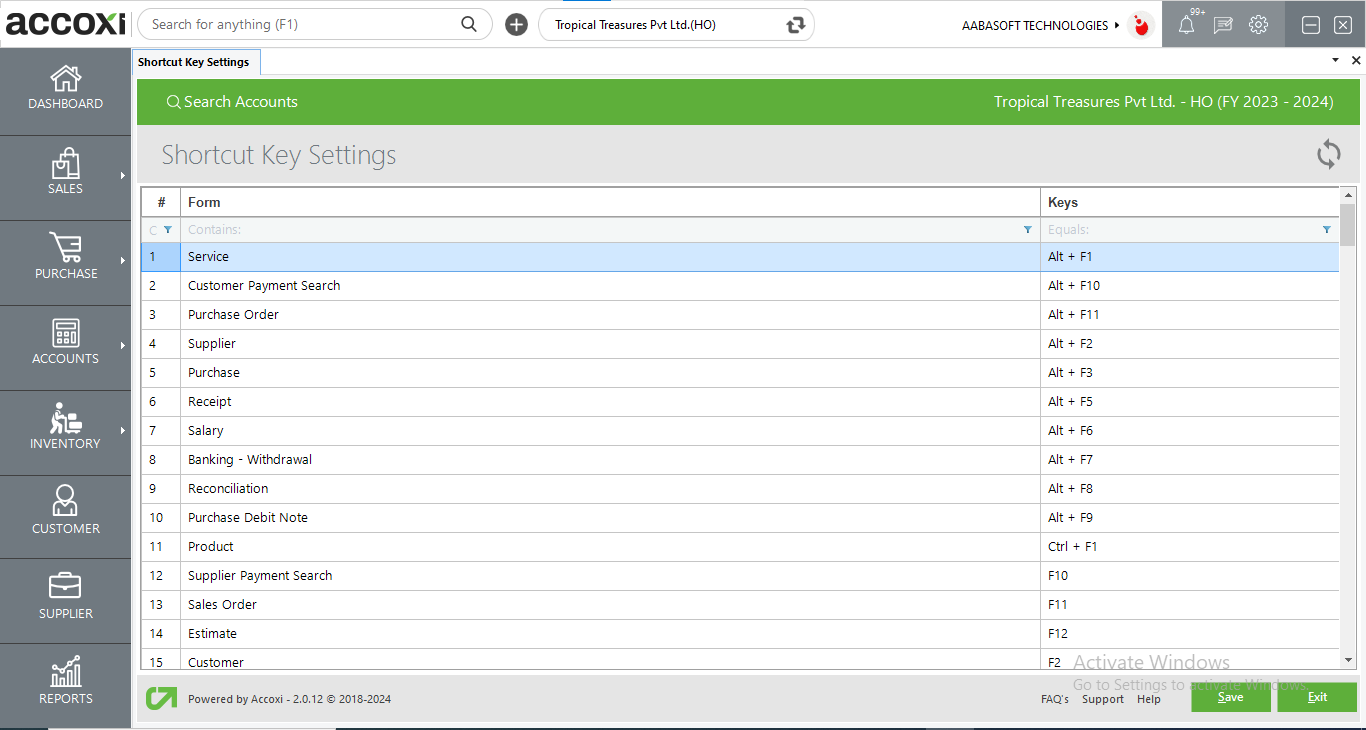
|
Fields |
Description |
|
Refresh |
If the latest data is not displayed, click on the refresh icon on the top right corner of the page to fetch the new data. |
|
Form |
This column shows the various types of forms available in the software. Users can select the required one to add shortcut keys. |
|
Keys |
This column shows the shortcut keys option. By clicking on the field, the select option will appear and the user can select the required key for set as a shortcut option. Some key fields are blocked one, user cannot edit or change in such fields. |
|
Save |
Click on the Save menu to save the details that were entered and to save the changes. |
|
Exit |
Exit menu is used to go to the previous page without saving the shortcut settings. |