
In ACCOXI loyalty card info form deals with the creation of new loyalty cards and its information.
A loyalty program is a marketing initiative aimed at incentivizing customers to consistently patronize a business. A loyalty card, typically made of plastic, is offered to regular customers. With each purchase, points are electronically recorded on the card, allowing customers to redeem them later for goods or services. In ACCOXI, the loyalty card info form handles the creation of new cards and related information. Users have the flexibility to manually generate individual or multiple loyalty cards through this form and can also monitor details such as used, unused, and blocked card information.
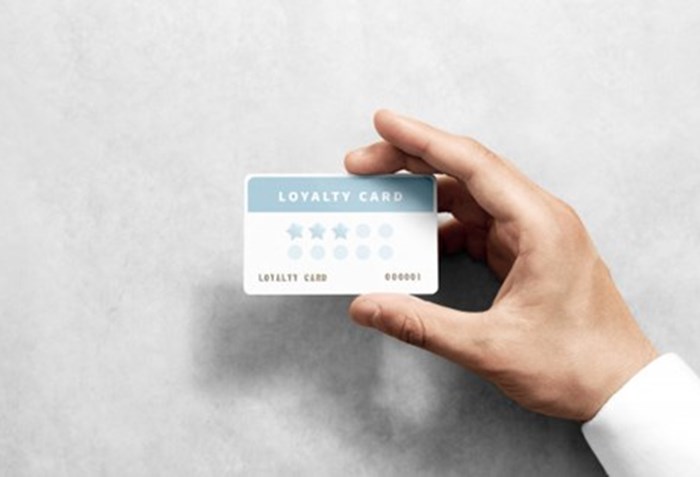
Key Features:
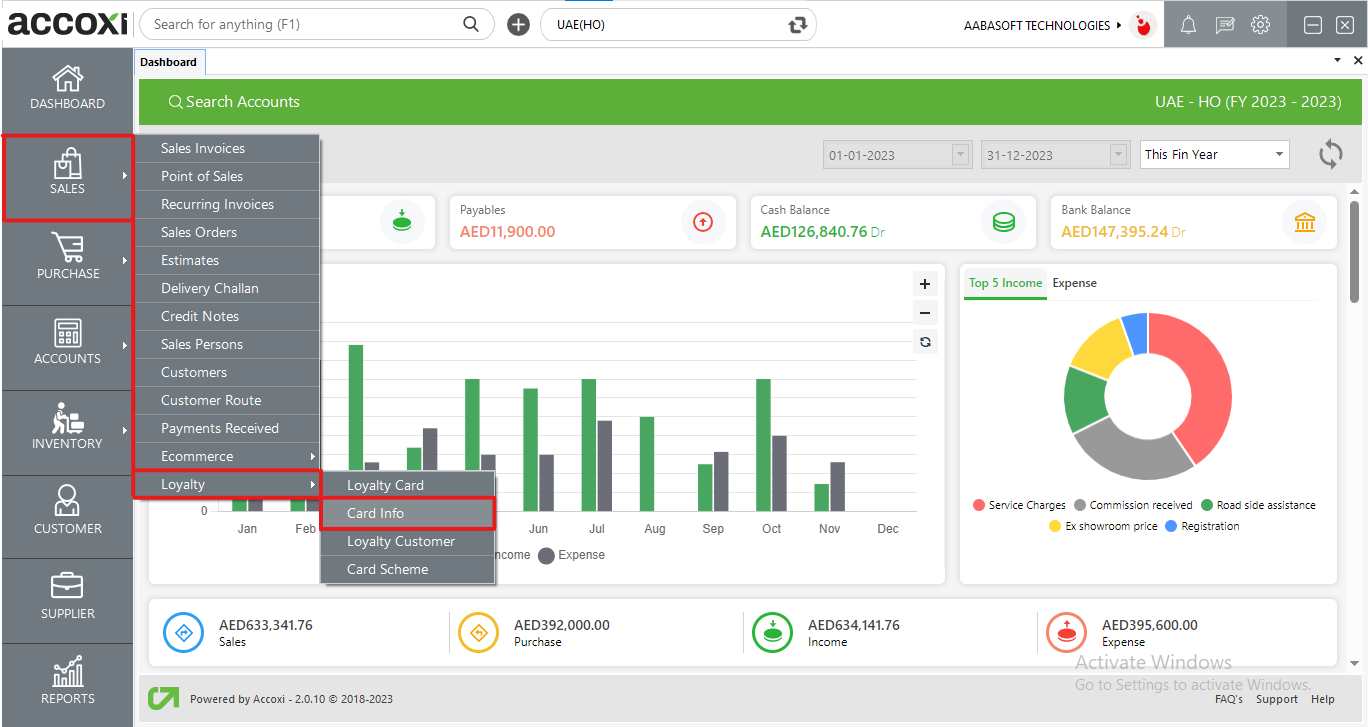
LOYALTY CARD INFO SEARCH
To access Loyalty Card Info Search in ACCOXI, follow these steps:
By navigating to Inventory => Loyalty => Card Info, users can access the Loyalty Card Info Search form. This form allows users to view all the pertinent information related to created loyalty cards.
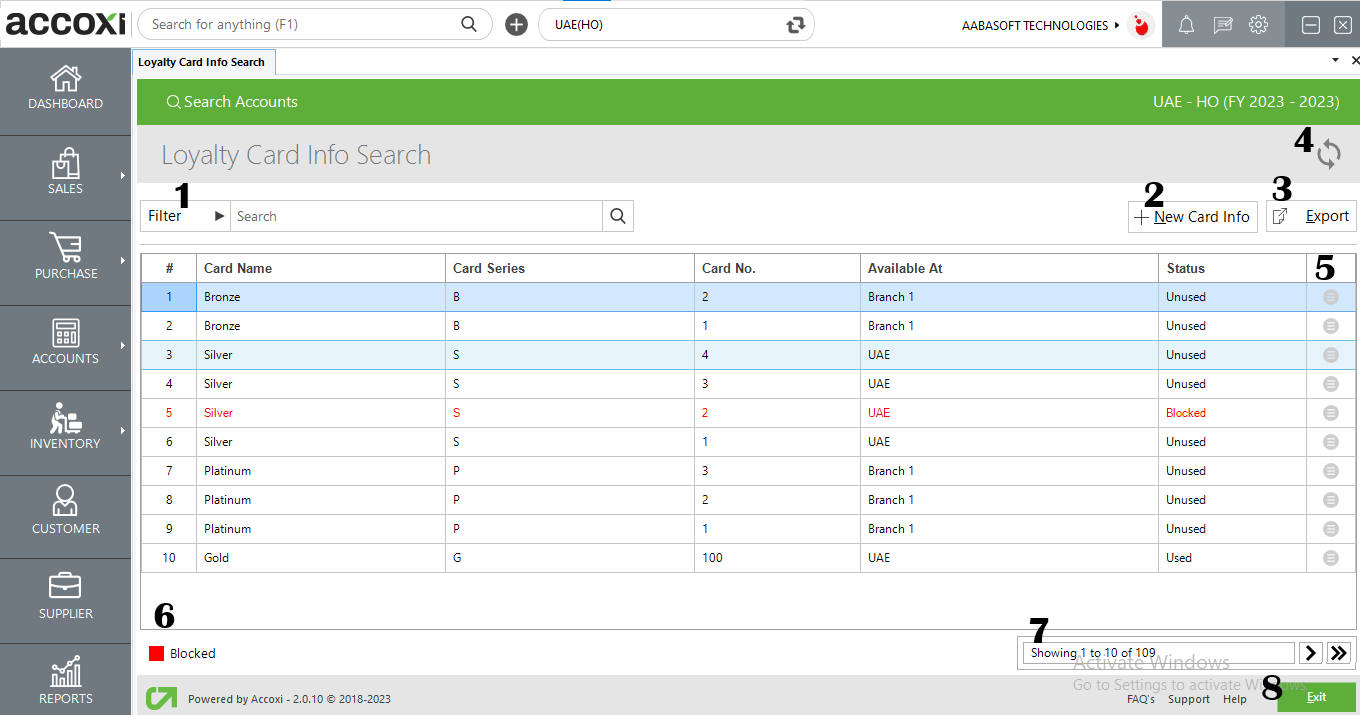
|
Field |
Description |
|
# |
This column displays the serial number of the data in the table, providing a sequential identifier for each entry in the list or dataset. |
|
Card Name |
The names of the created loyalty cards are displayed in this field, providing easy identification and reference to the specific loyalty cards within the dataset. |
|
Card Series |
The series of the created loyalty cards are displayed in this field, indicating the sequential order or grouping of the loyalty cards within the dataset. |
|
Card Number |
The card number of the created loyalty card is displayed in this field, providing a unique identifier for each loyalty card within the dataset. |
|
Available At |
This field indicates the allocated Branch/Head Office (H.O) of the loyalty card, showing the specific location or organizational unit associated with each card in the dataset. |
|
Status |
This field displays the status (used, unused, or blocked) of the created loyalty card. |
This field displays the status (used, unused, or blocked) of the created loyalty card.
The filter option in the Loyalty Card Info Search window enables users to refine and sort the displayed loyalty card information based on specific criteria.
The "New Card Info" option directs the user to a new Loyalty Card form, facilitating the creation of fresh loyalty cards. Users can specify loyalty card series, determine the quantity of loyalty cards to generate, and allocate these cards to different branches within this form.
To create new loyalty card info, follow these steps:
These steps guide the user through the process of creating new loyalty card information in Accoxi.
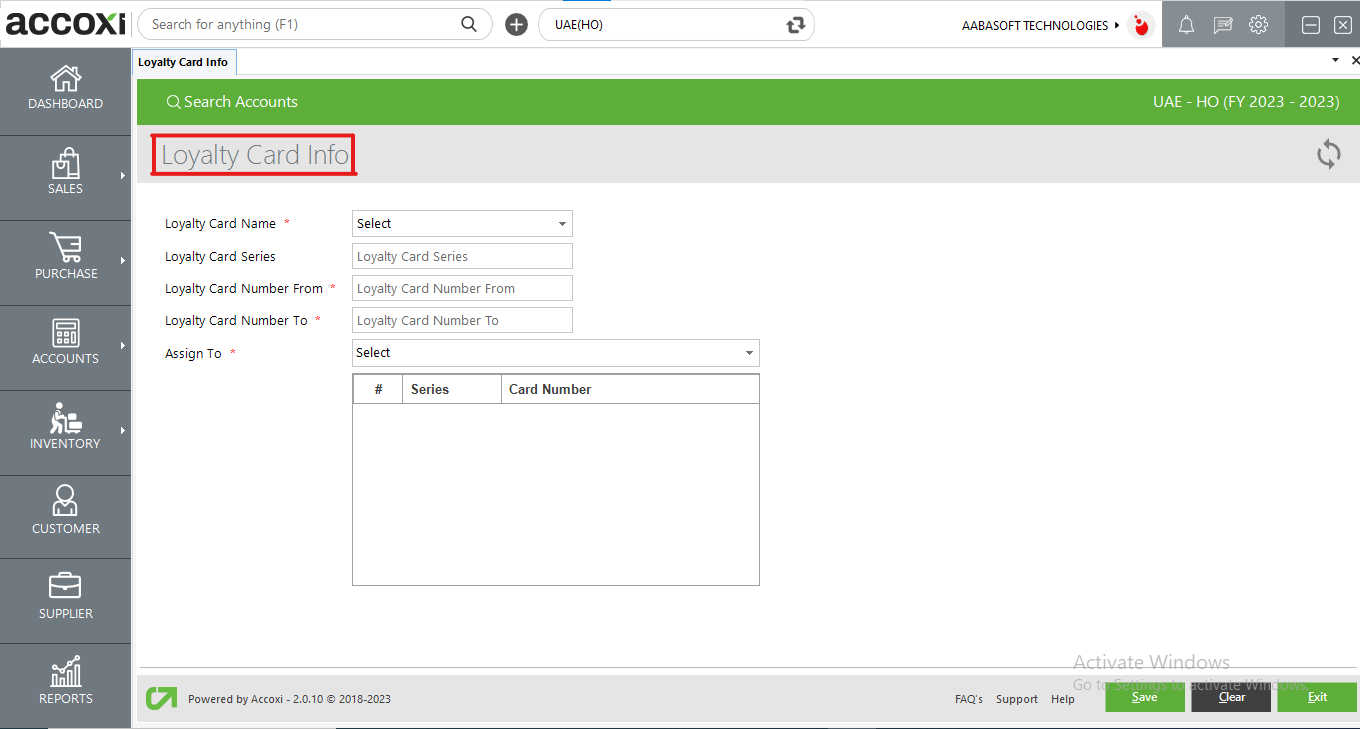
|
Field |
Description |
|
Loyalty Card Name |
Choose the loyalty card name from the options available, which has already been defined in the Loyalty Card form. |
|
Loyalty Card Series |
Input the desired loyalty card series that the user intends to use for creating new cards. |
|
Loyalty Card Number From |
Choose a starting number from which the loyalty cards are to be generated. |
|
Loyalty Card Number To |
Enter the number until which the loyalty cards are to be generated. This establishes the range for creating the loyalty cards. |
|
Assign To |
Choose and allocate the branches to which the user intends to assign the generated loyalty cards. |
To export loyalty card info to Excel in Accoxi, click the Export button near the +Card Info button, choose a file location, and click Save.
If the latest data is not visible, click on the refresh icon at the top left corner of the page to fetch and display the most recent data.
The "More" option in the loyalty card provides two choices: one to block the associated loyalty cards and the other to access the details of the assigned loyalty customers.
Blocked loyalty cards are displayed in red color, serving as a visual indicator to easily distinguish them from active or blocked cards.
It manages page navigation and size, allowing users to set the page size to 10, 20, 50, or 100. Users can input a page number in the box and click the "Go" button to quickly navigate to the specified page.
Below the pagination control, there is an exit button. Click on the exit button if you wish to leave or exit the Loyalty Card Info Search page.