
User can view the created loyalty customer and their complete data in this form and they can create new loyalty customers and can assign loyalty cards
A loyalty program is a marketing approach aimed at motivating customers to consistently choose a particular business for their purchases or services. Customer loyalty, a metric indicating the likelihood of repeat business, is influenced by customer satisfaction, positive experiences, and the perceived value of goods or services. In ACCOXI, the Loyalty Customer form is dedicated to the viewing and creation of all loyalty customers. Users can access comprehensive data on existing loyalty customers, create new profiles, and assign loyalty cards to enhance their engagement with the program.
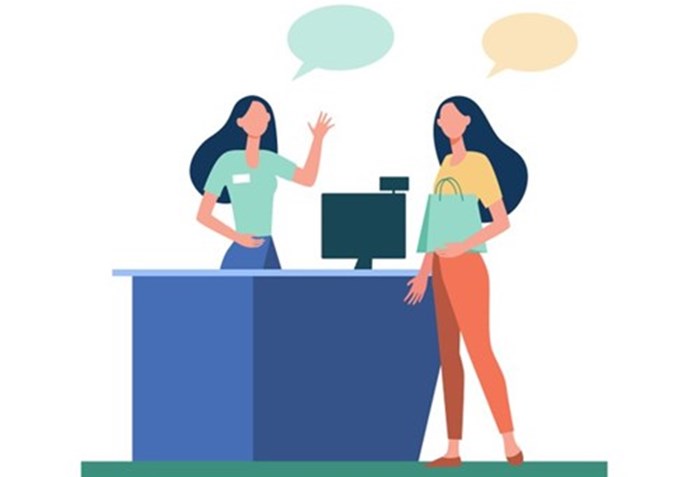
Key features:
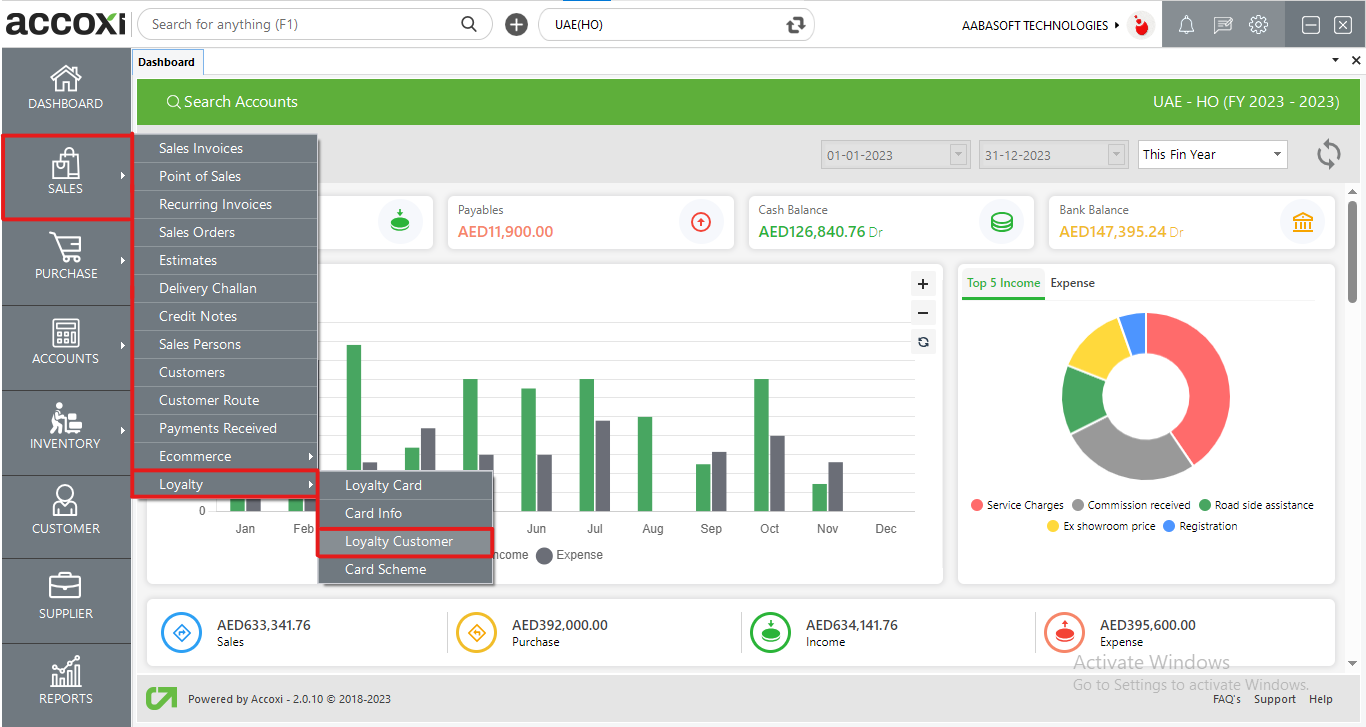
LOYALTY CUSTOMER SEARCH
To access Loyalty Customer Search in ACCOXI, follow these steps:
By navigating to Inventory => Loyalty => Loyalty Customer, users can access the Loyalty Customer form, allowing them to view all the relevant information related to created loyalty customers.
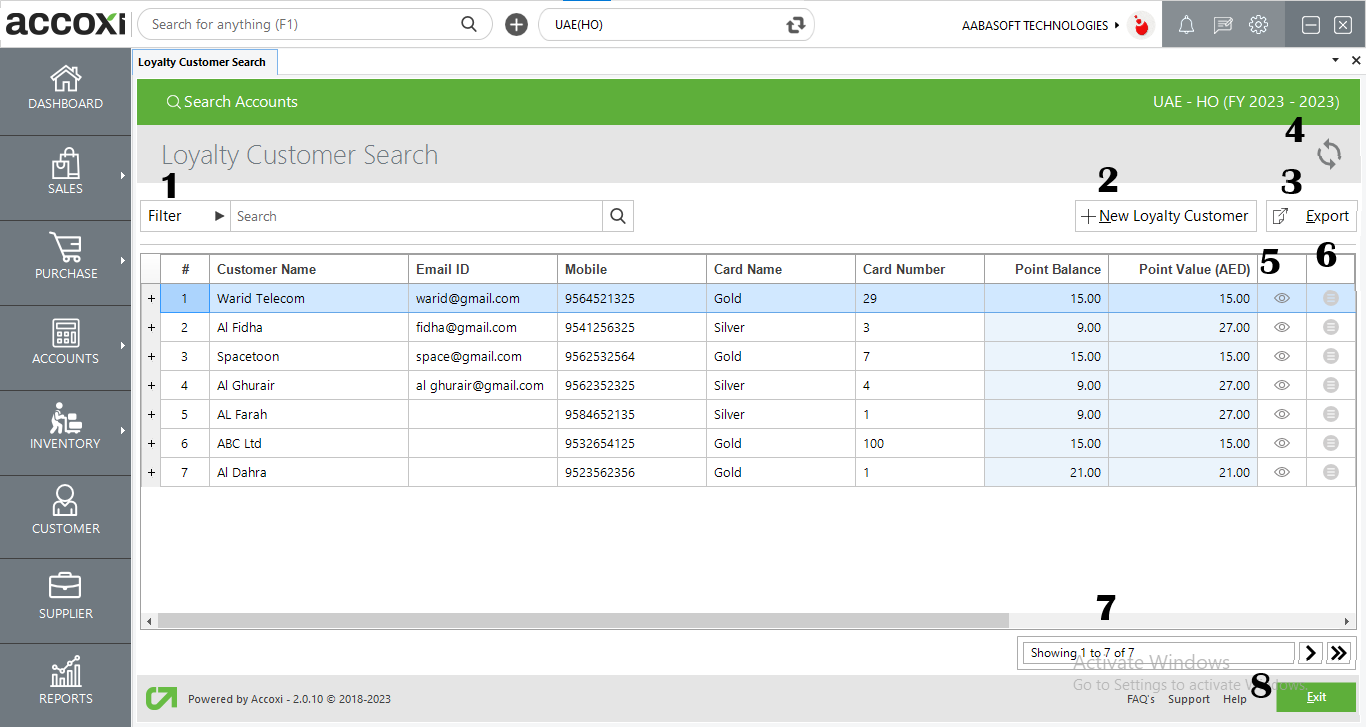
|
Field |
Description |
|
# |
This column displays the serial number of the data in the table, providing a sequential identifier for each entry in the list or dataset. |
|
Customer Name |
In this field, the names of the created loyalty customers are displayed, providing a quick reference to identify each customer within the dataset. |
|
Email ID |
This field shows the email IDs of the created loyalty customers. |
|
Mobile |
This field displays the mobile numbers of the created loyalty customers. |
|
Card Name |
This field shows the assigned loyalty card name for each customer. |
|
Card Number |
This field shows the card numbers of the created loyalty customers. |
|
Point Balance |
This field shows the balance points on the loyalty customer's card. |
|
Point Value (AED) |
In this field, the converted currency value of loyalty points is presented, representing the monetary worth of the accumulated loyalty points for each customer. |
OPTIONS AVAILABLE IN LOYALTY CUSTOMER SEARCH
1.FILTER
The filter option in the Loyalty Customer Search window assists users in refining the displayed loyalty customer data.
Filtering in the Loyalty Customer Search can be accomplished in two ways. Users can either directly enter the customer name into the search bar near the filter option. Alternatively, by clicking the filter drop-down, they can filter the data by entering customer name, phone, email, card number, etc. Additionally, users can filter the data based on the issue/expiry date of cards.
2.New loyalty customer
The "New Loyalty Customer" option directs the user to the Loyalty Customer form, enabling the creation of new loyalty customers. Users can assign loyalty card numbers, input complete details, and manage the customer's information within this form.
To create a new loyalty customer, follow these steps:
By following these steps, users can successfully create a new loyalty customer in ACCOXI.
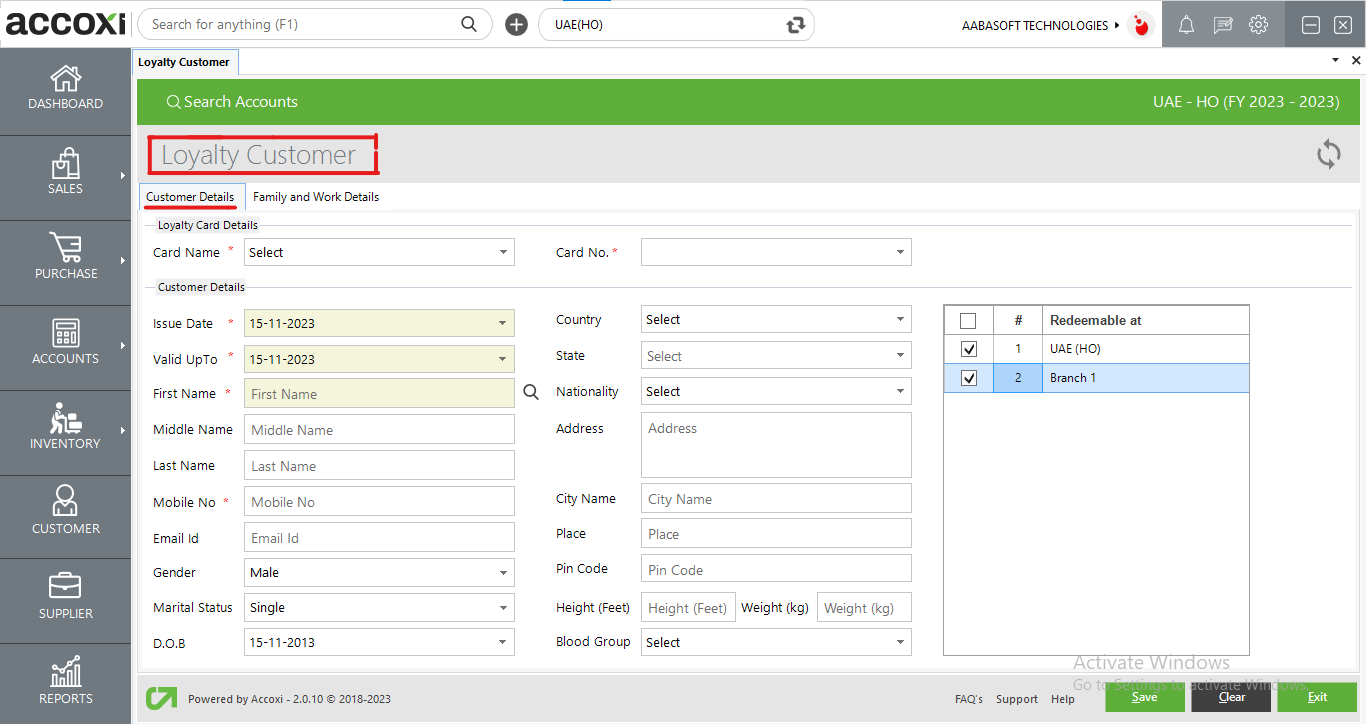
|
Field |
Description |
|
Loyalty Card Name |
Choose the Loyalty Card name from the options available, which has already been defined in the Loyalty Card form. |
|
Loyalty Card Number |
Choose the loyalty card number that the user wants to assign or allocate to the customer. This identifies the specific loyalty card associated with the customer. |
|
Issue Date |
This field displays the date of issue of the loyalty card for the customer, providing information about when the loyalty card was assigned or distributed. |
|
Valid Up To |
This field displays the expiry date of the issued loyalty card, indicating when the loyalty card is set to expire for the customer. |
|
First Name |
User Can Select The Created Customer From The Search Option In Here |
|
Middle Name |
In this field, users can input the middle name of the customer. |
|
Last Name |
Users can input the last name of the customer in this field. |
|
Mobile Number |
Users can input the mobile number of the customer in this field. |
|
Email Id |
Users can input the email of the customer in this field. |
|
Gender |
Users can select the gender of the customer in this field. |
|
Marital Status |
Users can select the marital status of the customer in this field. |
|
D.O.B |
Users can enter the Date of Birth (DOB) of the customer in this field. |
|
Country |
Users can input the country of the customer in this field. |
|
State |
Users can input the state of the customer in this field. |
|
Nationality |
Users can input the nationality of the customer in this field. |
|
Address |
Users can input the address of the customer in this field. |
|
City Name |
Users can input the city name of the customer in this field. |
|
Place |
Users can input the place of the customer in this field. |
|
Pin Code |
Users can input the pin code of the customer in this field. |
|
Height And Weight |
Users can enter the height and weight of the customer in this field. |
|
Blood Group |
Users can input the blood group of the customer in this field. |
|
Redeemable At |
Users can assign the redeemable branches' location for the allocated card to the customer. This involves specifying the branches where the customer can redeem loyalty rewards associated with their card. |
FAMILY AND WORK DETAILS:
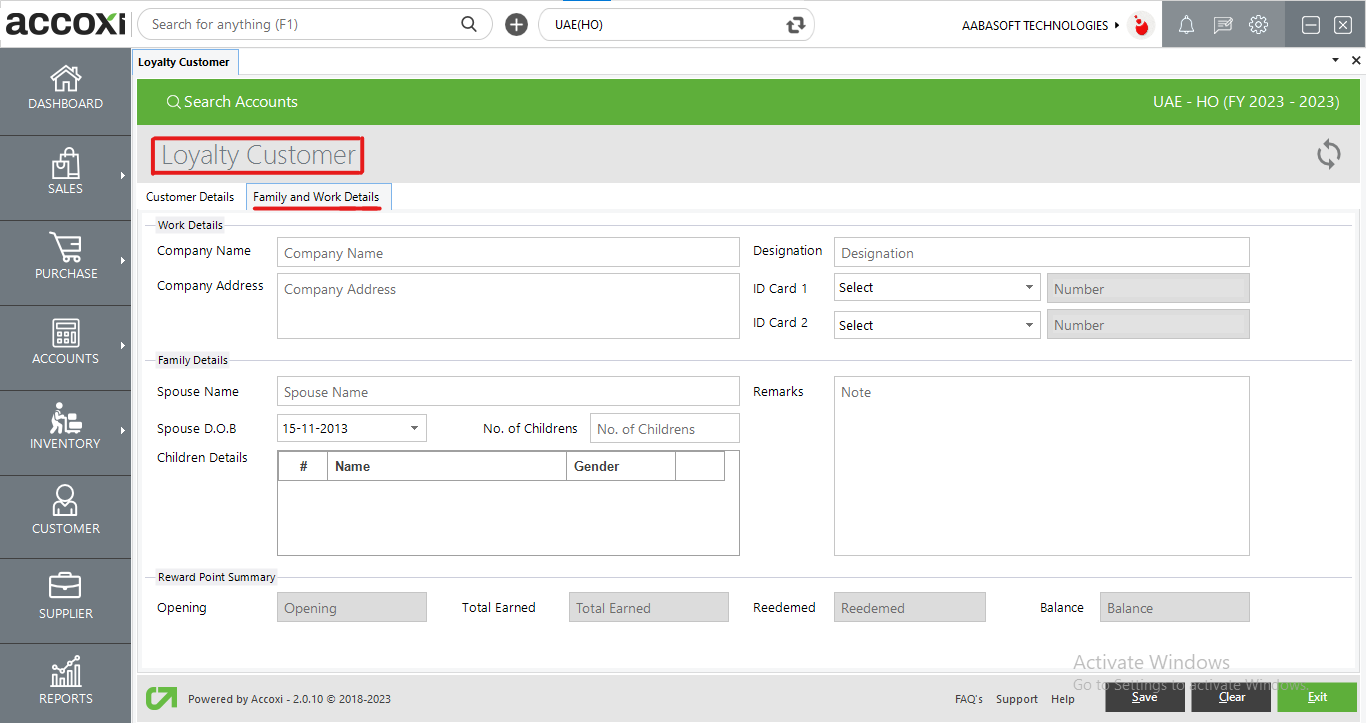
|
Field |
Description |
|
Company Name |
Users can input the company name of the customer in this field. |
|
Designation |
Users can input the designation of the customer in this field. |
|
Company Address |
Users can input the designation of the customer in this field. |
|
Id Card And Number |
Users can input the designation of the customer in this field. |
|
Spouse Name |
Users can input the spouse name of the customer in this field. |
|
Spouse DOB |
Users can input the Date of Birth (DOB) of the customer's spouse in this field. |
|
No Of Children & Details |
Users can input the Date of Birth (DOB) of the customer's spouse in this field. |
|
Remarks |
Users can input any remarks or comments in this field. |
|
Reward Point Summary |
This field displays a summary of points, including the opening balance, total earned points, redeemed points, and the current balance for the customer. |
3.Export
To export loyalty customer data to Excel format in Accoxi, follow these steps:
This action will generate an Excel file containing the loyalty customer information, providing a convenient way to store and analyze the data.
4.Refresh
If the most recent data is not visible, click on the refresh icon at the top left corner of the page to retrieve and display the updated information.
5.View option
To view the customer data entered in Accoxi, the user can utilize the eye button. This feature likely provides a detailed or expanded view of the customer information for enhanced visibility and scrutiny.
6.More option
The "More" option in Loyalty Customer has two choices: one to edit the related loyalty customer and the other to view the loyalty customer's points transaction history.
7.Pagination Control
It manages page navigation and size, allowing users to set the page size to 10, 20, 50, or 100. Users can input a page number in the box and click the "Go" button to quickly navigate to the specified page.
8.Exit
Below the pagination control, there is an exit button. Click on the exit button if you wish to leave or exit the Loyalty Customer Search page.