
This report contains the intervals of time within which the customer paid.
A "time to get paid" report is a financial document that provides insights into the average duration it takes for a business to receive payments from its customers or clients. This report typically includes details such as the time elapsed between invoicing and actual payment, the average payment processing time, and any trends or patterns in payment timelines. Analyzing the time to get paid is crucial for businesses to manage cash flow effectively and optimize their financial operations.
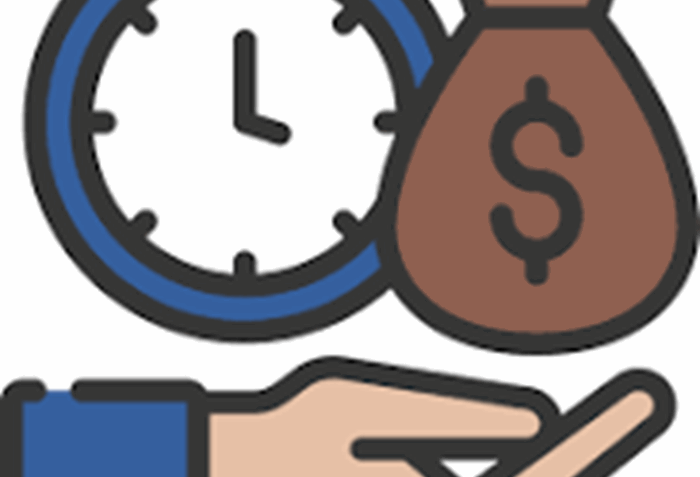
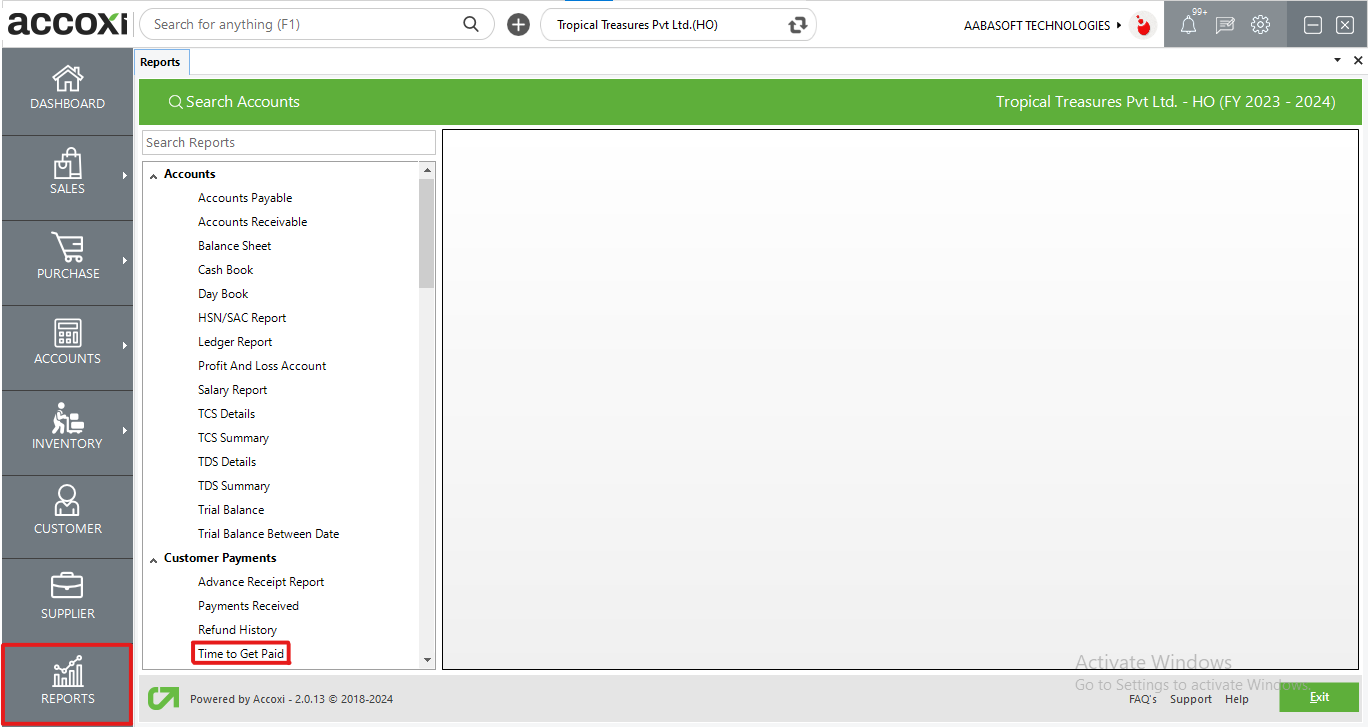
"Time to Get Paid" is featured under Customer Payments, showcasing the time intervals during which customers made payments. This report facilitates the identification of payment durations, displaying the specific number of days it took for customers to pay their invoices. It provides details on paid customers, categorizing payments into four intervals: 0-15 days, 16-30 days, 31-45 days, and Above 45 days.
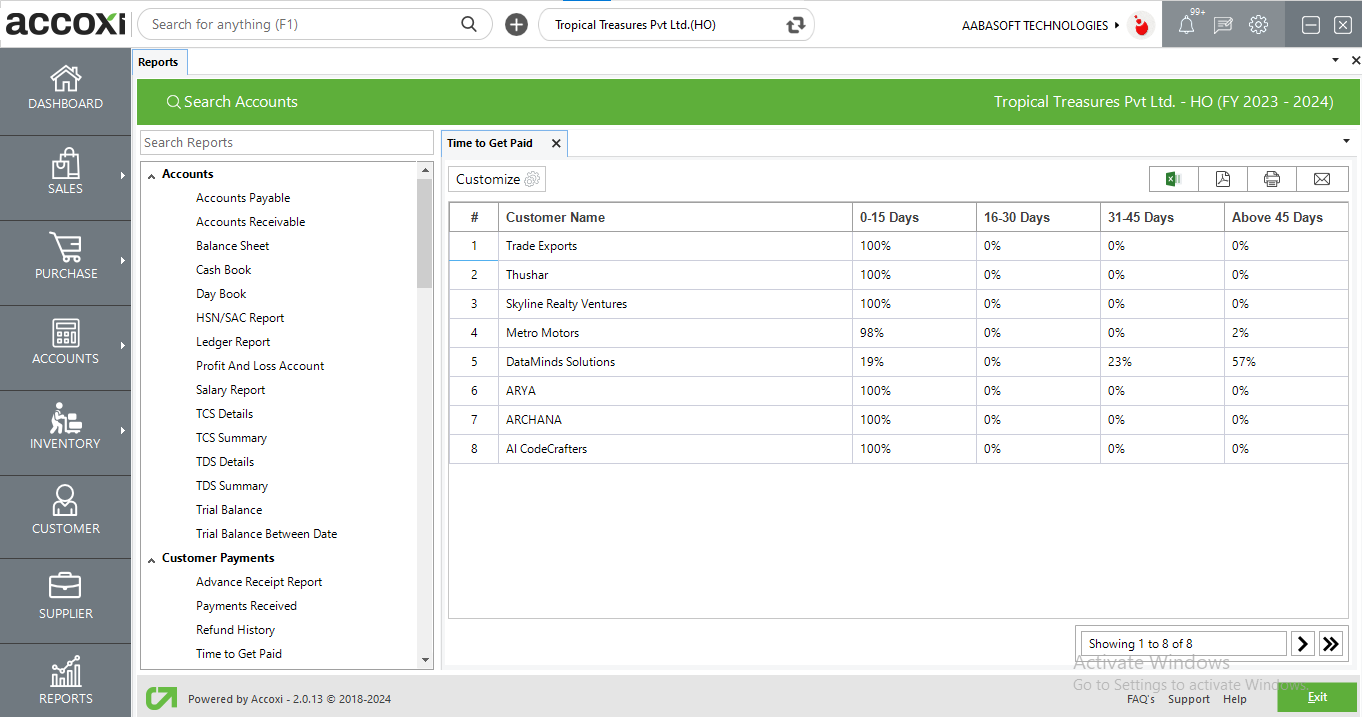
MENU AVAILABLE IN TIME TO GET PAID REPORT
|
Field |
Description |
|
Customize |
The user has the flexibility to tailor the report data by clicking on this button. Data filtration is possible based on the date period, and customer name. In the filter window, the user can input the starting and ending dates to customize the data according to the specified date range. Additionally, you have the option to filter the data based on the customer by searching the customer name using the filter option. |
|
Export to Excel |
By clicking this button, users can export the report to Excel. |
|
Export to PDF |
Clicking this button allows the user to export the report to PDF. |
|
|
This button enables users to print the time to get paid report. |
|
|
To send the report via email, simply click this button. The report in PDF format will be attached to the email, and you can input the recipient's email address, CC address, subject, and any additional details for the email. |
|
Pagination |
The pagination control offers the capability to navigate from one page to another. |
|
Exit |
Clicking the 'Exit' button allows the user to exit from the report. |
DATA AVAILABLE IN TIME TO GET PAID REPORT
|
Field |
Description |
|
# |
The symbol '#' represents the number of lines in the given context. |
|
Customer Name |
This field displays the names of customers who have completed the payment. |
|
0-15 Days |
This field indicates the percentage of invoices paid by the customer within the 0 to 15 days timeframe. |
|
16-30 Days |
This field reveals the percentage of invoices paid by the customer within the 16 to 30 days range. |
|
31-45 Days |
This field displays the percentage of invoices paid by the customer within the 31 to 45 days timeframe. |
|
Above 45 Days |
This field reflects the percentage of invoices paid by the customer that exceed 45 days. |
In ACCOXI from Customer Payments user can access the Time to Get Paid report. The report contains the details of the required payment received dates from customers. It shows from how many days each customers are paying back to the business. It shows the details of customer name and the payment days.
Yes. You can filter the Time to Get Paid Report by using the option Customize Report and can filter the data with a single customer. It can be done by following steps;