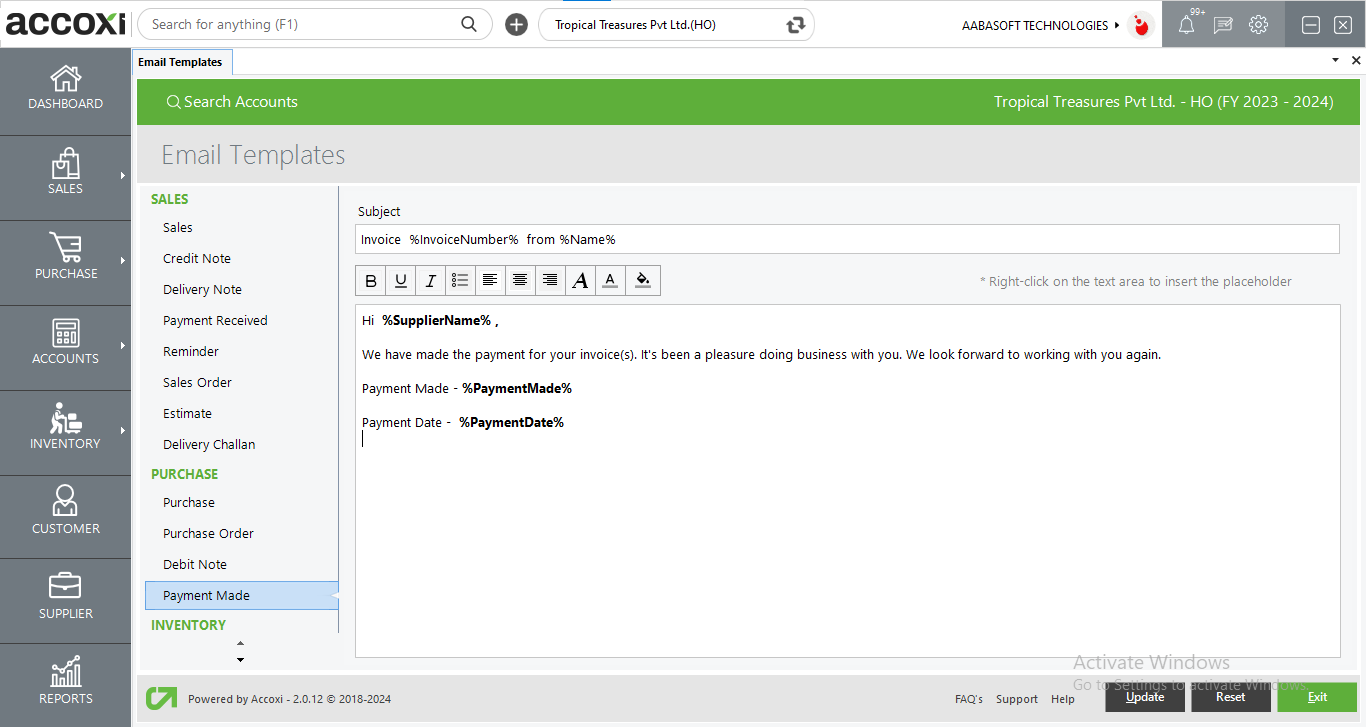Users only need to edit the subject, content, etc. of their email templates
In ACCOXI, details of the transactions made with customers and suppliers can be mailed to the interested parties. Users can edit the subject, content, etc. of these email templates in these settings. In Accoxi settings, Email templates are included in the General head. Settings>General>Email Template
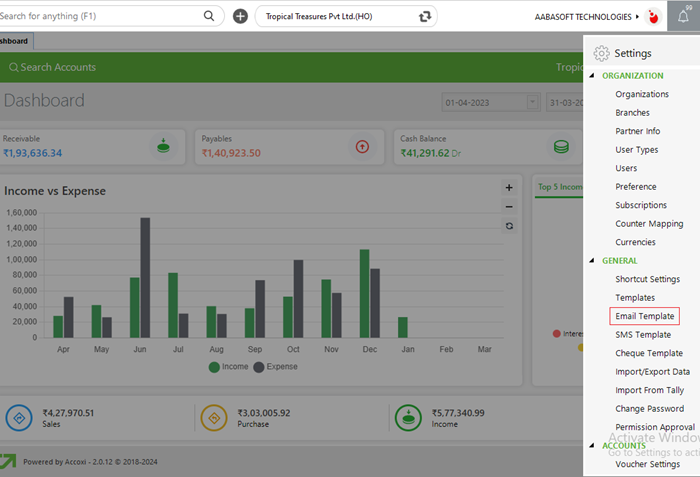
The sales invoice mail option is available in the sales transaction view window in the sales module.
Options like bold, italic, underline, center etc. Will help the user to make the mail more attractive and informative.
User can edit the content of the mail by right-clicking the content area. After making any changes to the e-mail template use the update button to save the changes made and click exit to close the window without saving the changes made.
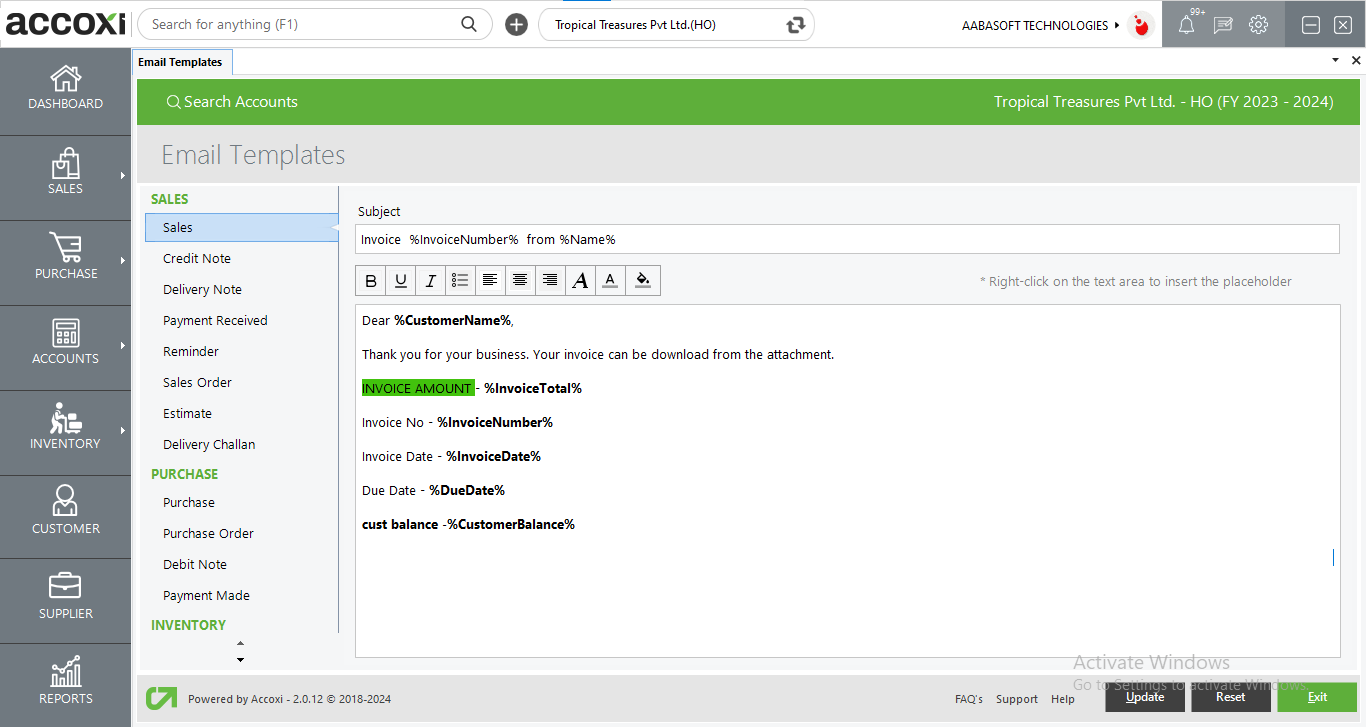
Credit note mail option is available in the credit note view window in the sales module.
Options like bold, italic, underline, center etc. Will help the user to make the mail more attractive and informative.
User can edit the content of the mail by right clicking the content area.
After making any changes to the e mail template use the update button to save the changes made
And click exit to close the window without saving the changes made
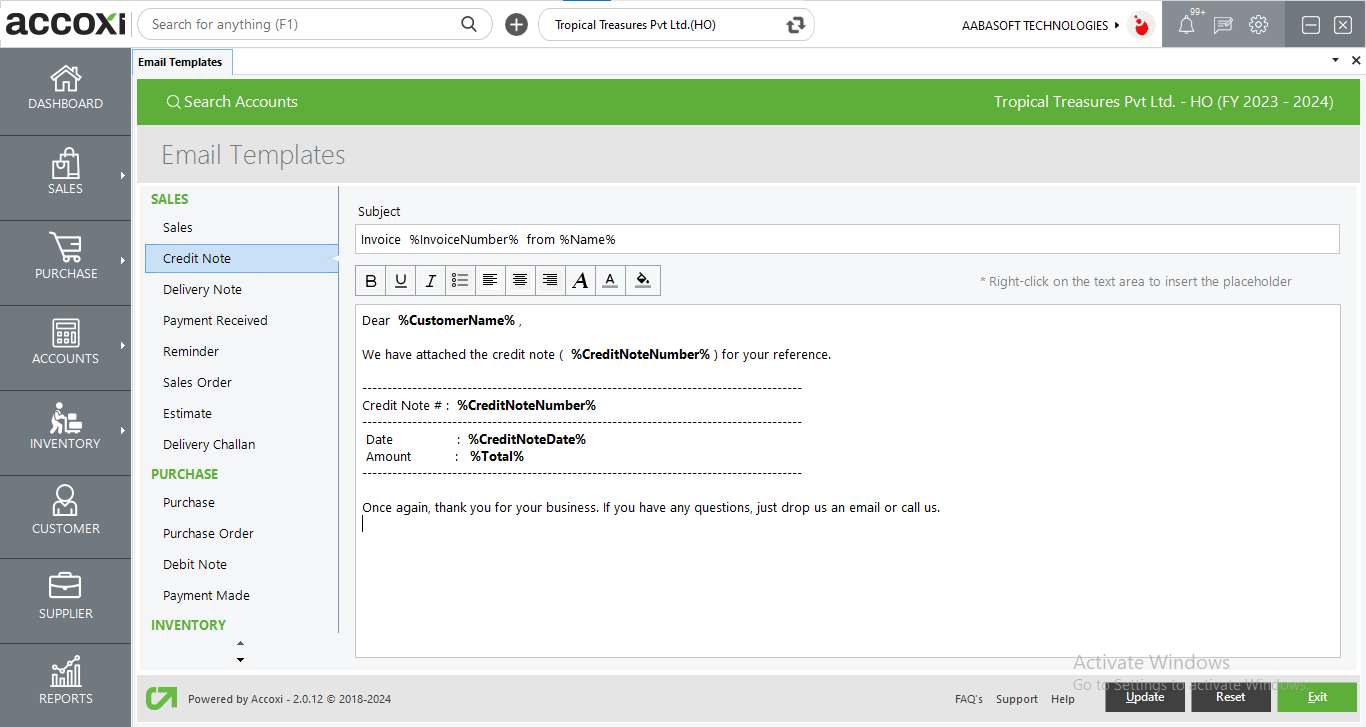
delivery note mail option is available in the delivery note view window in the sales module.
Options like bold, italic, underline, center etc. Will help the user to make the mail more attractive and informative.
User can edit the content of the mail by right clicking the content area.
After making any changes to the e mail template use the update button to save the changes made
And click exit to close the window without saving the changes made
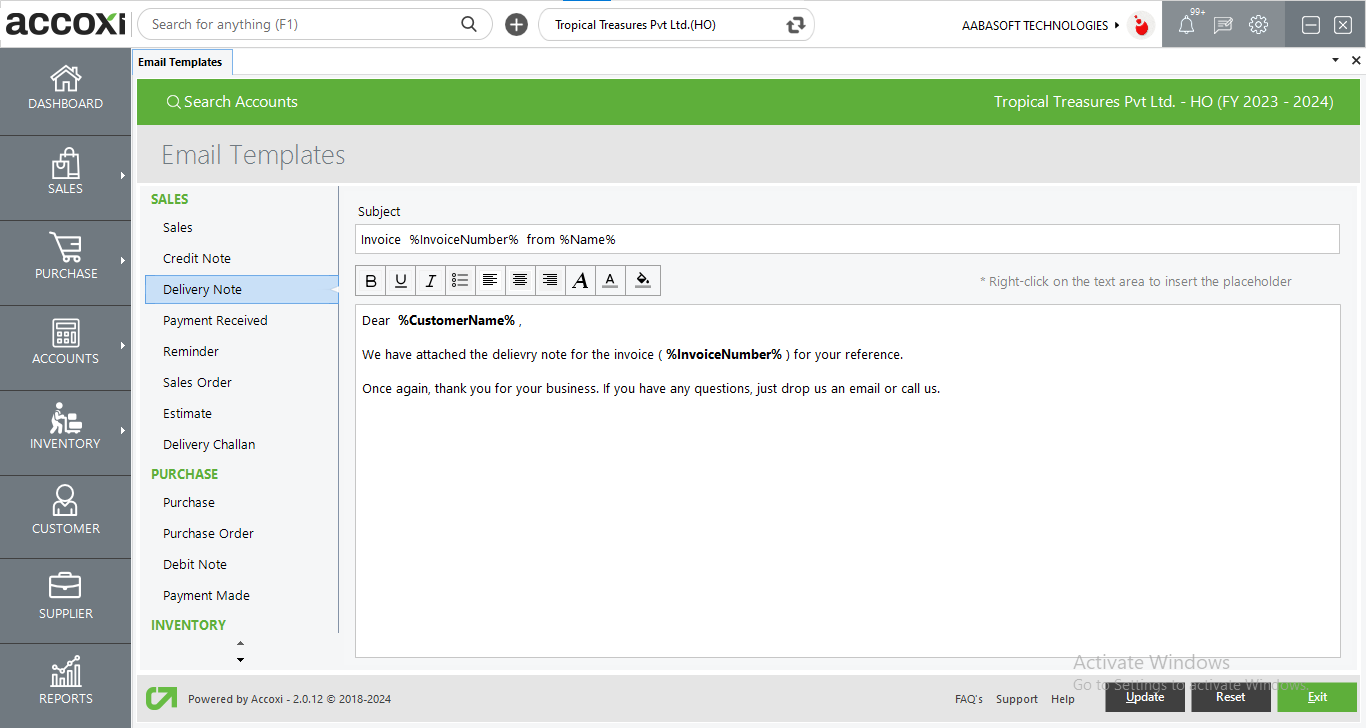
The payment received mail option is available in the Payment received view window in the sales module.
Options like bold, italic, underline, center, etc. Will help the user to make the mail more attractive and informative.
Users can edit the content of the mail by right-clicking the content area. After making any changes to the email template use the update button to save the changes made and click exit to close the window without saving the changes made
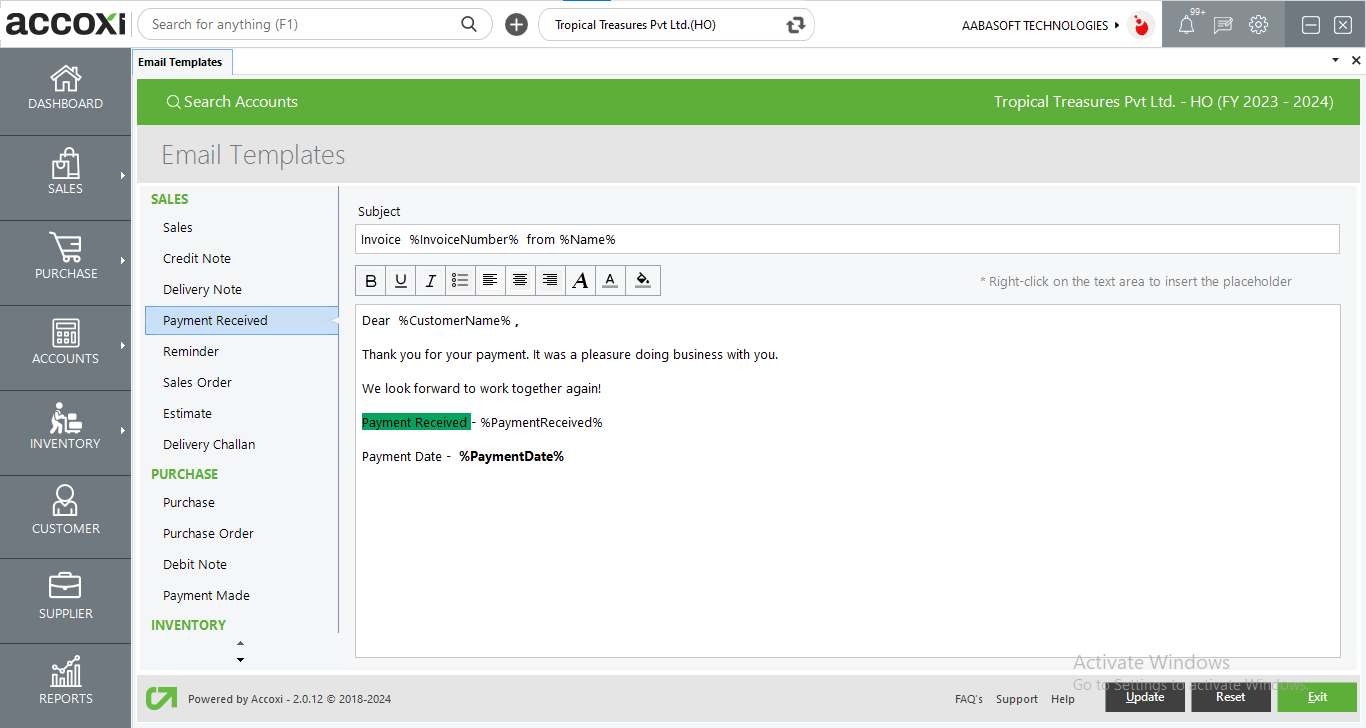
Reminder mail option is available in the sales view window in the sales module.
Options like bold, italic, underline, center etc. Will help the user to make the mail more attractive and informative.
User can edit the content of the mail by right clicking the content area.
After making any changes to the e mail template use the update button to save the changes made
And click exit to close the window without saving the changes made
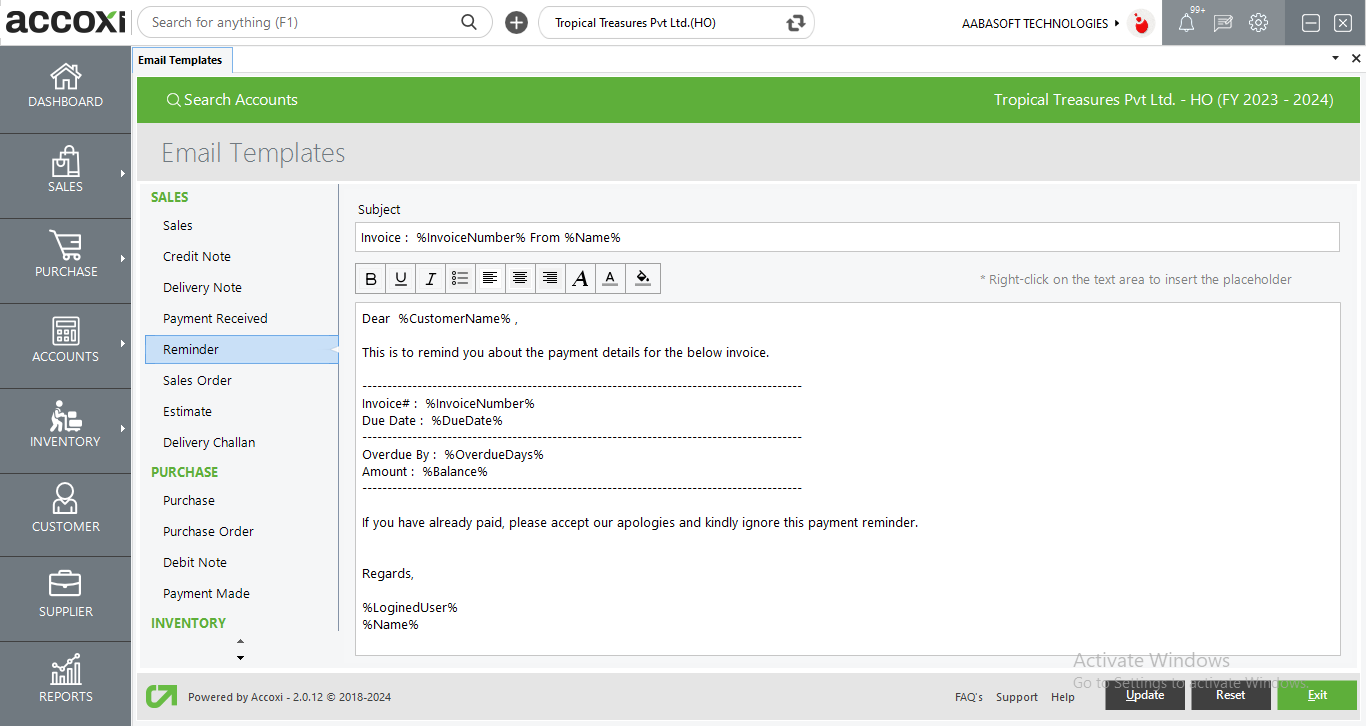
The sales order mail option is available in the Sales order view window in the sales module.
Options like bold, italic, underline, center, etc. Will help the user to make the mail more attractive and informative.
Users can edit the content of the mail by right-clicking the content area after making any changes to the email template use the update button to save the changes made and click exit to close the window without saving the changes made
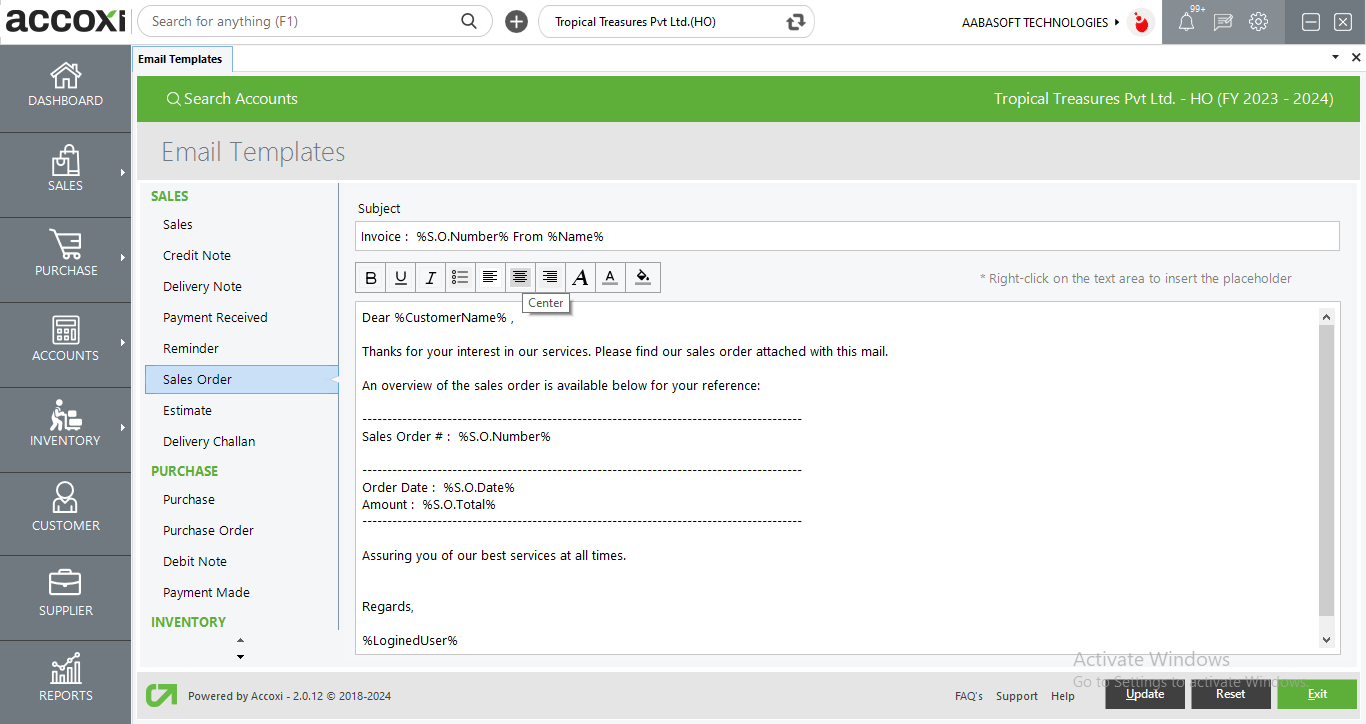
The option to send an estimate via email is accessible within the Estimate view window in the sales module.
The ability to send a Delivery Challan via email can be found in the Delivery Challan view window within the sales module.
The purchase mail option is available in the Purchase view window in the Purchase module.
Options like bold, italic, underline, center, etc. Will help the user to make the mail more attractive and informative.
Users can edit the content of the mail by right-clicking the content area. After making any changes to the email template use the update button to save the changes made and click exit to close the window without saving the changes made
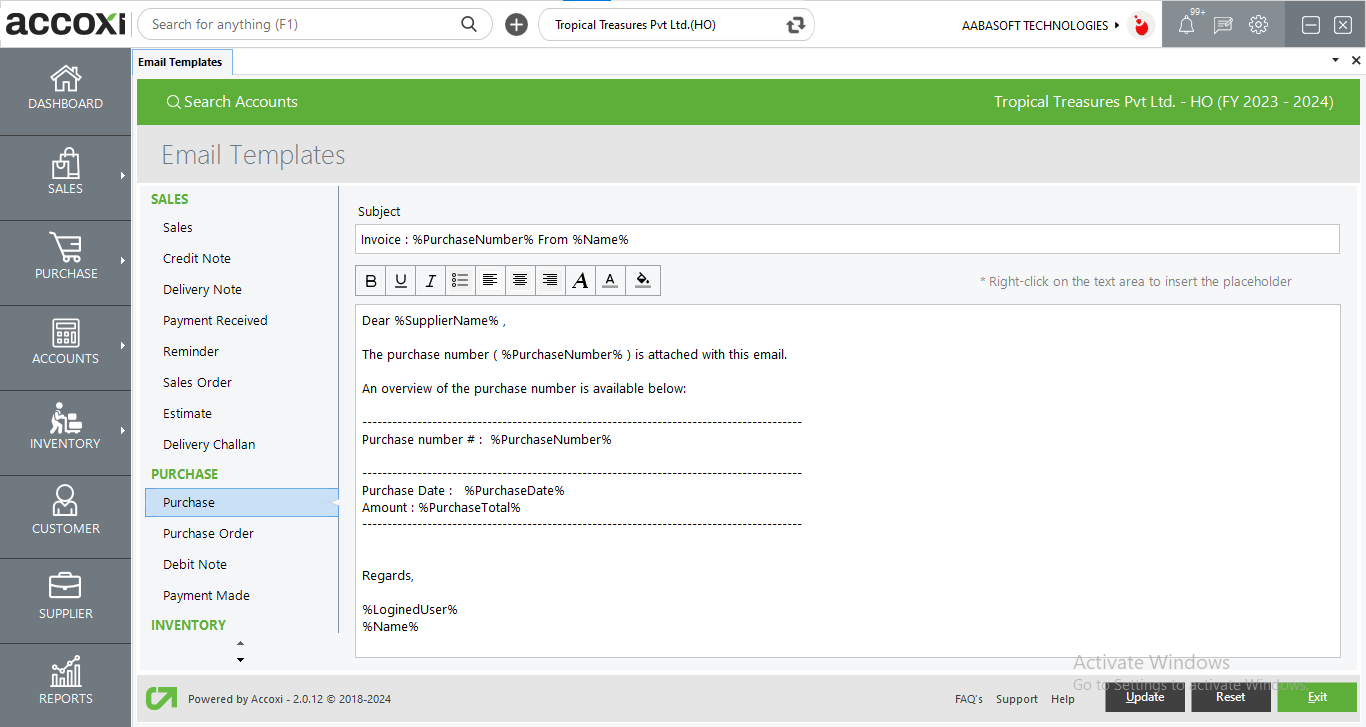
The purchase order mail option is available in the Purchase order view window in the Purchase module.
Options like bold, italic, underline, center, etc. Will help the user to make the mail more attractive and informative.
Users can edit the content of the mail by right-clicking the content area. After making any changes to the email template use the update button to save the changes made And click exit to close the window without saving the changes made
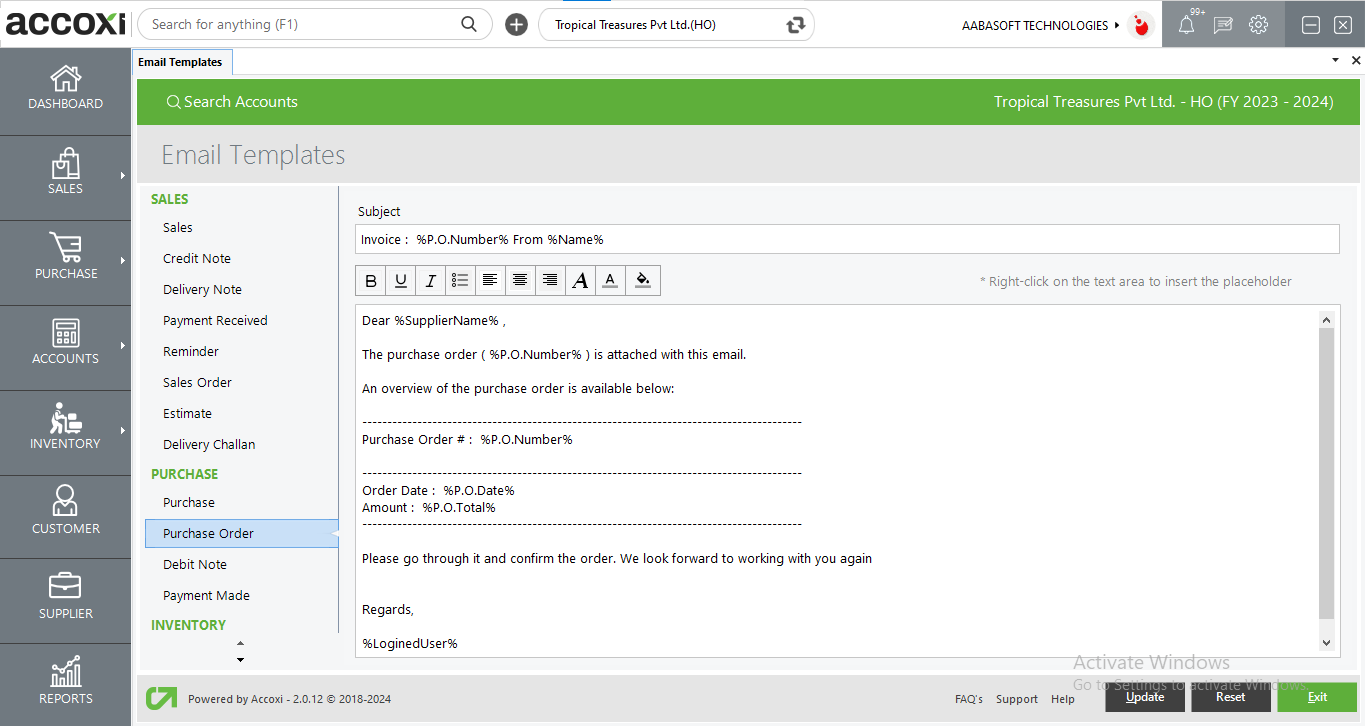
The debit note mail option is available in the Debit note view window in the Purchase module.
Options like bold, italic, underline, center, etc. Will help the user to make the mail more attractive and informative.
Users can edit the content of the mail by right-clicking the content area. After making any changes to the email template use the update button to save the changes made And click exit to close the window without saving the changes made
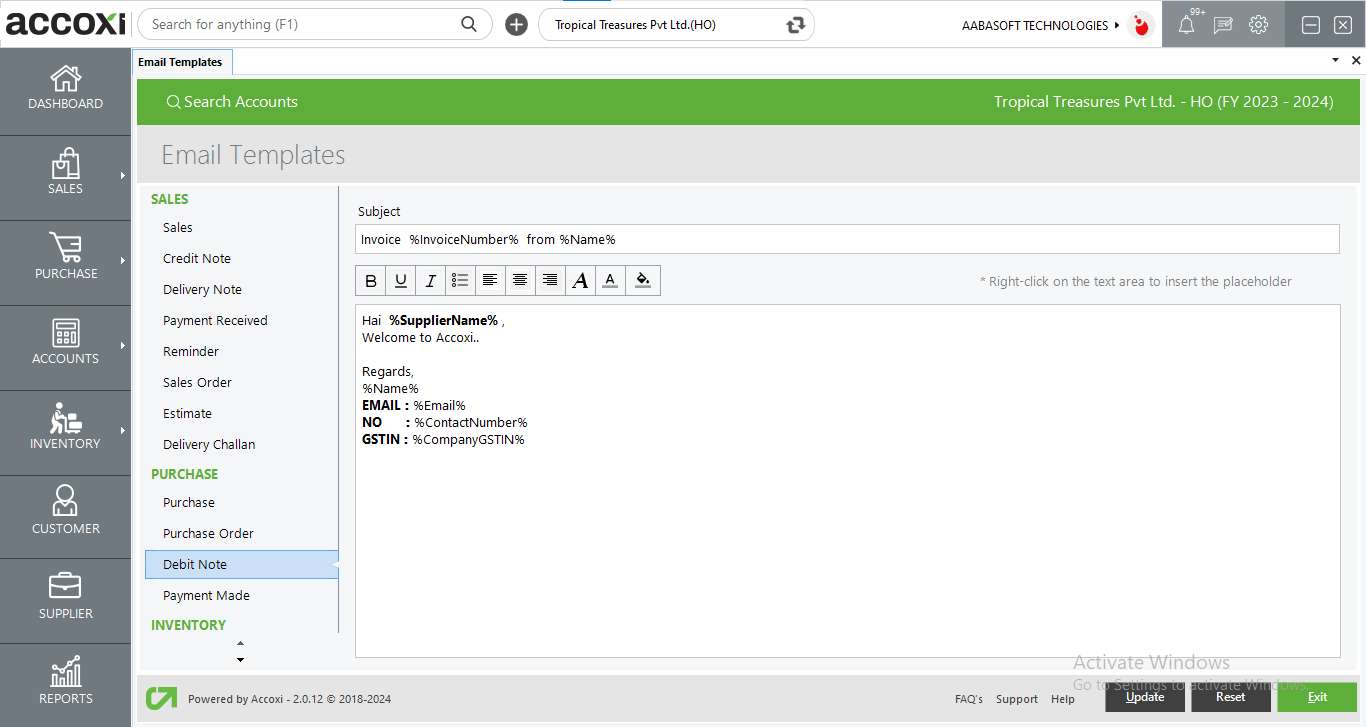
The payment made mail option is available in the Payment made view window in the Purchase module.
Options like bold, italic, underline, center, etc. Will help the user to make the mail more attractive and informative.
Users can edit the content of the mail by right-clicking the content area. After making any changes to the email template use the update button to save the changes made And click exit to close the window without saving the changes made.