
The aging report is the primary tool to determine which invoices are overdue for payment.

The "Receivables Aging Summary" is a concise report that categorizes outstanding receivables by age, providing a quick overview of invoice payment status in different time periods. This summary helps business prioritizes collections and manage cash flow effectively. The accounts receivable aging summary provides details on the number of overdue dates and the corresponding amount of receivables from a specific customer.
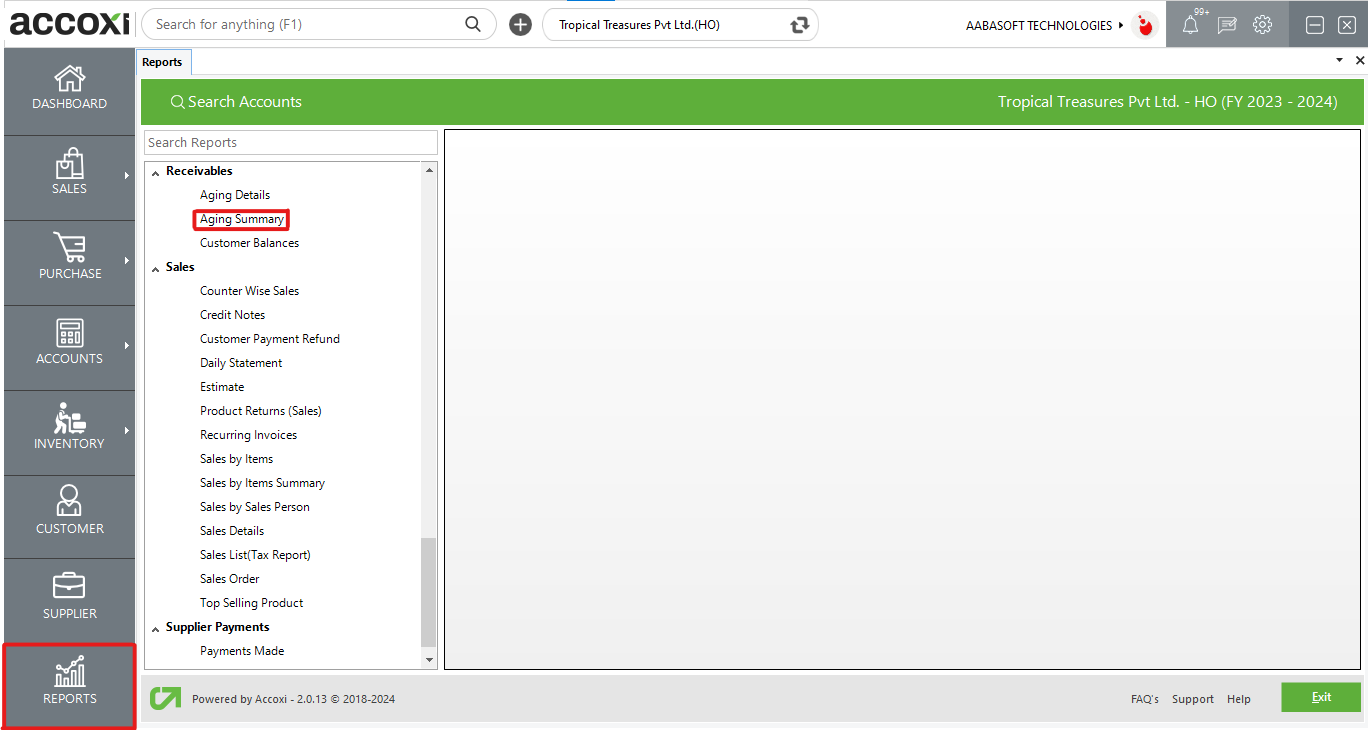
ACCOXI is a cutting-edge accounting software designed for ease of use and precise accounting results. The accounts receivable aging summary within ACCOXI reveals the count of overdue dates and the associated amount of receivables for a specific customer. Users can conveniently access this report through the report module under the receivable section. This feature enhances the ability to monitor and manage outstanding payments efficiently.
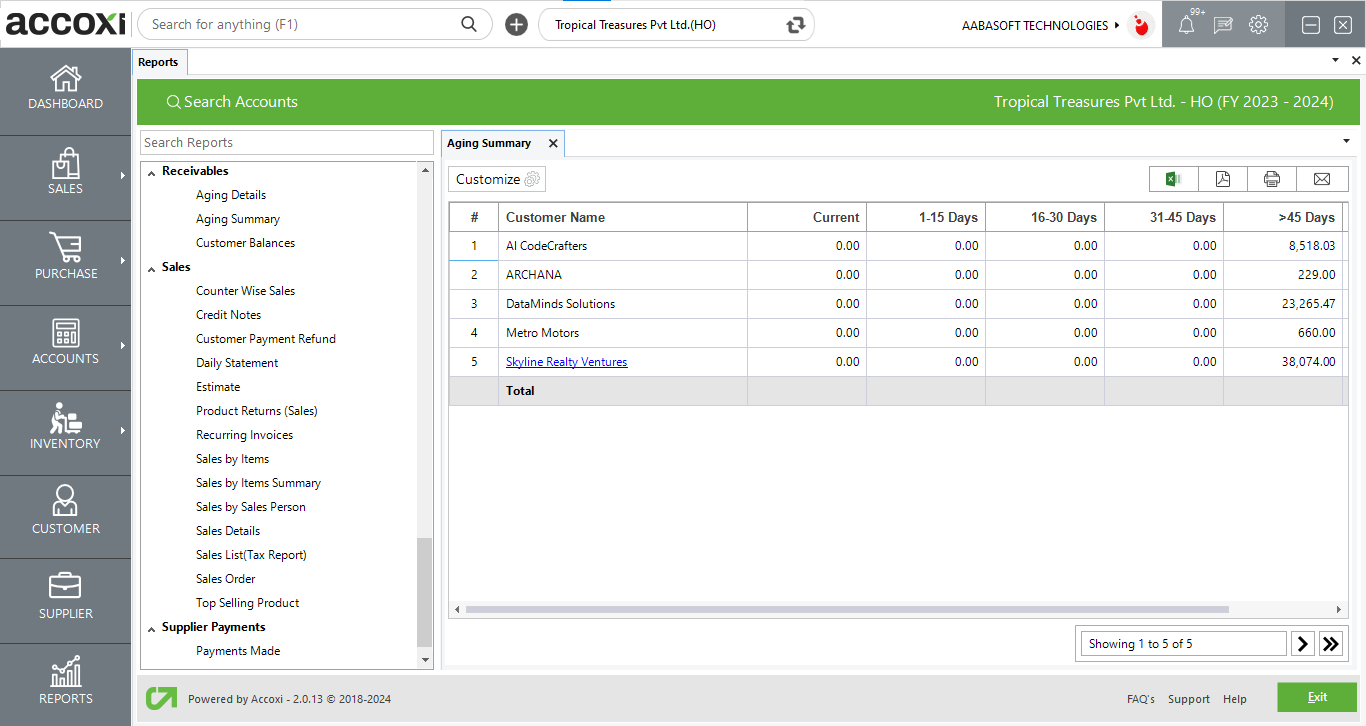
MENU AVAILABLE IN RECEIVABLES AGING SUMMARY REPORT
|
Field |
Description |
|
Customize |
The user has the flexibility to tailor the report data by clicking on this button. The report permits data filtration based on customer. |
|
Export to Excel |
By clicking this button, users can export the report to Excel. |
|
Export to PDF |
Clicking this button allows the user to export the report to PDF. |
|
|
This button enables users to print the report. |
|
|
To send the report via email, simply click this button. The report in PDF format will be attached to the email, and you can input the recipient's email address, CC address, subject, and any additional details for the email. |
|
Pagination |
The pagination control offers the capability to navigate from one page to another. |
|
Exit |
Clicking the 'Exit' button allows the user to exit from the report. |
DATA AVAILABLE IN RECEIVABLES AGING SUMMARY REPORT
|
Field |
Description |
|
# |
The symbol '#' represents the number of lines in the given context. |
|
Customer Name |
In this column, the customer name is displayed. |
|
Age |
Distinct age periods are presented in separate columns, including categories such as current, 1-15 days, 16-30 days, etc. The corresponding amounts due to the customer within the respective age periods are displayed in this field. |
|
Total |
The total amount due to the customer is displayed here. |
Accounts Receivable Aging Summary shows the count of overdue days and amount receivable from a particular customer. It shows the details of customer name with invoice wise data, number of over due dates and amount of the receivables.