
Guide on Importing and exporting Accounting data through Accoxi
The Import and Export of data is the automated or semi-automated input and output of data sets between different software applications. ACCOXI is the most modern accounting software that provides easy and deliberate results for accounting. It provides the function of Import and Export data settings and a user can import or export the data of the organization by it.

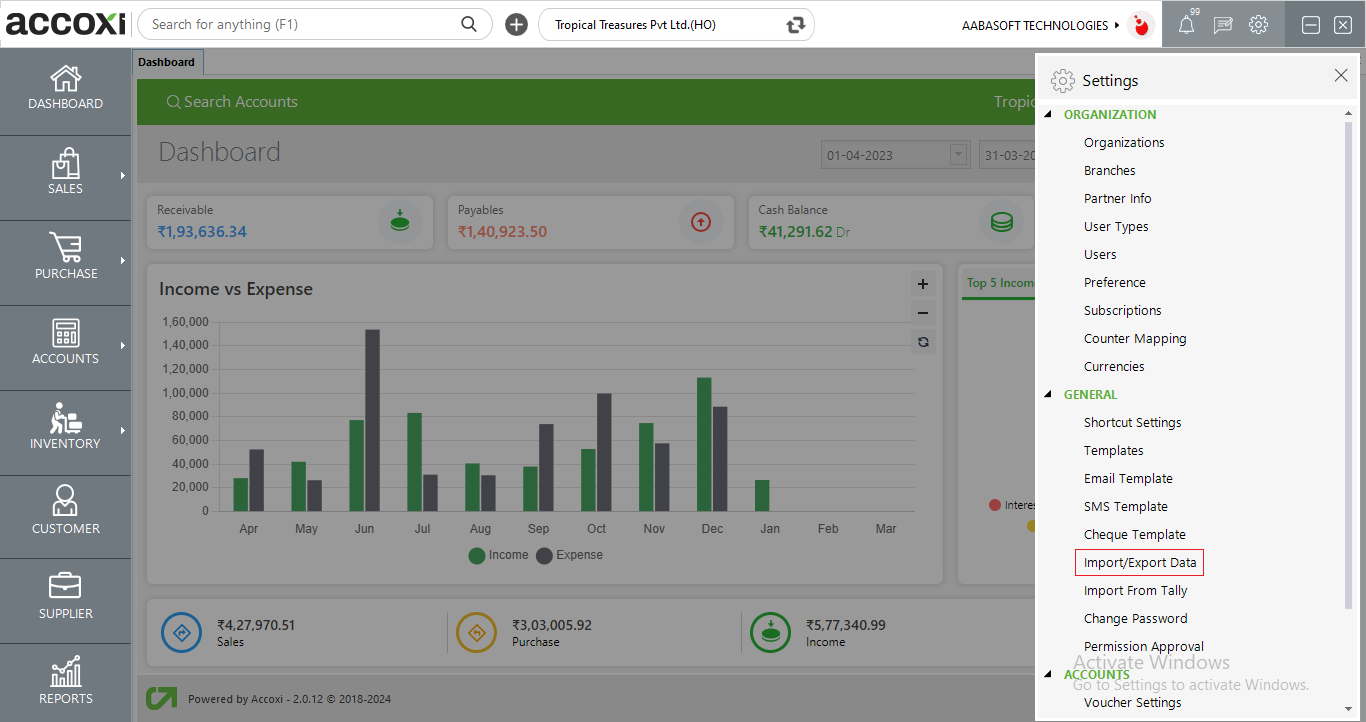
Click on the Settings menu on the top right side of the page. Then a list of settings tab will open.
Select the option Import/Export Data from General settings option, then it opens to the Import/Export page
Import/Export

|
Fields |
Description |
|
Master Type |
Master type shows the type of data that can be imported or exported. Users should need to select a master type to import or export the data. By clicking on the select option, the list of master types will appear, and can select the required one. It includes customer, supplier, product, service, daybook, product stock, bulk item update and bulk service update. |
|
Export |
This is the menu option to export the data to Excel format. By clicking on the menu, two options will appear With Data or Without Data. Before selecting the option, the user needs to select the master type to export data. If the user wants to export the complete form of data to Excel format, it can be done by selecting the option With Data. If the user wants to export only the format of the data, it can be done by clicking the option Without Data. When the user clicks on the Export, a new tab will appear to save the file. Then the user can select the location to save the file, can set a name, and click on the save button to save the file and the data will open on Excel format. |
|
Import |
import menu enables the user to import the data from Excel format to the software. To import the data, first of all, the user needs to select the master type. Then can import the data, by clicking on the import menu new tab will appear, and can select the file. After selecting the file, click on Open to import the data and the imported data will pop up on the screen. Users can save the data by using the Save option on the bottom right side of the page. Ensure that the data must be in the format of ACCOXI data, otherwise can’t import the data in a different format. While clicking on the Import option, two more options will appear related to Import data. It includes Fetch all Imported data and Delete All. If the user wants to fetch the imported data, it can be done by using the option Fetch All Imported data. While clicking on the option, all the imported data will appear on the screen. If the user wants to delete the imported data, it can be done by using the option Delete All. . |
|
Refresh |
If the latest data is not displayed, click on the refresh icon on the top right corner of the page to fetch the new data.
|