
In ACCOXI loyalty card info form deals with the creation of new loyalty cards and its information.
A loyalty program is a marketing strategy designed to encourage customers to continue to shop at or use the services of a business associated with the program. A loyalty card is a plastic card that some shops give to regular customers. Each time the customer buys something from the shop, points are electronically stored on their card and can be exchanged later for goods or services. In ACCOXI loyalty card info form deals with the creation of new loyalty cards and its information. User can manually create a loyalty card or a series of loyalty cards in this form and user can able to view the used, unused and blocked card information.
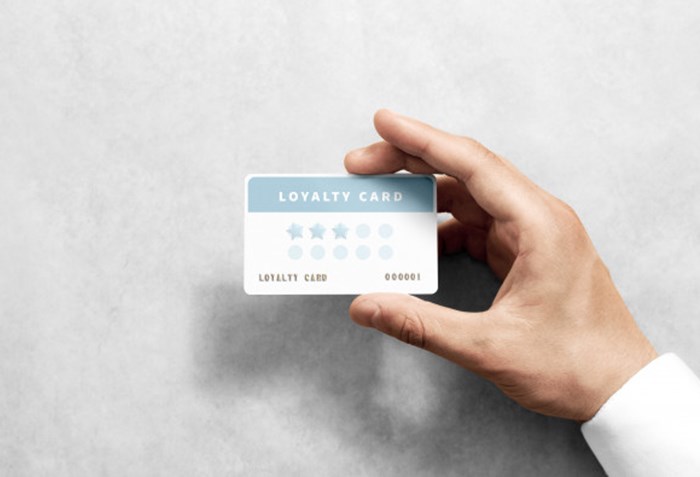
The loyalty program is an effective marketing strategy of a business to inspire customers to continue to shop or use the services of a business associated with the program. Each time the customer purchases something from your firm, points are electronically stored on their card and can be exchanged later for goods or services. This Video explains that how to access Loyalty card information on Accoxi, accounting software online. The loyalty card info feature form on Accoxi deals with the creation of new loyalty cards and its information. Accoxi is a free accounting software which enables the user to manually create a loyalty card or a series of loyalty cards in this form and user can able to view information of the used, unused and blocked cards.
Key features:

LOYALTY CARD INFO SEARCH
Loyalty card info search can be accessed by clicking on Inventory=>Loyalty=>Card info
Users can view all the created loyalty card information from this form.
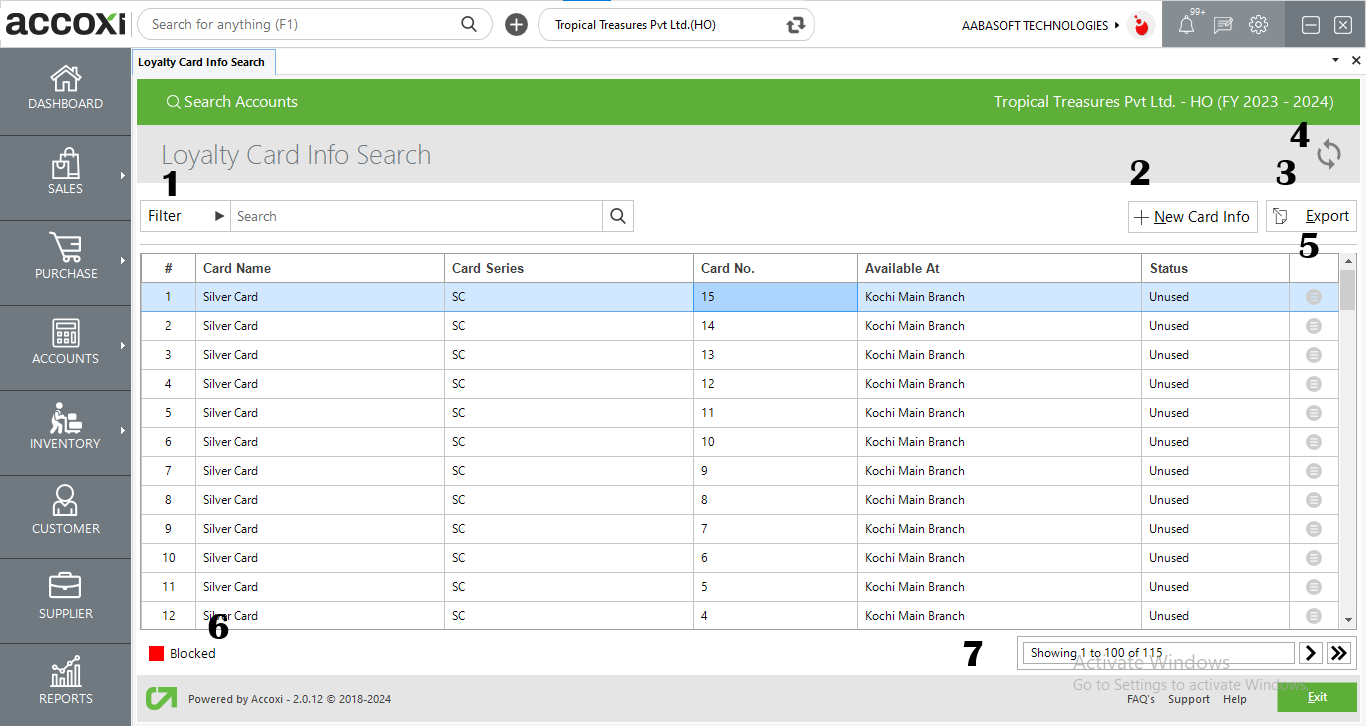
|
Field |
Description |
|
# |
Shows the serial number of the data in the table |
|
Card name |
The name of the created loyalty cards are shown in this field |
|
Card series |
The series of the created loyalty cards are shown in this field |
|
Card number |
The card number of the created loyalty card is shown in this field |
|
Available at |
This field shows the allocated branch/H.O of the loyalty card |
|
Status |
The status of the created loyalty card which is Used, Unused or blocked is shown in this field |
OPTIONS AVAILABLE IN LOYALTY CARD INFO SEARCH
1. FILTER:
The filter option in the loyalty card info search window helps the user to filter the loyalty card info data shown in the window
2. New Card Info:
The new card info option redirects the user to a new loyalty card form where the user can create new loyalty cards. Users can define loyalty card series, the number of loyalty cards to generate, and the allocation of loyalty cards to branches.
Steps to create a new loyalty card info:
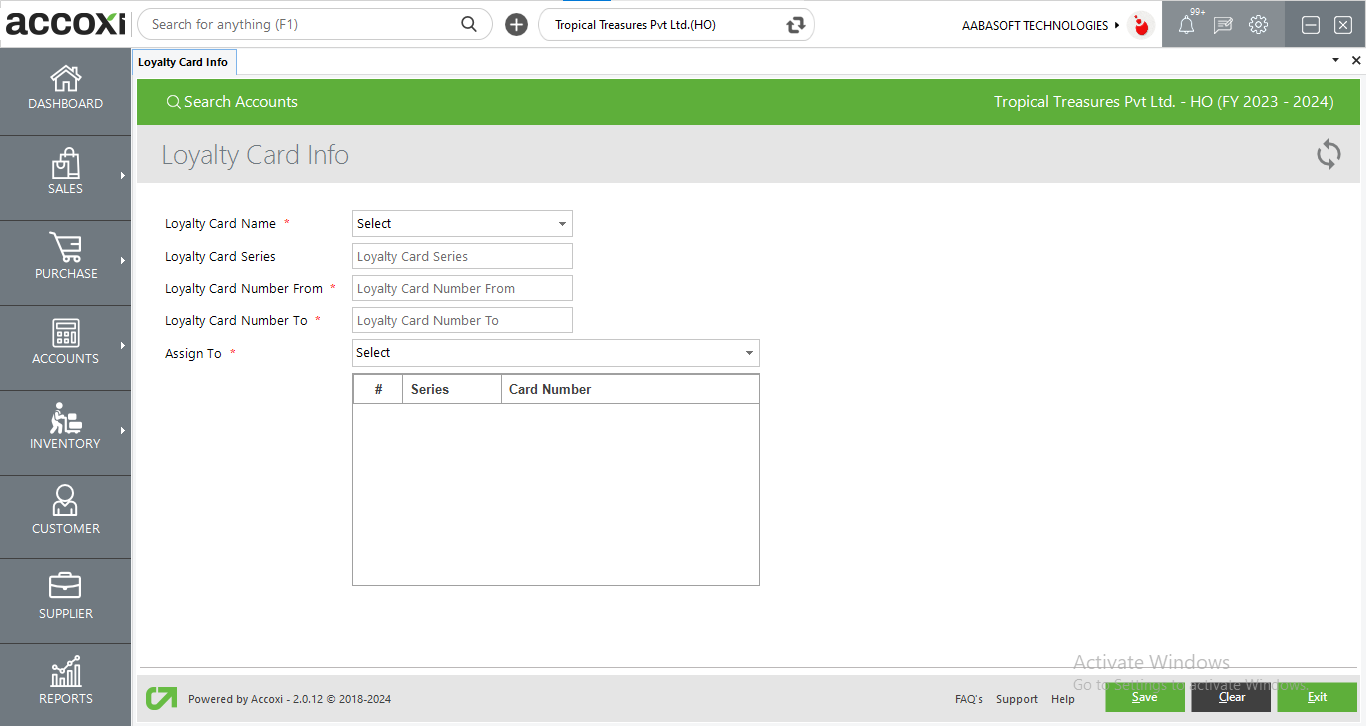
|
FIELDS |
DESCRIPTION |
|
Loyalty card name |
Select the loyalty card name which is already defined in the loyalty card form |
|
Loyalty card series |
enter the loyalty card series that the user wants to create cards |
|
Loyalty card number from |
select a number from when the loyalty card is to be generated |
|
Loyalty card number to |
Enter the number until which the loyalty card is generated |
|
Assign to |
Select and assign the branches to which the user wants to allocate the cards |
3. Export
The loyalty card info can be exported to Excel format. Click on the Export button at the top right corner near the +Card info button. Select the file location and click on save.
4. Refresh
If your latest data is not displayed, click on the refresh icon on the top left corner of the page to fetch the new data.
5. More options:
The loyalty card more option has 2 options one is to block the related loyalty cards and other is to access the assigned loyalty customer details.
6. Color filter.
The blocked loyalty cards are shown in red color.
7. Pagination Control
It controls the page navigation and the page size. Page size can be set to 10, 20, 50 or 100. And by giving page number in the box and clicking on Go button. It jumps to the said page.
8. Exit
Below the pagination control, there is exit button. If you want to exit the loyalty card info search page click on exit button.