
It is a financial statement that provides a snapshot of what a company owns and owes, as well as the amount invested by shareholders.

A balance sheet is a financial statement that presents a snapshot of a company's assets, liabilities, and shareholders' equity at a particular moment, serving as a foundation for assessing rates of return and evaluating its capital structure. It offers a concise summary of a company's assets, liabilities, and shareholder investments, and is utilized in conjunction with key financial statements like the income statement and statement of cash flows for fundamental analysis and financial ratio calculations.
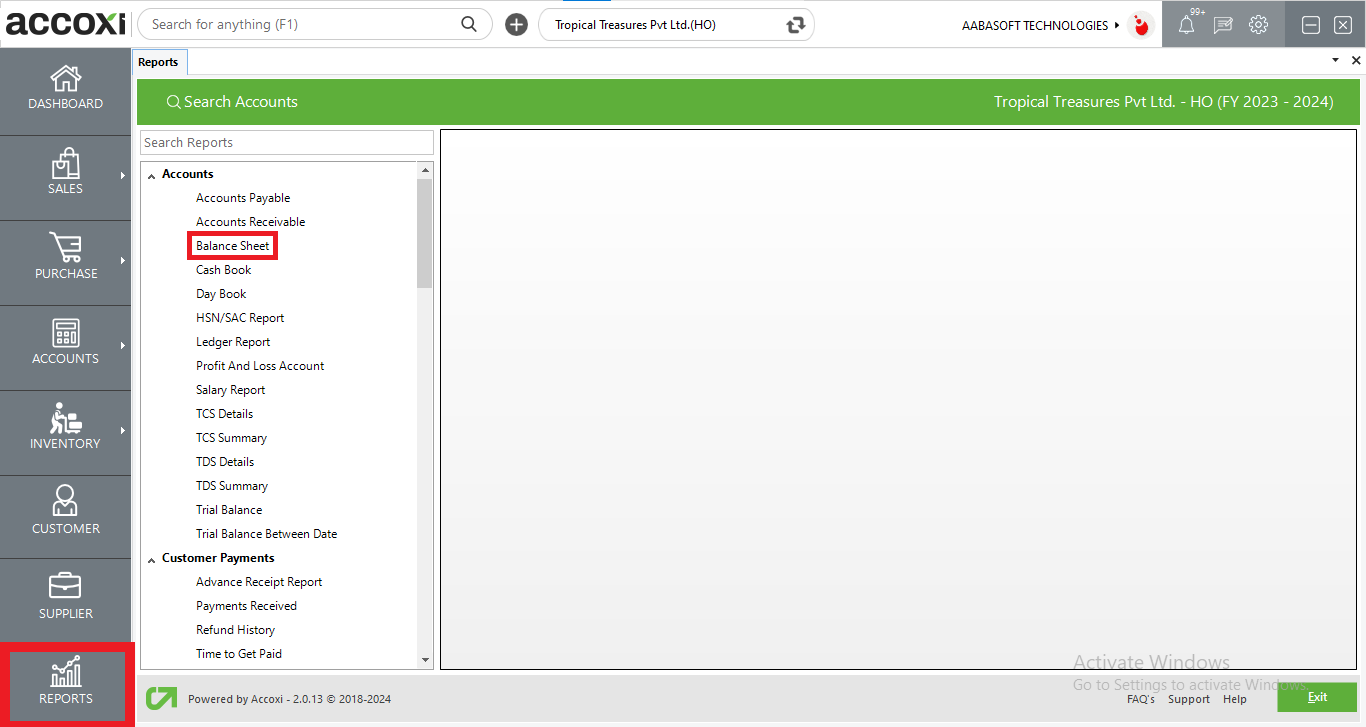
To view the Balance Sheet report, navigate to the Accounts head and select the Balance Sheet option, triggering the display of the Balance Sheet report on the screen.
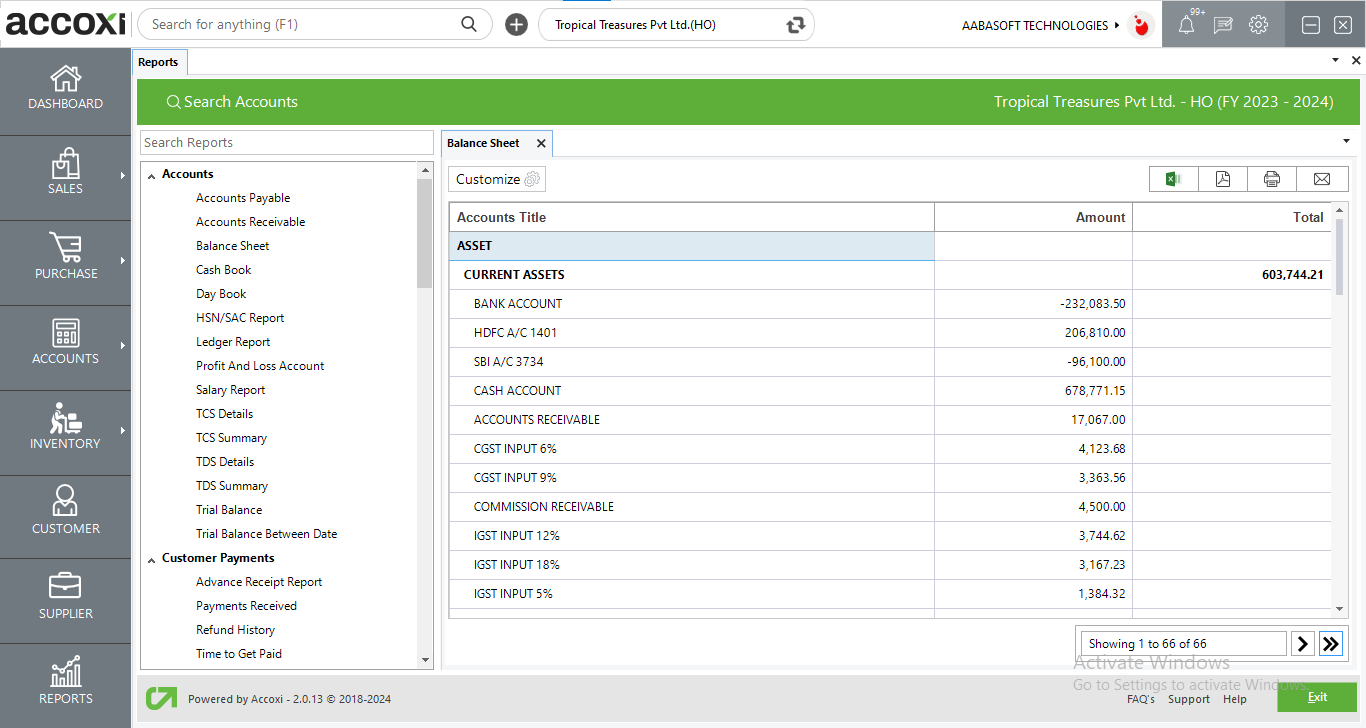
MENU AVAILABLE IN BALANCE SHEET REPORT
|
Field |
Description |
|
Customize |
The user has the flexibility to tailor the report data by clicking on this button. Data filtration is possible based on date. In the filter window, the user can input the As On Date to customize the data according to the specified date. |
|
Export to Excel |
By clicking this button, users can export the report to Excel. |
|
Export to PDF |
Clicking this button allows the user to export the report to PDF. |
|
|
This button enables users to print the balance sheet report. |
|
|
To send the report via email, simply click this button. The report in PDF format will be attached to the email, and you can input the recipient's email address, CC address, subject, and any additional details for the email. |
|
Pagination |
The pagination control offers the capability to navigate from one page to another. |
|
Exit |
Clicking the 'Exit' button allows the user to exit from the report. |
DATA AVAILABLE IN BALANCE SHEET REPORT
|
Field |
Description |
|
Accounts Title |
The term 'Accounts Title' encompasses both groups and individual accounts falling within the categories of Assets and Liabilities. Various groups, subgroups, and accounts are systematically classified under the classifications of Assets and Liabilities, providing a comprehensive overview that includes the total assets and liabilities. |
|
Amount |
The balance amount of various accounts are presented in this field. |
|
Total |
The balances for each group, comprising the total amount of accounts within each respective group, are displayed here. |
customize menu helps you to filter the data by a particular date. By clicking on the customize report, you can filter the report by selecting a particular date and then the balance sheet will appear on the basis of the date entered.