
Creation and management of ledgers
A ledger is the principal book or file for recording and totaling economic transactions measured in terms of a monetary unit of account by account type, with debits and credits in separate columns and a beginning monetary balance and ending monetary balance for each account.

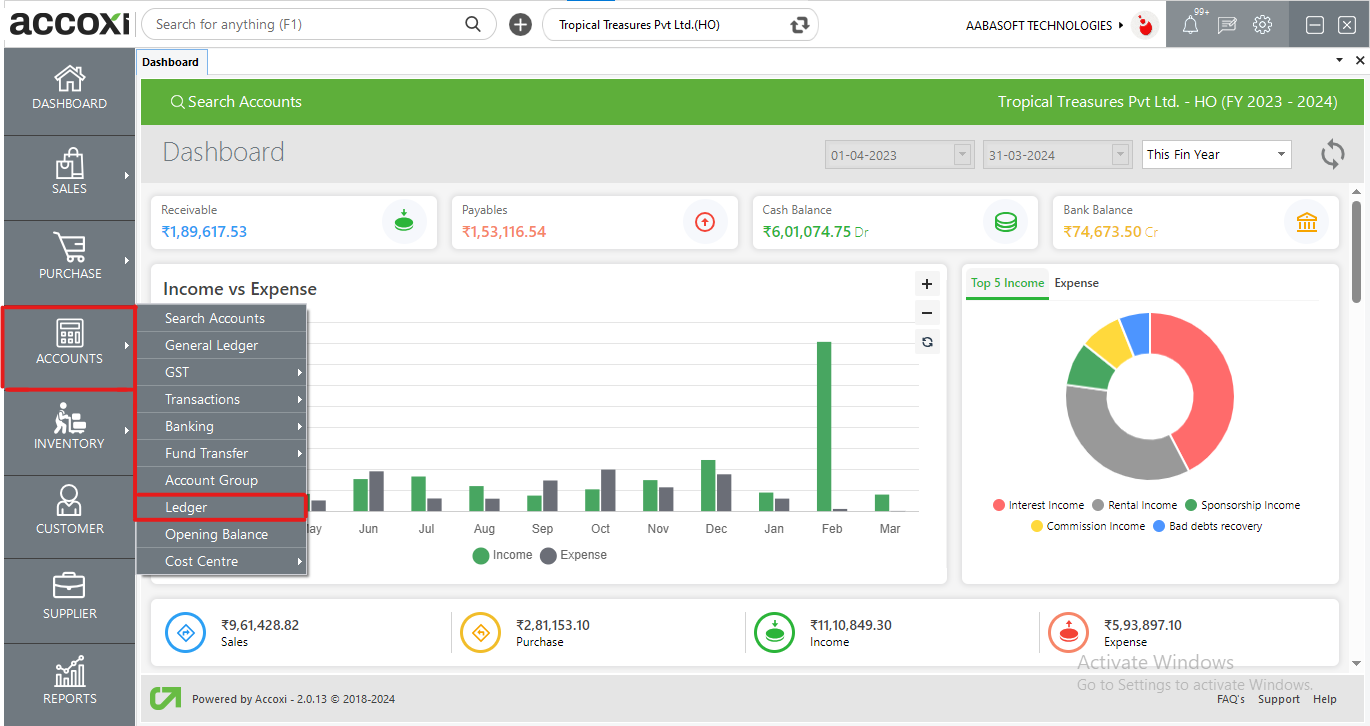
Open the Accounts module, click on the Ledger menu and it opens to the Ledger Settings page.
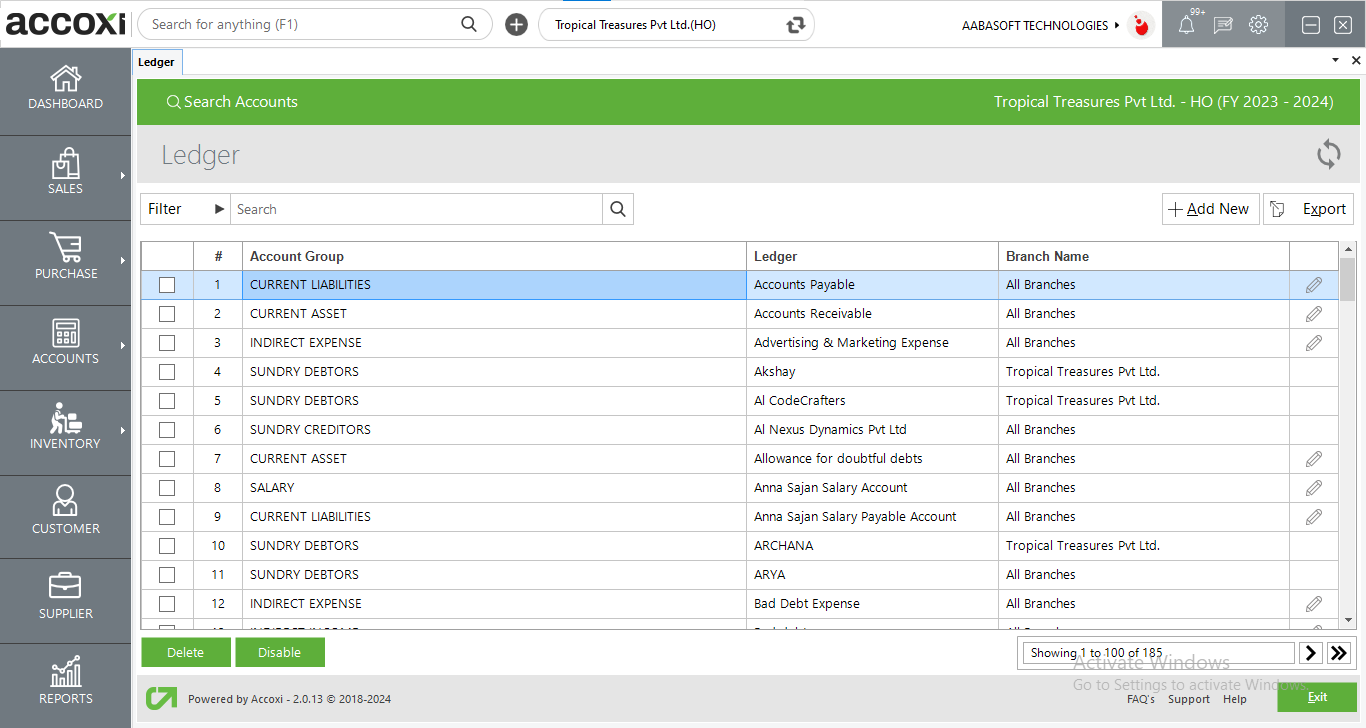
|
Fields |
Description |
|
Filter |
The filter of the Ledger can be done in two ways-Either users can directly enter the ledger name into the search bar near the filter option or by clicking the filter drop-down. The user can filter the data by selecting an account group or by entering the ledger name. |
|
Refresh |
If the latest data is not displayed, click on the refresh icon on the top right corner of the page to fetch the new data. |
|
Add New |
This menu is used for the purpose of creating a new ledger. By clicking the Add New menu, a new window will open and the user needs to enter the details to the form to create a new ledger. |
|
Export |
The ledger details can be exported to Excel format. Click on the Export button at the top right corner near the +New button. Select the file location and click on save. |
|
Delete |
This option is to delete the unwanted ledger from the list. Users can select multiple ledgers by marking on the left side box and can delete them. |
|
Disable |
Disable can temporarily disable the ledger account from being used. |
|
Pagination control |
It controls the page navigation and the page size. Page size can be set to 10, 20, 50 or 100. And by giving page number in the box and clicking on Go button. It jumps to the said page. |
|
Exit |
The exit menu is used to go to the previous page without saving the ledger form. |
1. Open the Accounts module, click on the Ledger menu and it opens to the Ledger page.
2. Click on the Add New menu on the top right side of the page, then it opens to the new Ledger form.
3. Select the group of accounts on the Account Group field, and the user wants to create a new Ledger. By clicking on the select option, a list of available account groups will appear and the user can select the required one.
4. After selecting the account group, the user needs to enter the name of the new ledger on Ledger
5. After entering the whole details, click on the Save menu to create a new Ledger.
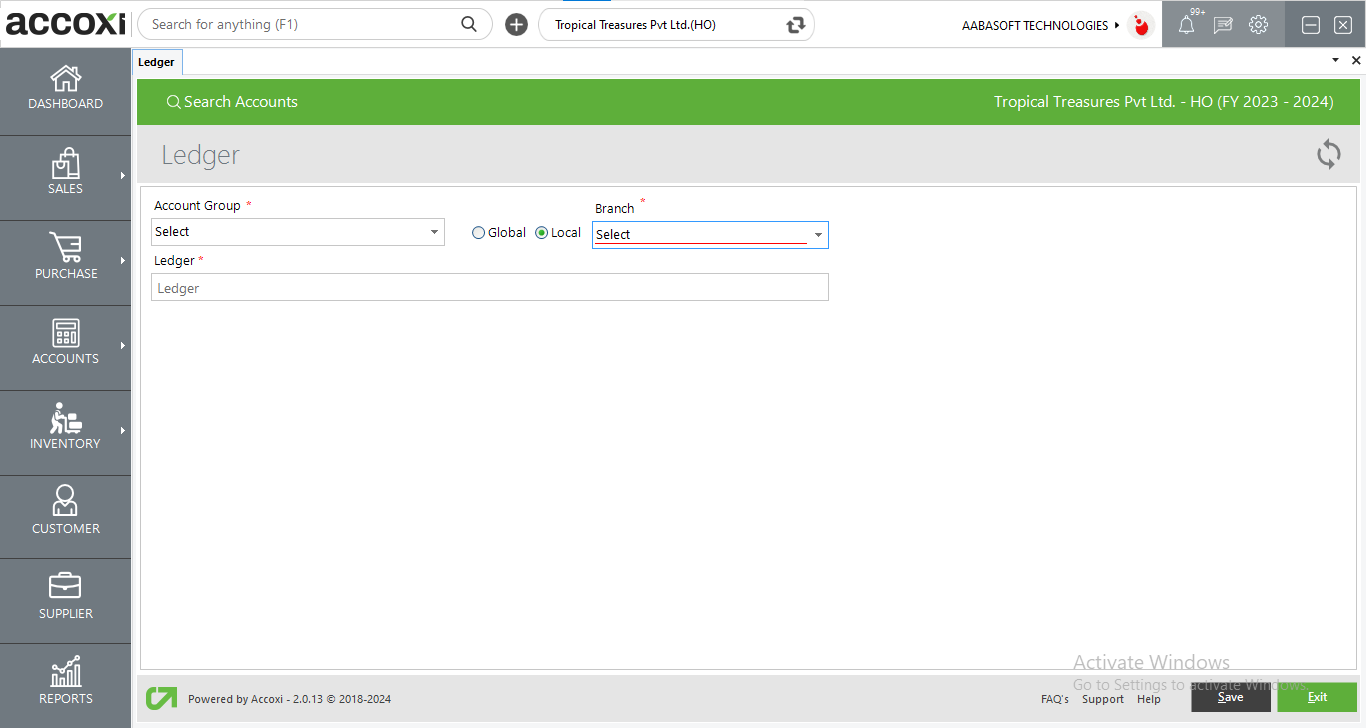
|
Field |
Description |
|
Account Group |
Account group of the newly created ledger can be selected from this field. |
|
Ledger |
Name of the newly created ledger can be enter in this field. |
|
Global |
If the created ledger is required in all branches, Global can be selected. |
|
Local |
If the created ledger is required only in one branch, Local can be selected. |
|
Branch |
If Local is selected, field for selecting branch will appear. The branch in which the ledger is required can be selected from the dropdown. |
|
Save |
After entering all details, clicking on save button will complete the process of ledger creation. |
|
Exit |
To exit from the current window, exit button can be used. |