
The Sales List report shows tax settlement of the sales invoice database and it helps the user to get detailed sales related information.
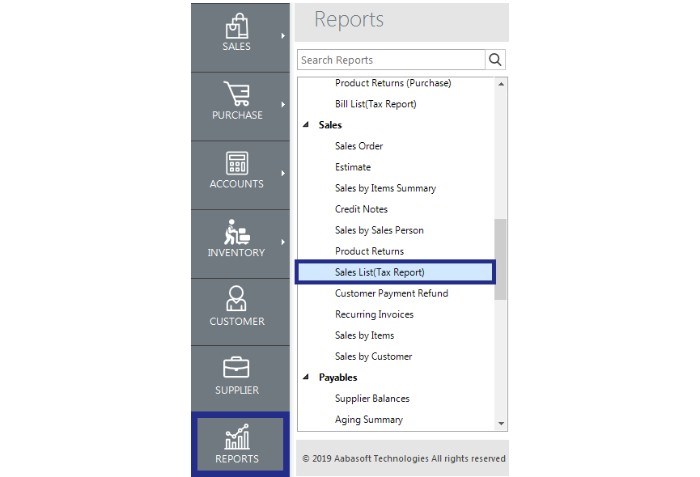
The Sales List Report in Accoxi presents a comprehensive list of sales invoices along with a detailed tax summary, delineating various tax types over a specified period. This report offers users an extensive overview of tax settlements within the sales invoice database, facilitating access to detailed sales-related information. It provides a breakdown of taxes for each product within individual sales transactions, aiding in thorough analysis and reporting.
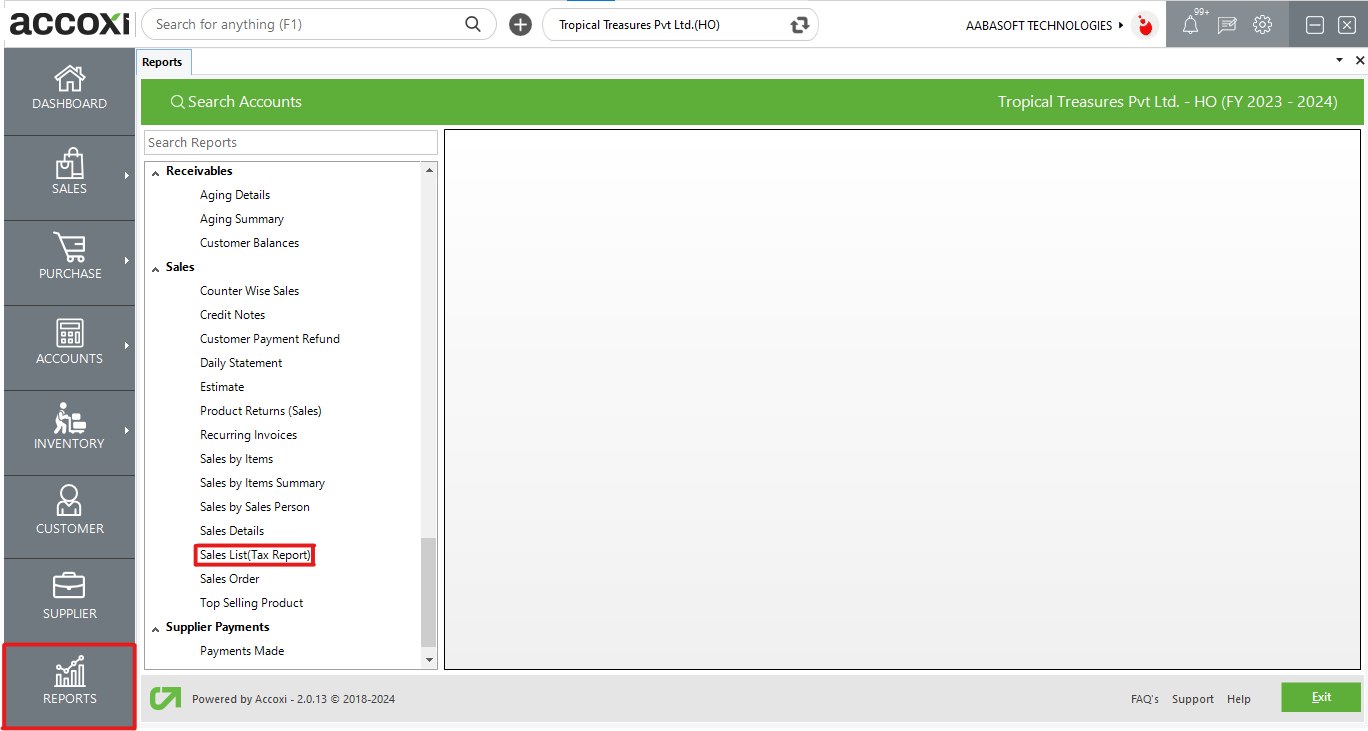
The Sales List Tax Report in Accoxi delivers intricate insights into the tax summary for each product within specific sales invoices. It furnishes comprehensive tax breakdowns for various tax types within each transaction, enabling users to grasp the tax settlement of their sales invoice database. This report, conveniently accessible under the Reports module, particularly in the Sales section, empowers users to access detailed sales-related tax information for enhanced financial management and compliance purposes.
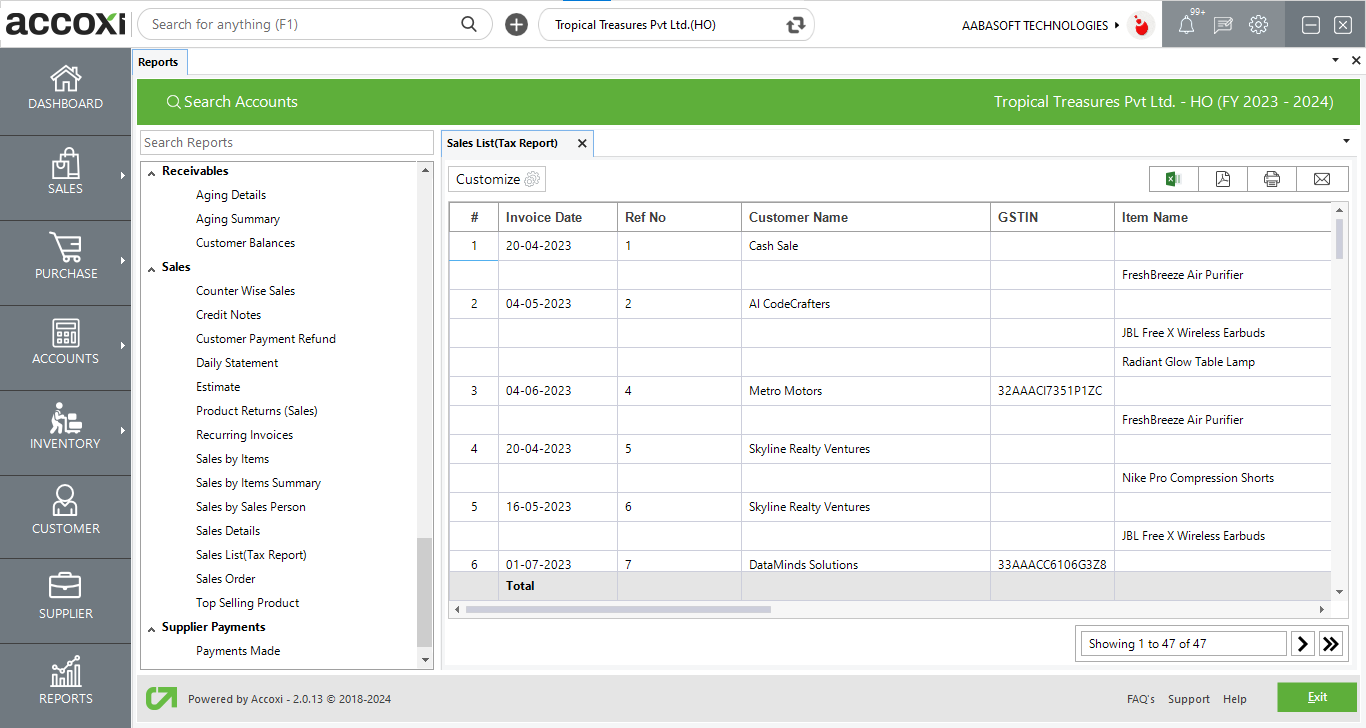
Menu Available in Sales List (Tax Report)
|
Field |
Description |
|
Customize |
The user has the flexibility to tailor the report data by clicking on this button. The report permits data filtration based on date, GST treatment, GST Type, GST % and Integrated tax. |
|
Export To Excel |
By clicking this button, users can export the report to excel. |
|
Export To PDF |
Clicking this button allows the user to export the report to pdf. |
|
|
This button enables users to print the report. |
|
|
To send the report via email, simply click this button. The report in pdf format will be attached to the email, and you can input the recipient's email address, cc address, subject, and any additional details for the email. |
|
Pagination |
The pagination control offers the capability to navigate from one page to another. |
|
Exit |
Clicking the 'exit' button allows the user to exit from the report. |
Data Available in Sales List (Tax Report)
|
Field |
Description |
|
# |
The Symbol '#' Represents The Number Of Lines In The Given Context. |
|
Invoice Date |
Showing the transaction date. |
|
Ref No |
Indicating the sales reference no. |
|
Customer Name |
Customer associated with the transaction is showing here. |
|
GSTIN |
GSTIN of the customer is showing. |
|
Item Name |
Item sold within the transaction is showing here. |
|
HSN/SAC |
HSN/SAC of the item is showing. |
|
Qty |
Qty sold is displaying. |
|
Unit |
Unit of the item is showing. |
|
P. Price |
Showing the purchase rate. |
|
S. Price |
Indicate the sales rate assigned to the item. |
|
Tax% |
Tax % applicable to the item is showing here. |
|
Taxable Amount |
Sales taxable amount is mentioning here. |
|
CGST |
CGST amount of the item in the transaction is showing. |
|
SGST |
SGST amount of the item in the transaction is showing. |
|
IGST |
IGST amount of the item in the transaction is showing. |
|
Cess |
Cess amount, if any is showing. |
|
Total |
Total amount of item including tax amount is showing here. |
This report lists all the sales invoice with tax summary consists of various tax types during a particular period. The Sales List report shows tax settlement of the sales invoice database and it helps the user to get detailed sales related information. It shows the details of Invoice date, Ref no, Invoice no, Customer name, GSTIN, Item name, Batch code, HSN/SAC, Quantity, Unit, Purchase price, Sale price, Taxable amount, types of GST, CESS and Total amount.
Customize Report menu helps you to filter the report data by five options. You can customize the report by selecting GST treatment, Integrated tax, Tax%, Type or by date between.
Yes. You can check the list of all the sold items with customer wise details in Sales List Report.