
Edit and view your organization's opening stock.

The opening stock implies that the stock is in hand at the beginning of an accounting period. The stock that is being held at the end of an accounting period or known as the closing stock will be the opening stock for the next accounting period
‘Opening Stock in ACCOXI’ enables the users to know their total number of opening stock and stock value. The opening stock can be entered while creating an item under ‘Inventory Section’. User can also change the price or quantity of the opening stock using the edit option
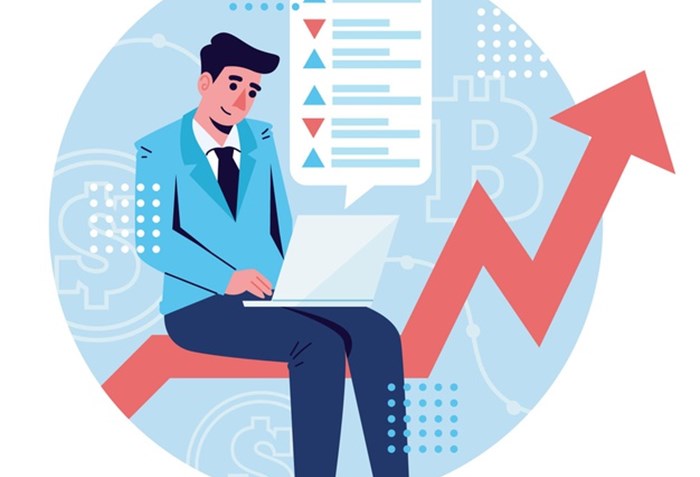
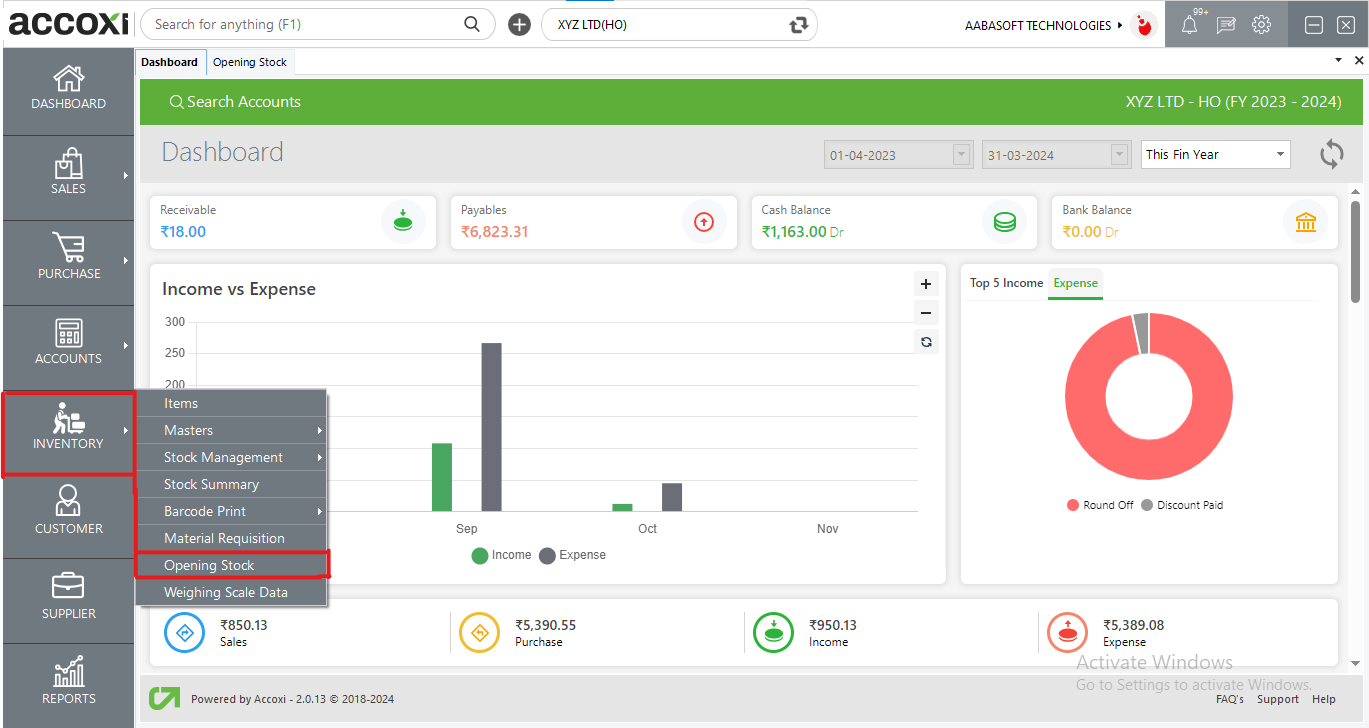
|
Field |
Description |
|
# |
Serial Number |
|
Product Name |
List Of Name Of The Products That You Created |
|
Opening Stock |
Opening Stock Of Relevant Product |
|
Stock Value |
Total Stock Value Of The Product(Opening Stock* Purchase Rate) |
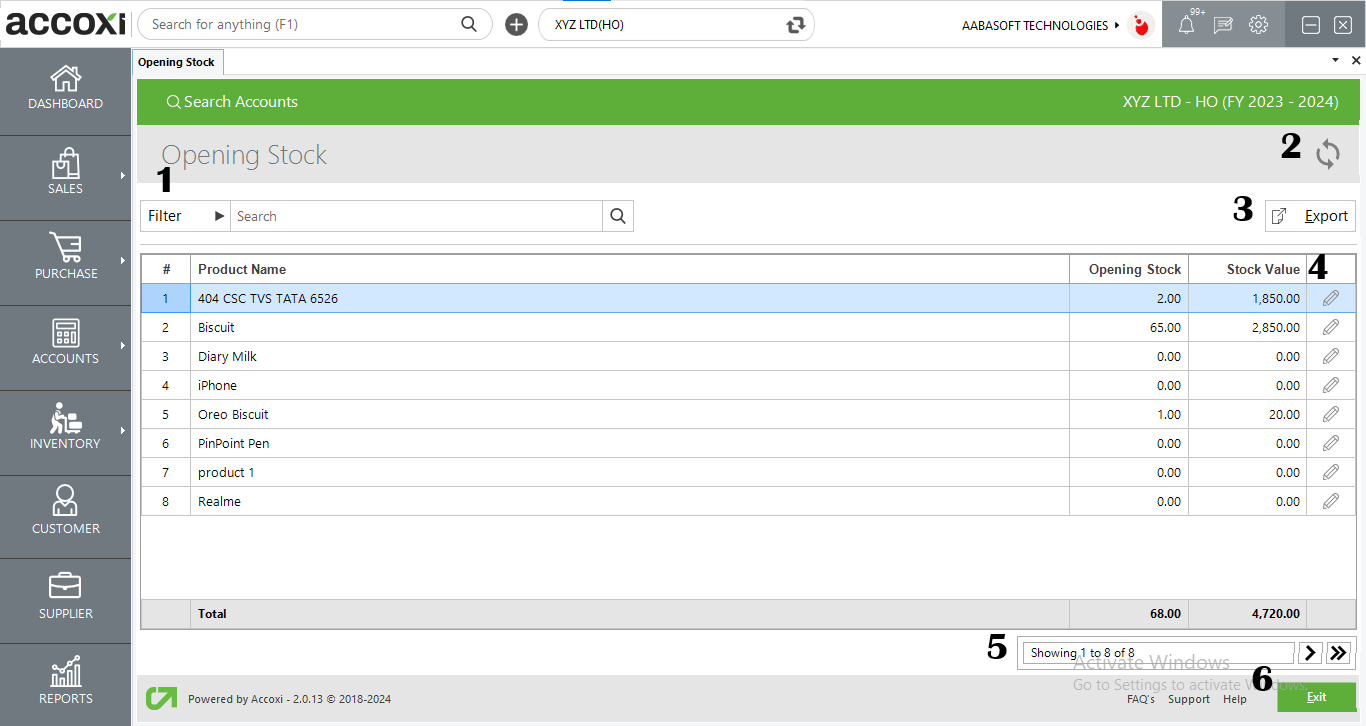
1. Filter Option
2. Refresh Option
3. Export Option
4. Edit Option
5. Pagination control
6. Exit Option