
In Loyalty Card form, user can create various types of loyalty cards for loyalty management.
Customer loyalty is the key determinant of happy customers and through them it becomes a reason for organization’s success. For this purpose, loyalty management program is a best tool to retain customers and Accoxi provides the function for the users, those who required to retain and maintain their customer relationship with their trade.
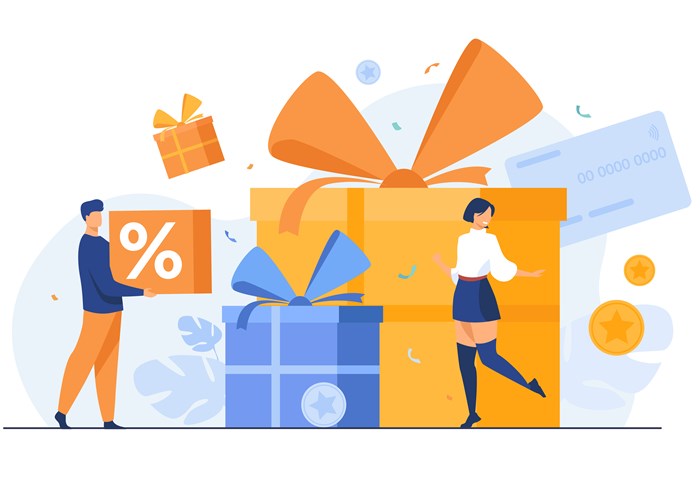
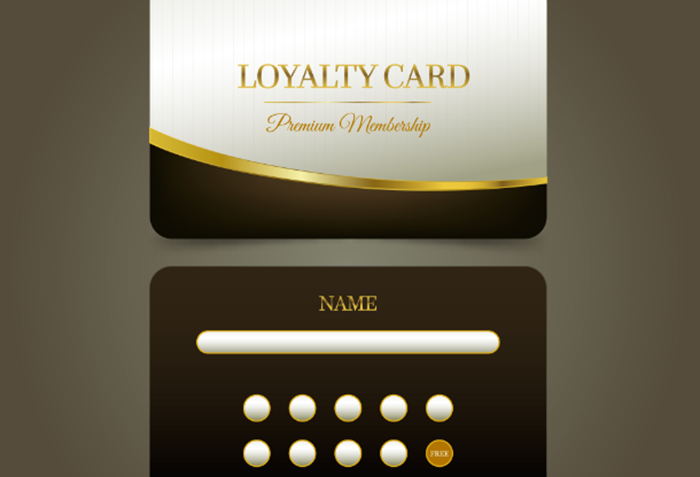
A loyalty program typically involves the operator of a particular program setting up an account for a customer of a business associated with the scheme, and then issuing to the customer a loyalty card (variously called rewards card, points card, advantage card, club card, or some other name) which may be a plastic or paper card, visually similar to a credit card, that identifies the card holder as a participant in the program
Accoxi provides the function of loyalty management, with point program type and it provides the features like loyalty card generation, loyalty customer creation, card scheme setup, card number allocation etc. In Loyalty Card form, user can create various types of loyalty cards for loyalty management and can include card charges, loyalty point configuration and card expiry rule.
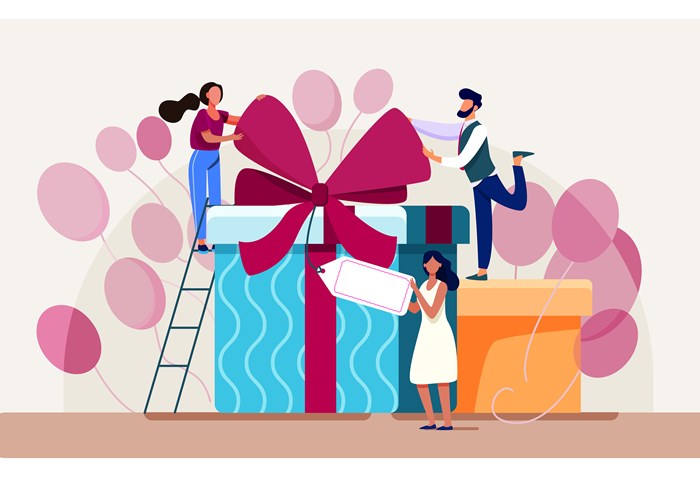
Customer loyalty is the healthy relationship between a customer and an organization therefore which the key determinant of an organization’s success is. Loyalty management program is a best tool to drive repeat purchases and prompt existing customers to choose your company. This video covers that Loyalty Program feature of Accoxi like how to treat your customer as loyal customers and how to create new loyalty card in your inventory management software, Accoxi.
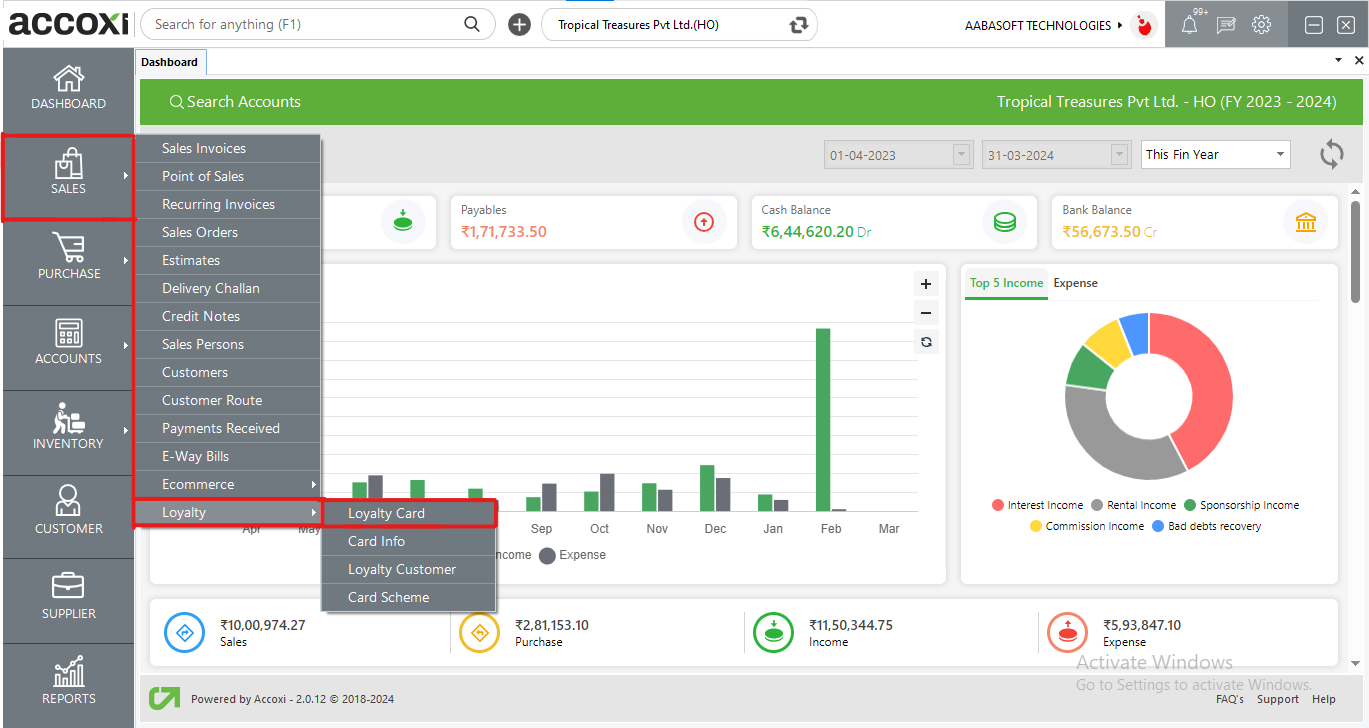
Click on the Sales module and select the option Loyalty
Click on Loyalty Card and it opens to Loyalty Card Search page
Loyalty Card Search
It shows the details of existing loyalty cards that are already created and the user can create a new card master, can export the data within this form.
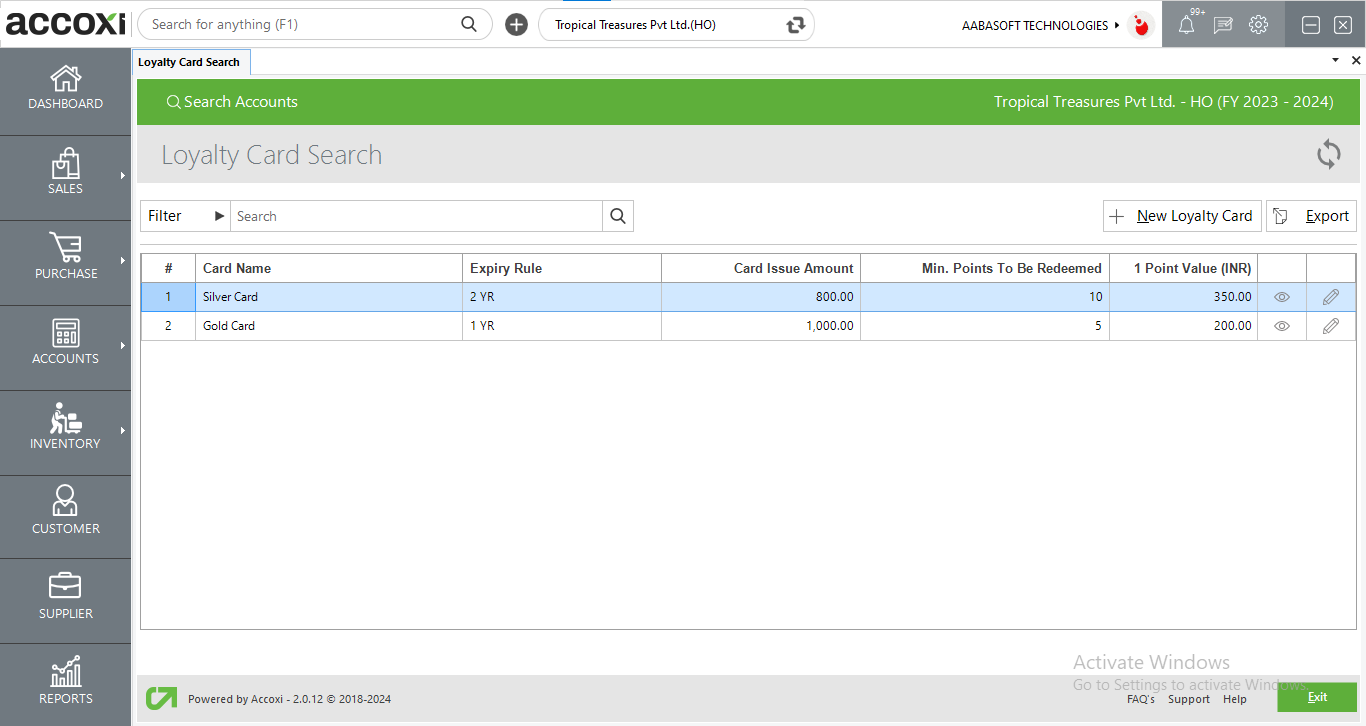
Data Available in Loyalty Card search table
|
FIELDS |
DESCRIPTION |
|
Card name |
It shows the name of a particular loyalty card |
|
Expiry rule |
The expiry rule is the rule, that shows the validity of a card in the number of years |
|
Card issue amount |
It shows the amount required to issue a card |
|
Minimum points to be redeemed |
Users can set the minimum point level to redeem points; this column shows the minimum points required to start redeeming. |
|
1 Point value (INR) |
It shows the value of one point of a particular card |
Menus Available in Loyalty Card Search
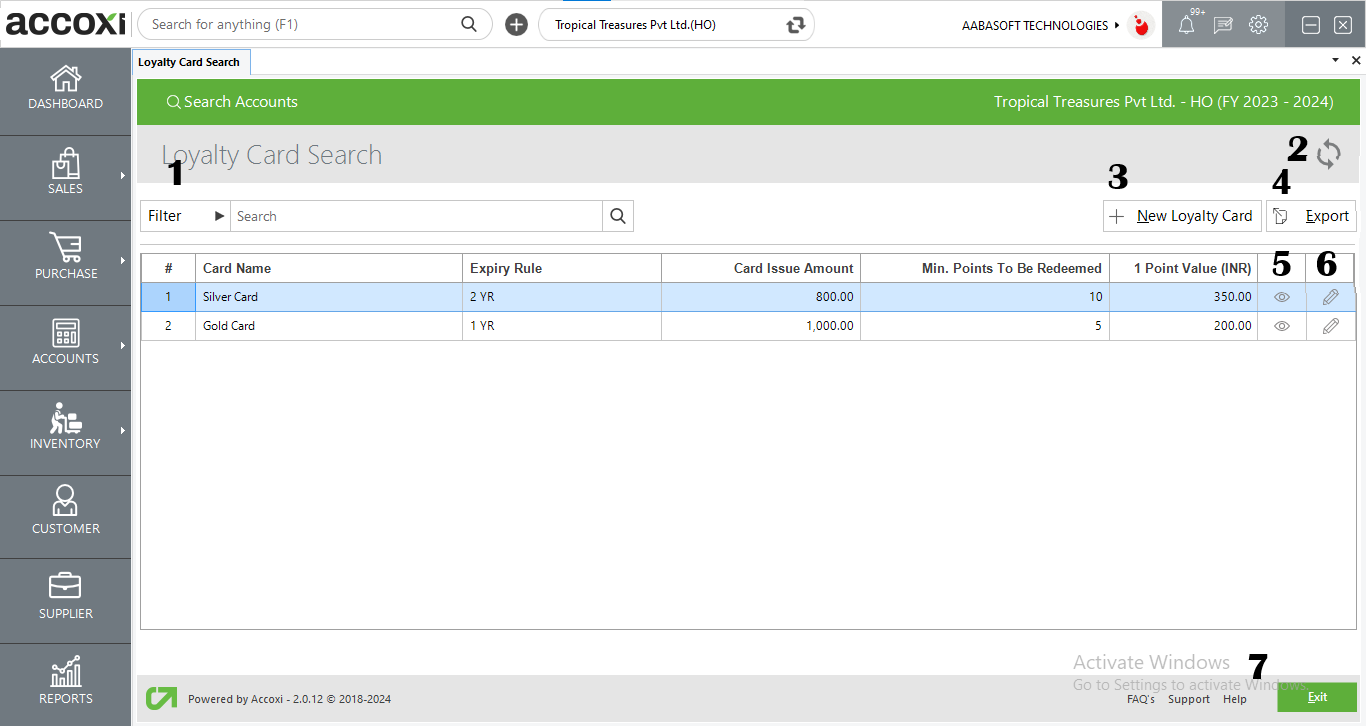
1. Filter
The filter menu enables the User to Filter the Loyalty card details according to Card name, Expiry rule, Card issue amount, and min points to be redeemed.
2. Refresh
The refresh option helps the user to fetch new/latest data.
3. +New Card Master
It is the menu option to create a new card master. By clicking on the +New card master, it opens the new card master form.
4. Export
The Loyalty card master list can be exported to Excel format. Click on the Export button at the top right corner near the +New button. Select the file location and click on save
5. View the icon
This icon redirects the card master form.
6. Edit
The Edit menu helps the User to edit or correct the details that are entered in the card master and can save again after it.
7. Exit
Click on the exit menu to close the window and redirect to the previous page.
New Loyalty Card
Steps to add a New Card Master;-
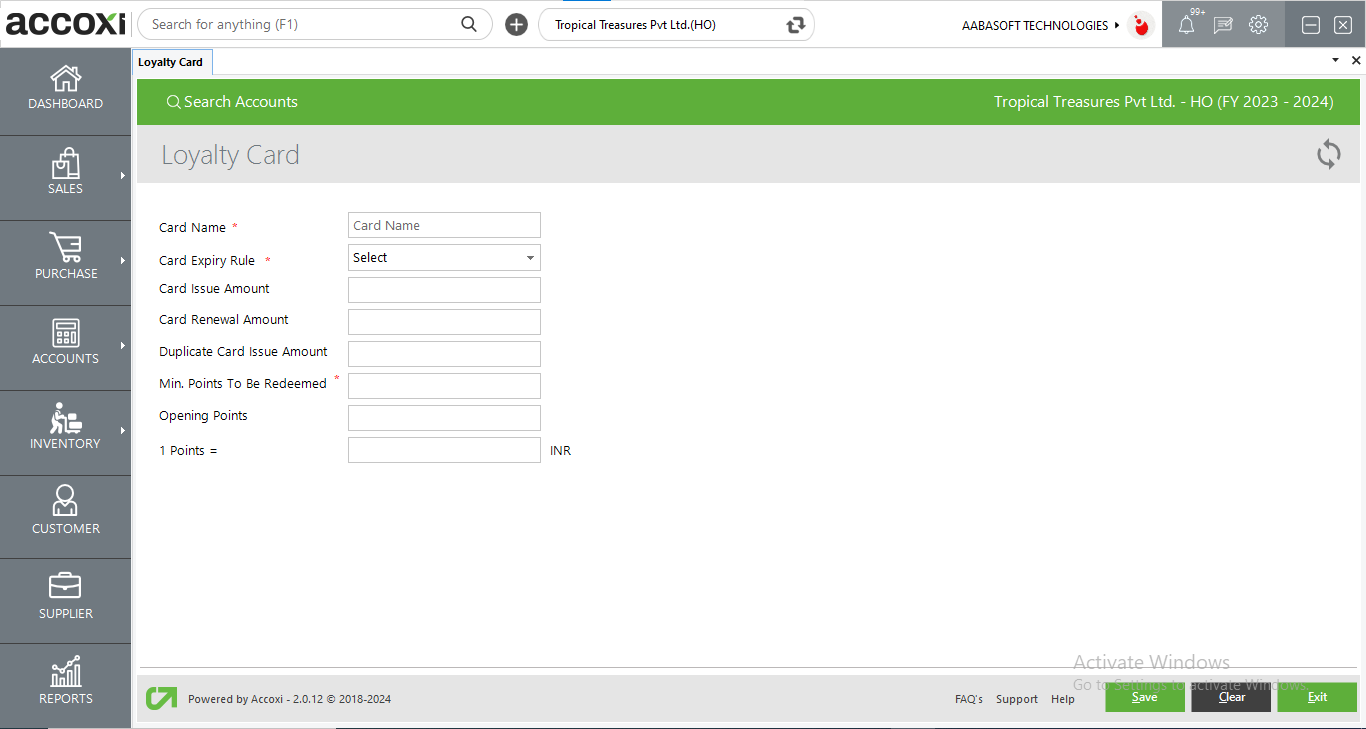
|
FIELDS |
DESCRIPTION |
|
Card name |
In this field, the user needs to enter the name of the loyalty card to be created |
|
Card expiry rule |
Here user can set the validity of the card by selecting a number of years. |
|
Card issue amount |
Enter the card issue amount in this field |
|
Card renewal amount |
Users can enter the card renewal amount in this field |
|
Duplicate card issue amount |
Enter the amount for the issue of the duplicate card in this field |
|
Minimum points to be redeemed |
Each card should have a minimum of points to be redeemed. Users can set the minimum point level in this field |
|
Opening points |
Enter the opening points of the card master |
|
1 points= |
The converted currency value of 1 loyalty point can enter into this field |
|
Refresh |
The refresh option helps the user to fetch new/latest data |
|
Save |
By clicking on the save option, the user can save the card master as a new card |
|
Clear |
This option enables the user to clear the data entered in the Loyalty card form |
|
Exit |
Exit the menu to close the window and redirect to the previous page |
Yes, you can export the card master data by following steps
Yes, you can edit the card details after the creation.
Yes, you can add welcome points as opening points when creating a new card.