
The brand report is available under the inventory head. It a summary of a brand-wise report for available stock of products.
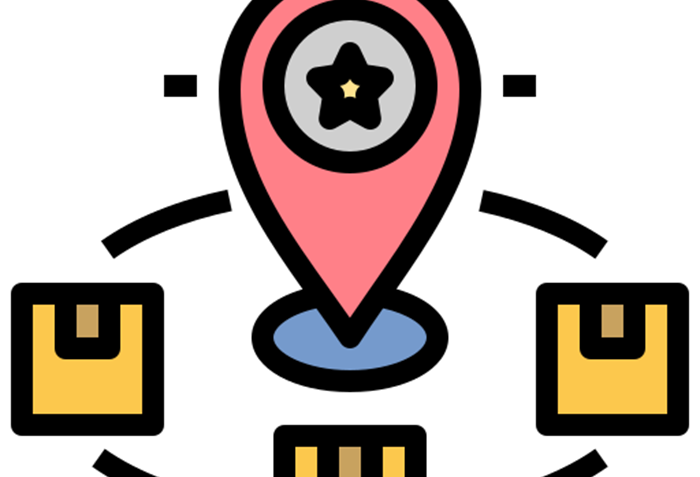
A Brand Product Report is a detailed document that offers an in-depth understanding of a brand's product portfolio. It includes essential details such as the categories and sub-categories to which products belongs. One crucial aspect covered in this report is the current stock availability for each product. This information is invaluable for businesses in managing their inventory effectively, preventing stockouts or overstock situations, and optimizing supply chain operations.
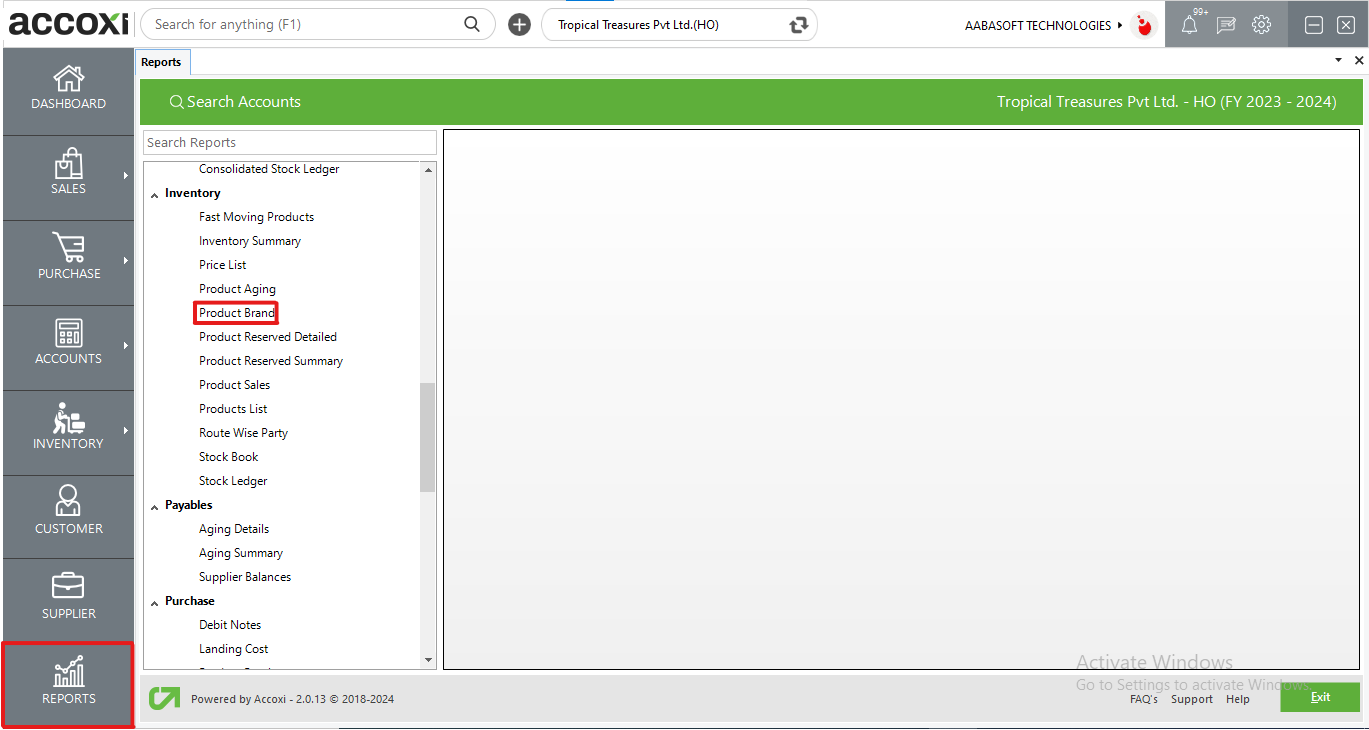
Accoxi's product brand report offers a detailed overview of products associated with a specific brand. It provides information about the category, subcategory, and available stock of each item. Accessible through the inventory section under the report module, this report serves as a valuable tool for businesses to manage and analyze their product portfolio effectively. It enables users to make informed decisions regarding inventory management, restocking, and overall brand strategy.
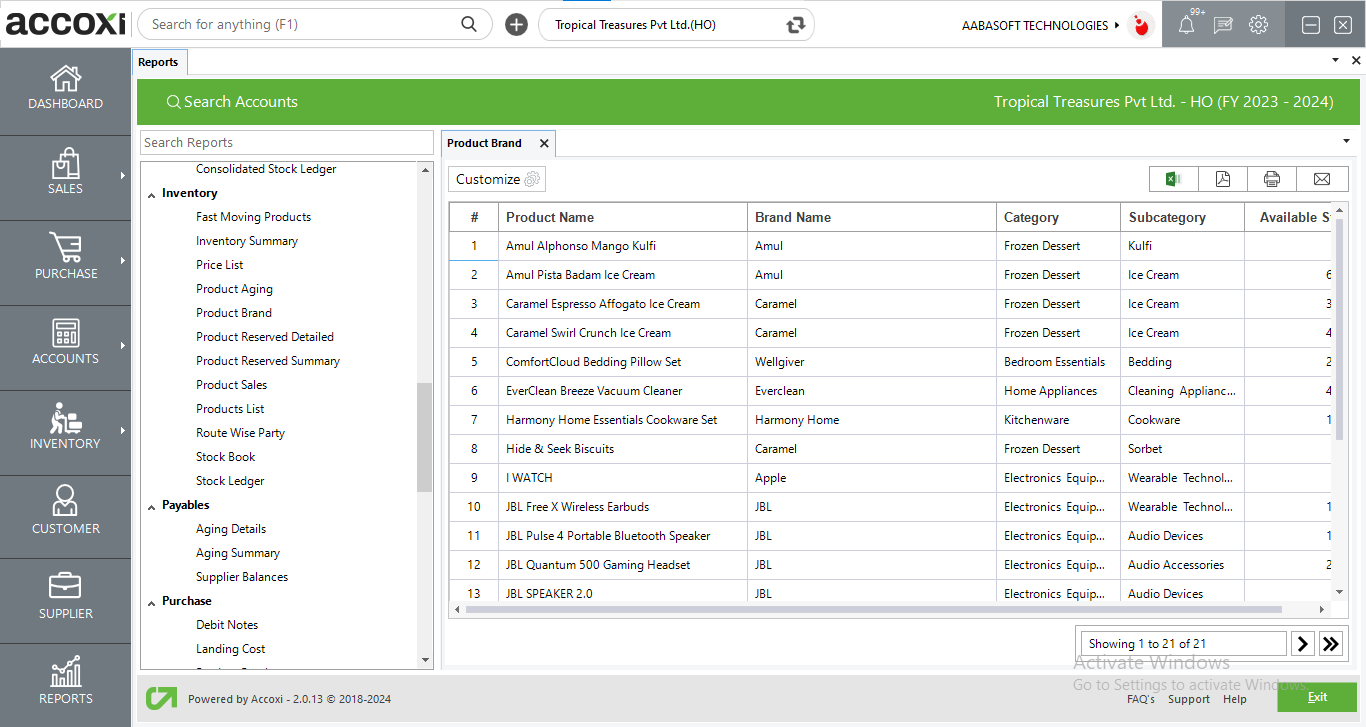
MENU AVAILABLE IN PRODUCT BRAND REPORT
|
Field |
Description |
|
Customize |
The user has the flexibility to tailor the report data by clicking on this button. The report permits data filtration based on brand. |
|
Export to Excel |
By clicking this button, users can export the report to Excel. |
|
Export to PDF |
Clicking this button allows the user to export the report to PDF. |
|
|
This button enables users to print the report. |
|
|
To send the report via email, simply click this button. The report in PDF format will be attached to the email, and you can input the recipient's email address, CC address, subject, and any additional details for the email. |
|
Pagination |
The pagination control offers the capability to navigate from one page to another. |
|
Exit |
Clicking the 'Exit' button allows the user to exit from the report. |
DATA AVAILABLE IN PRODUCT BRAND REPORT
|
Field |
Description |
|
# |
The symbol '#' represents the number of lines in the given context. |
|
Product Name |
Item names are displayed in this field. |
|
Brand Name |
The brand assigned to the item is listed here. |
|
Category |
The category assigned to the item is presented here. |
|
Sub category |
The sub-category assigned to the item is displayed here. |
|
Available Stock |
The available stock for the item is displayed here. |