
Product type in Accoxi is used to enter the Product type in which the products are categorized.
In ACCOXI, the Product Type feature is employed to categorize products based on their types. Users can store products under various Product Types, and ACCOXI provides the functionality to input and access data related to Product Types. This can be done through the inventory module by navigating to Product Type within ACCOXI.
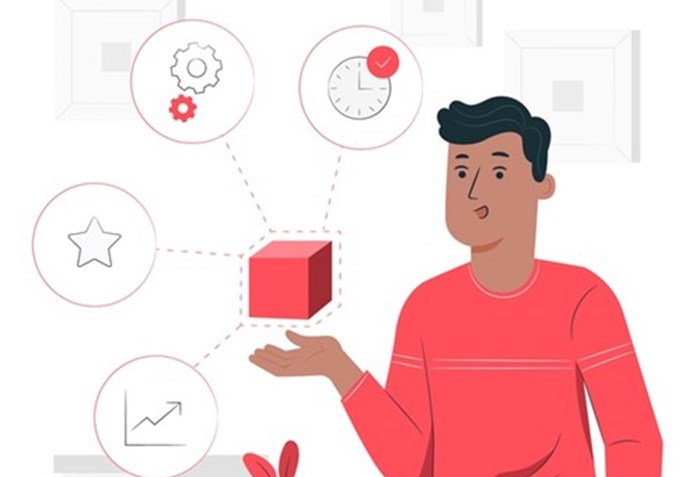
Key features include:
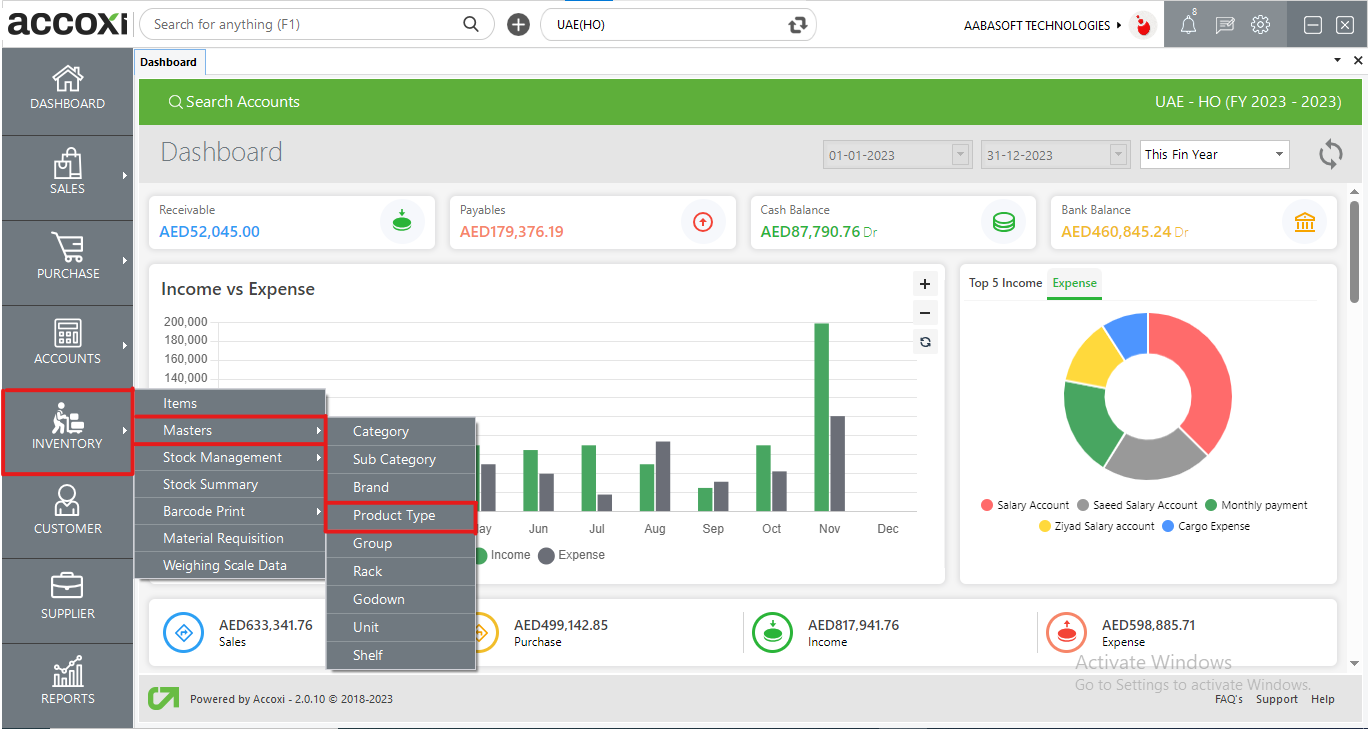
OPTIONS AVAILABLE IN THE PRODUCT TYPE MENU
Upon clicking the inventory module and selecting the "Product Type" menu, users will be redirected to a dedicated "Product Type" window. In this interface, users can conveniently view all the created product types, providing a centralized location for effective management and organization within the ACCOXI system.
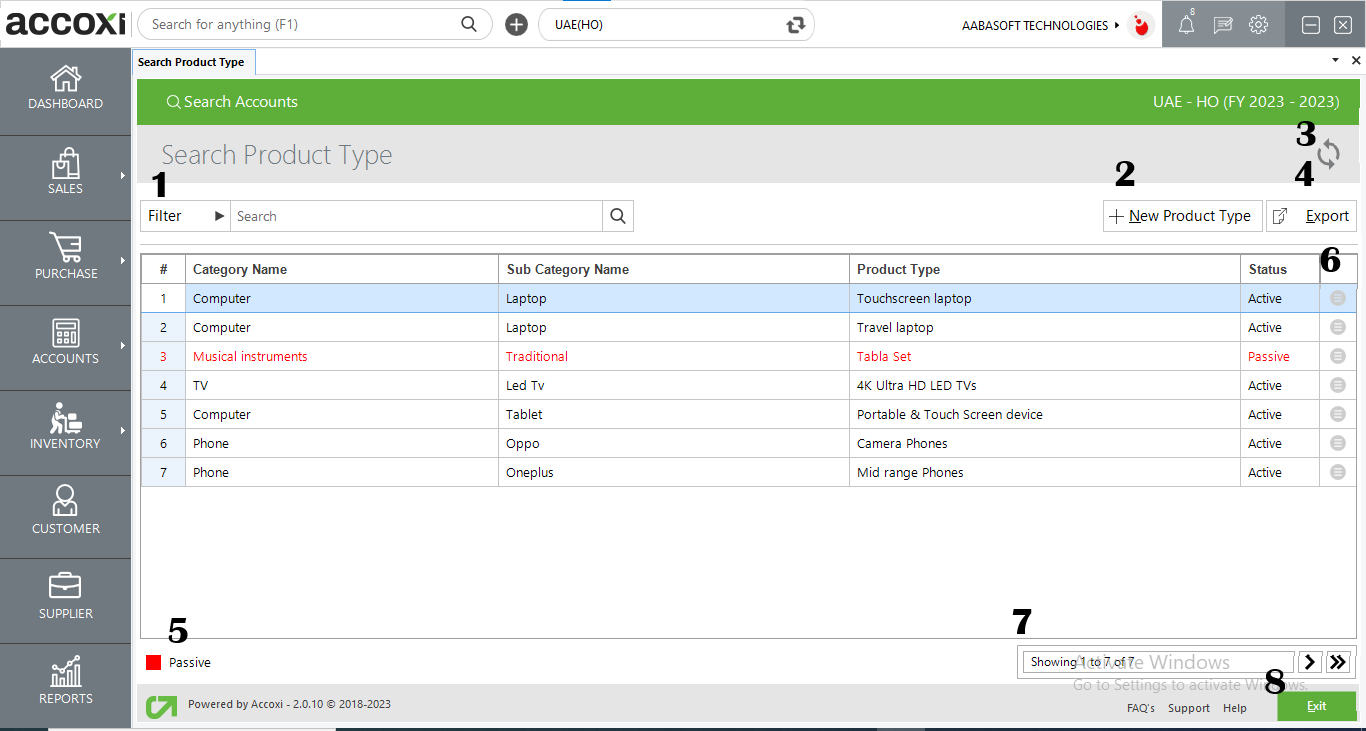
1. FILTER
The filter option within the Product Type search window facilitates users in refining the displayed Product Type data.
Product Type filtering can be executed in two ways. Firstly, users can input the Product Type name directly into the search bar near the filter option. Alternatively, by clicking the filter drop-down, users can further narrow down the data by entering details such as Product Type name, category, subcategory, and the status of the Product Type (active/passive).
2. NEW PRODUCT TYPE
The creation of a new Product Type is initiated by selecting the "New Product Type" option.
Steps to Add a New Product Type:
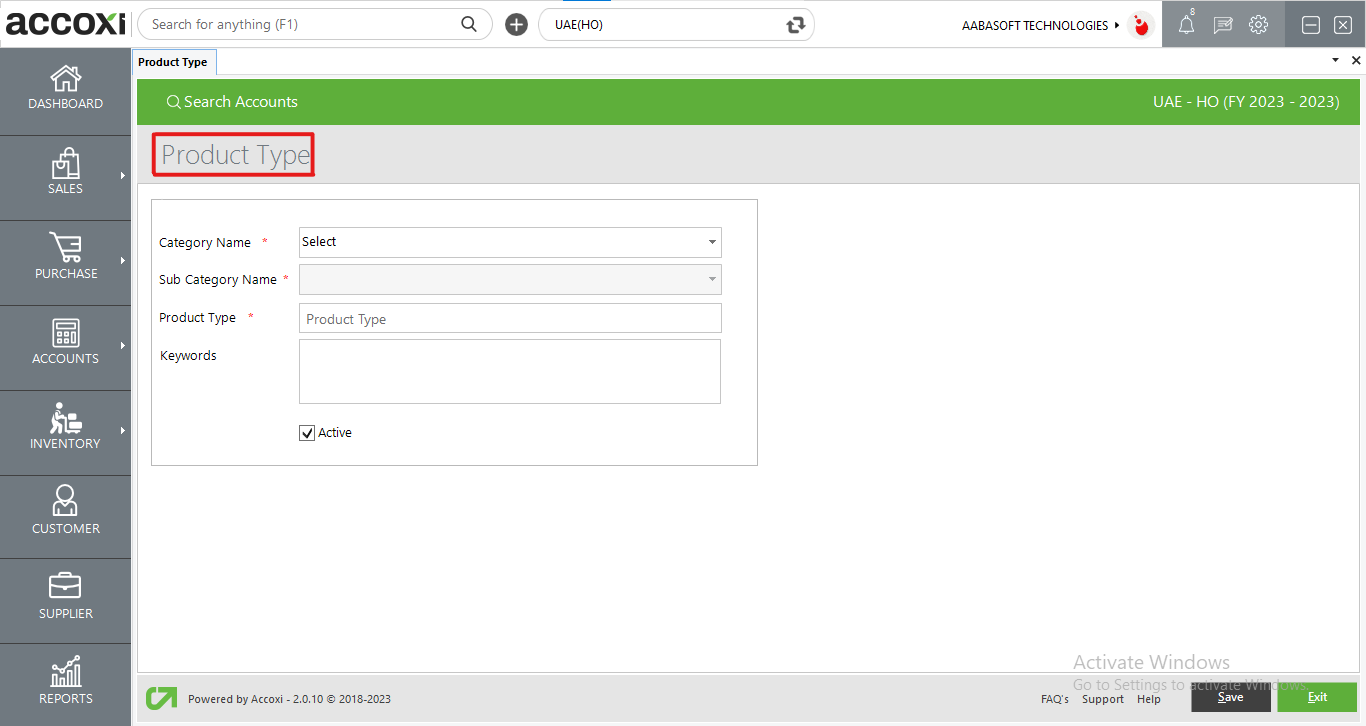
|
Field |
Description |
|
Category Name |
Choose the category for the Product Type by making a selection from the available options. |
|
Subcategory Name |
Choose the subcategory for the Product Type by making a selection from the provided options. |
|
Product Type |
Input the Product Type name in this designated field. |
|
Keywords |
If applicable, enter the keyword for the Product Type in the provided field. |
|
Active |
To enable or disable the Product Type status, use the activation or deactivation option. |
3. REFRESH
If your most recent data isn't displayed, select the refresh icon at the top left corner of the page to retrieve the updated information.
4. EXPORT
Export the Product Type list to Excel format by clicking the Export button at the top right corner near the +New button. Choose the file location and click save.
5. COLOUR FILTER
Inactive Product Types are highlighted in red for easy identification within the search results.
6. MORE OPTIONS:
This option provides access to view and edit Product Type details. It redirects the user to modify Product Type information.
7. PAGINATION CONTROL
Manage page navigation and size with the Pagination Control. Adjust the page size to 10, 20, 50, or 100. Enter a page number in the designated box and click the Go button to navigate directly to the specified page.
8. EXIT
Located below the pagination control, the Exit button allows you to leave the Product Type search page. Click on Exit if you wish to exit the current page.