
A cash book is a financial journal that contains all cash receipts and disbursements, including bank deposits and withdrawals.

The cash book report presents a concise snapshot of cash-related transactions over a defined period. It includes a summary of inflows and outflows, offering a clear financial overview. The cash book report offers a succinct account of cash transactions, capturing both receipts and expenditures. It serves as a valuable tool for assessing the liquidity and financial health of an entity. In the cash book report, a comprehensive record of cash transactions is provided, detailing both the sources of income and the destinations of expenditures. This report is instrumental in tracking financial liquidity and making informed decisions about cash management.
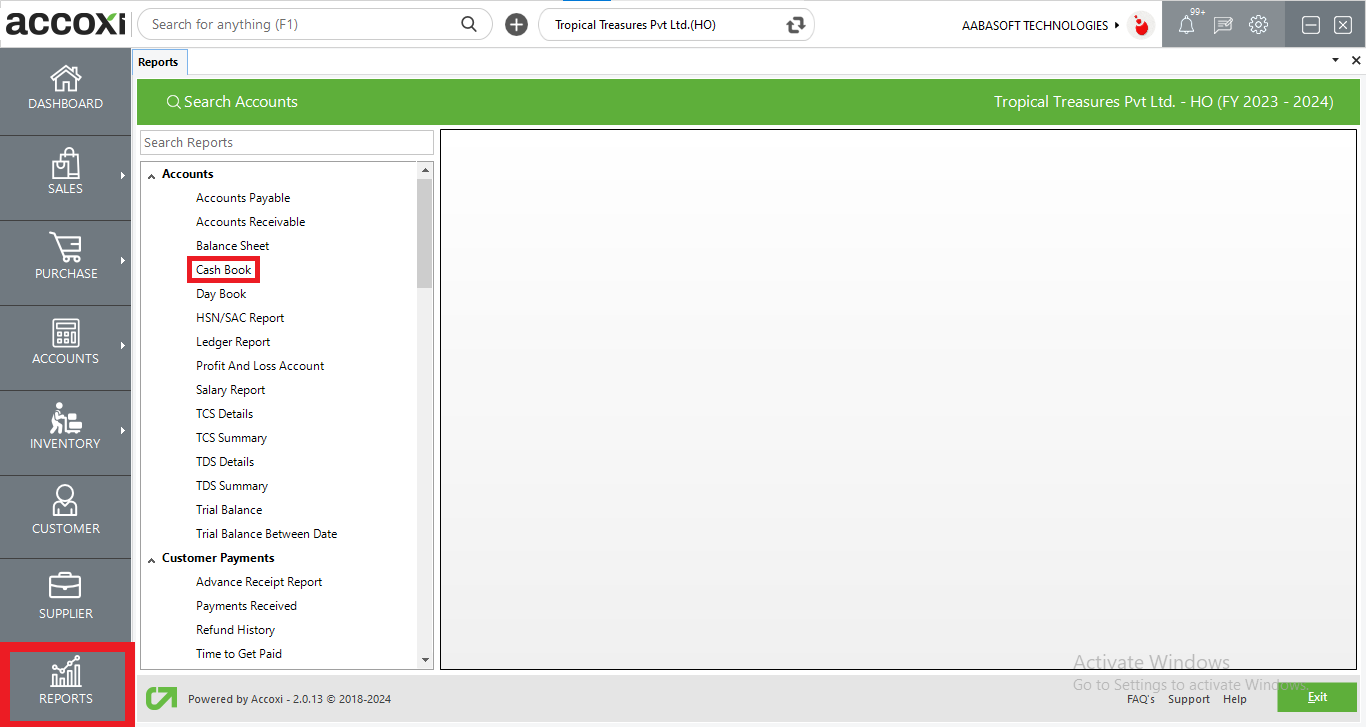
Access the Cash Book report by navigating to the Accounts section and choosing the Cash Book option; this action initiates the presentation of the Cash Book report on the screen.
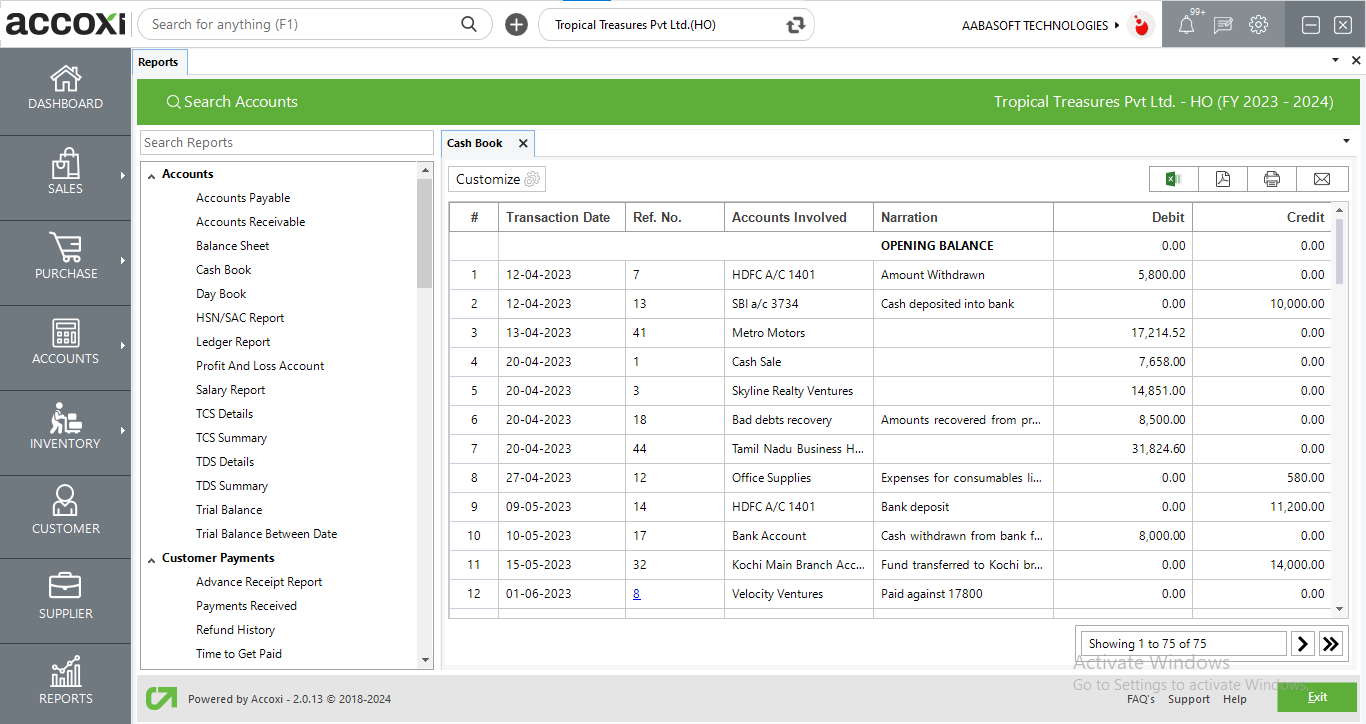
MENU AVAILABLE IN CASH BOOK REPORT
|
Field |
Description |
|
Customize |
The user has the flexibility to tailor the report data by clicking on this button. Data filtration is possible based on the date period. In the filter window, the user can input the starting and ending dates to customize the data according to the specified date range. |
|
Export to Excel |
By clicking this button, users can export the report to Excel. |
|
Export to PDF |
Clicking this button allows the user to export the report to PDF. |
|
|
This button enables users to print the cash book report. |
|
|
To send the report via email, simply click this button. The report in PDF format will be attached to the email, and you can input the recipient's email address, CC address, subject, and any additional details for the email. |
|
Pagination |
The pagination control offers the capability to navigate from one page to another. |
|
Exit |
Clicking the 'Exit' button allows the user to exit from the report. |
DATA AVAILABLE IN CASH BOOK REPORT
|
Field |
Description |
|
# |
The symbol '#' represents the number of lines in the given context. |
|
Transaction Date |
The date of the transaction is presented within this field. |
|
Ref no |
The reference number for the transaction is visible in this field. |
|
Accounts Involved |
The field labelled "Accounts Involved" indicates the accounts engaged in the transaction. |
|
Narration |
The field displays the narration entered within the transaction reference. |
|
Debit |
The field here showcases the debit amount associated with the transaction reference. |
|
Credit |
The field here displays the credit amount corresponding to the transaction reference. |
|
Current Total |
The "Current Total" reflects the overall sum of debits and credits for the chosen period. |
|
Opening Balance |
The "Opening Balance" signifies the initial credit or debit balance in the cash account for the specified period. |
|
Closing Balance |
The final balance in the cash account, known as the closing balance, is determined by subtracting the total debit and credit amounts, which includes the opening balance. |
Yes. You can filter the report by using the option Customize Report. By clicking on the customize report, can filter the report as on selected date.
Yes. You can access the Ledger details of the accounts involved column by using the drill down option.
To view the ledger details of transaction, click on the accounts involved field. While clicking on the field, it opens to the ledger report of the selected account.