
Enter basic details of the Organization including name, place and address, email id, phone number, registration details etc

Organization settings means basic details of the Organization including name of the organization, place and address, email id, phone number, registration details etc. it also shows all the organizations created with an option to switch between them. users can also delete the organization and the organization data.
It provides the function of Organization settings and user can save the organization details in it. User can either delete the organization or delete organization data based on user requirements.
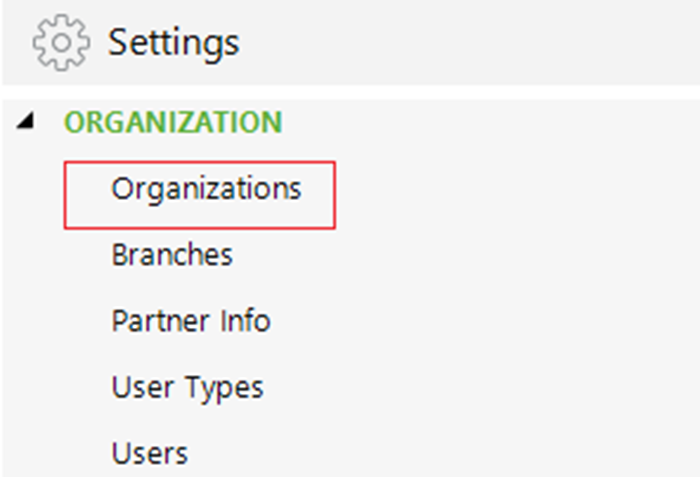
Key Features:
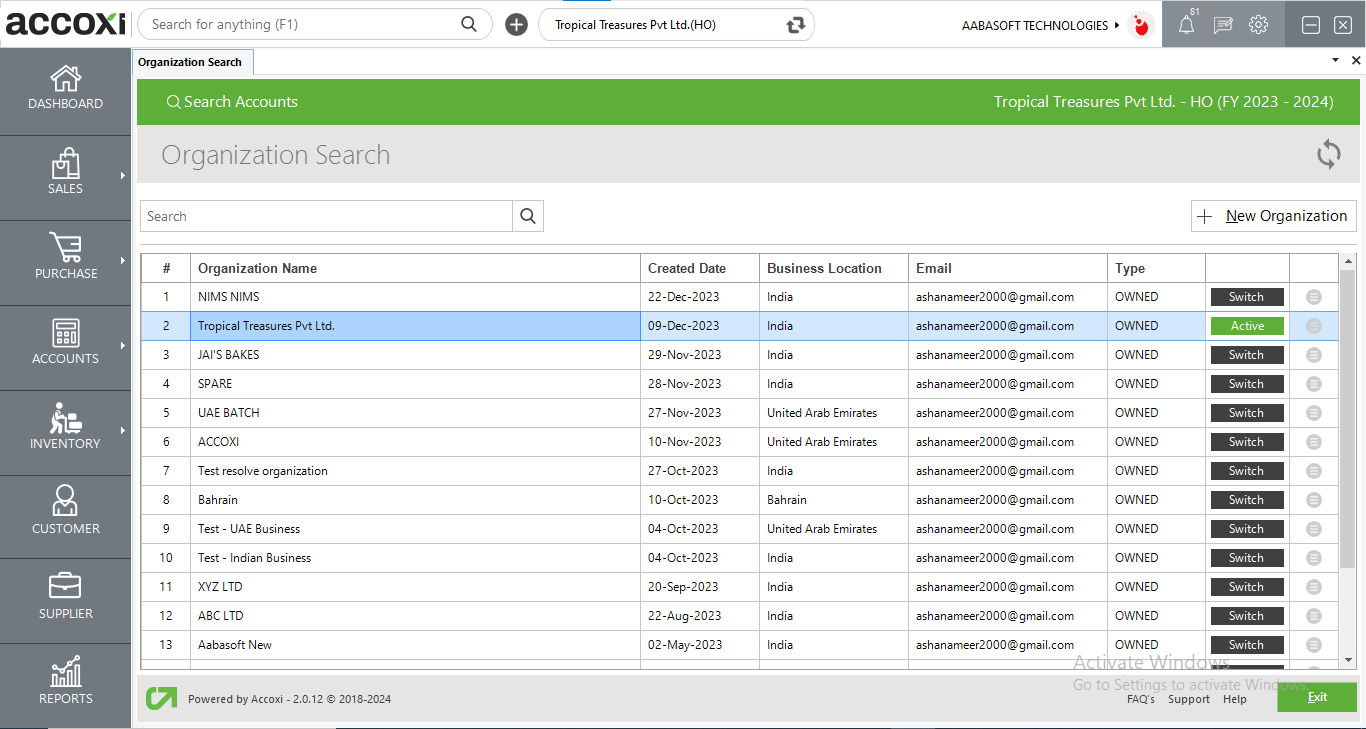
The organization search page shows all the multiple organizations created by a user. This page shows the organization's names, its creation date, the business location, the organization's Email ID, etc.
It also shows an option to switch between these organizations. It will enable the user to manage his multiple organizations under one roof and in a single click.
|
Field |
Description |
|
Search |
Users can search the organizations created using this search option |
|
New Organization |
To create a new organization click on this New organization button and you will be redirected to the Organization setup page. By filling in the organization details you can create a new business |
|
# |
The serial number of the organizations created |
|
Organization Name |
The created organization’s name will be shown in this column |
|
Created Date |
The created date of the business will be shown here |
|
Business Location |
The location of the business created will be shown here, it might be an Indian business or a foreign country business |
|
|
The email ID with which the business is created is shown in this column |
|
Type |
The type of the business whether it is owned or Invited will be listed here |
|
Organization Switch Option |
Using this option users can switch between the organizations that they have created |
|
More Option |
Using the More option-> Edit option - users can edit the details that they have given for the organization creation. Delete organization-> user can permanently delete organization and its data. Delete organization data-> User can delete the entire data of the organization and is able to keep the name of the organization.
|
New Organization Creation:
1. Click on the Settings on the top right side of the page. Then a list of settings tab will open.
2. Select the option Organization Settings. then it opens to the organization Search page.
3. The organization search page shows all the created organization’s details
4. Then click on the New organization Button and the organization set up form will pop up
5. In the first pop up user can enter the business name and business location
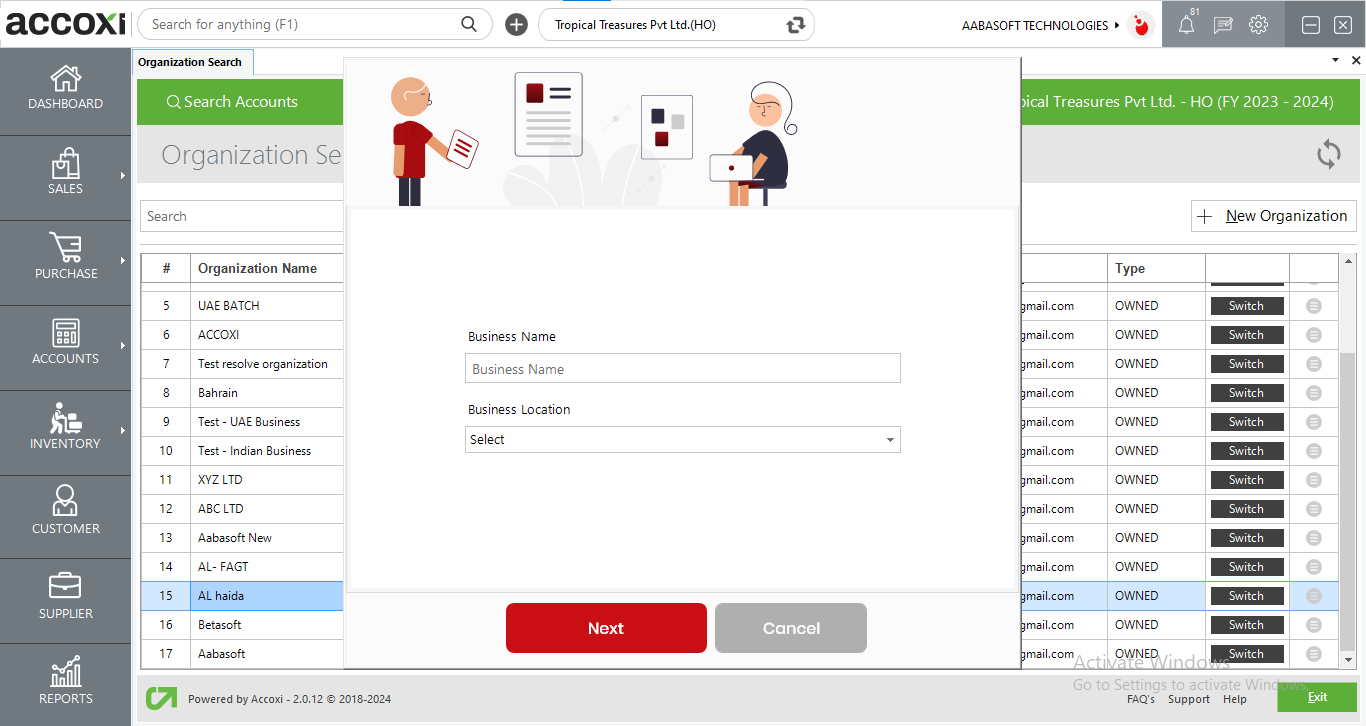
6. Click on the Next button and a new form will open where you can enter your Organization name, state/union territory, Currency, Time zone, and GST registration details.
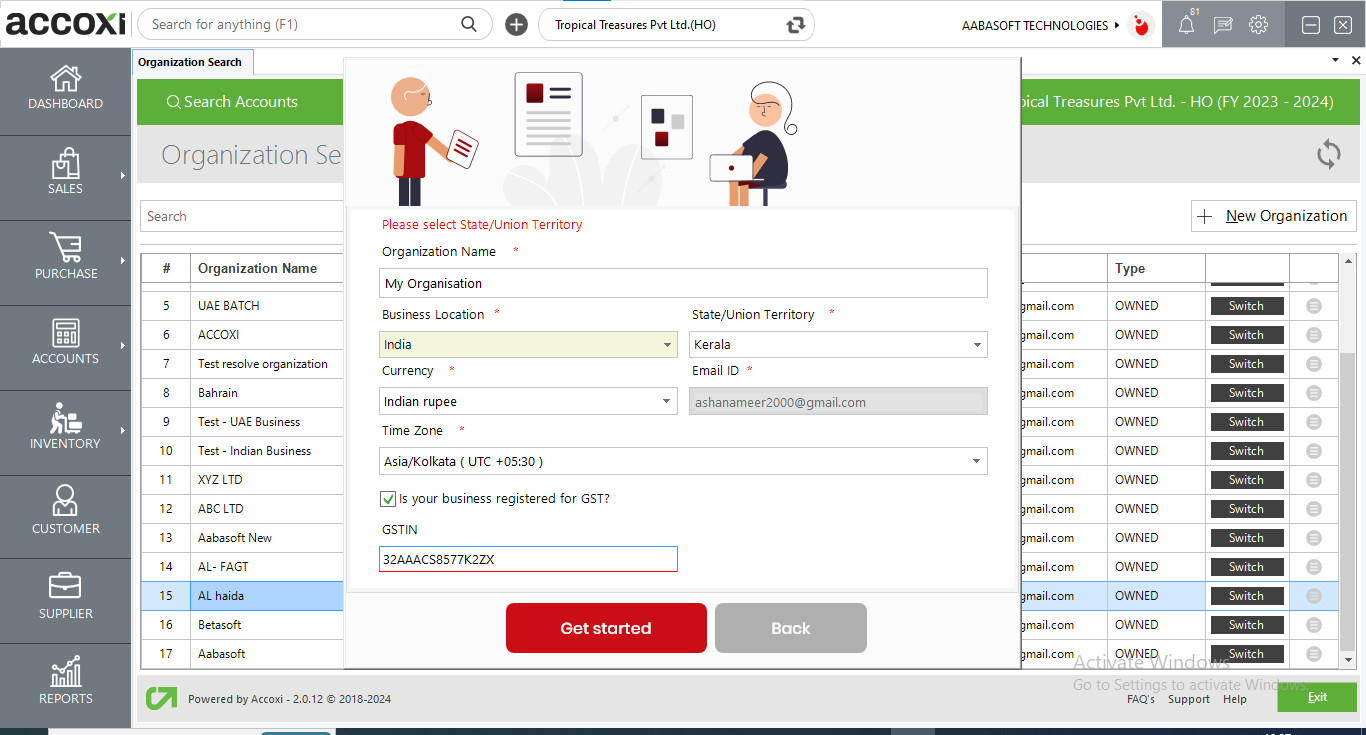
7. After entering the details, click on Get started option to create a business and you will get a message which says “Your Business has been successfully created”. Click OK to finish the process.
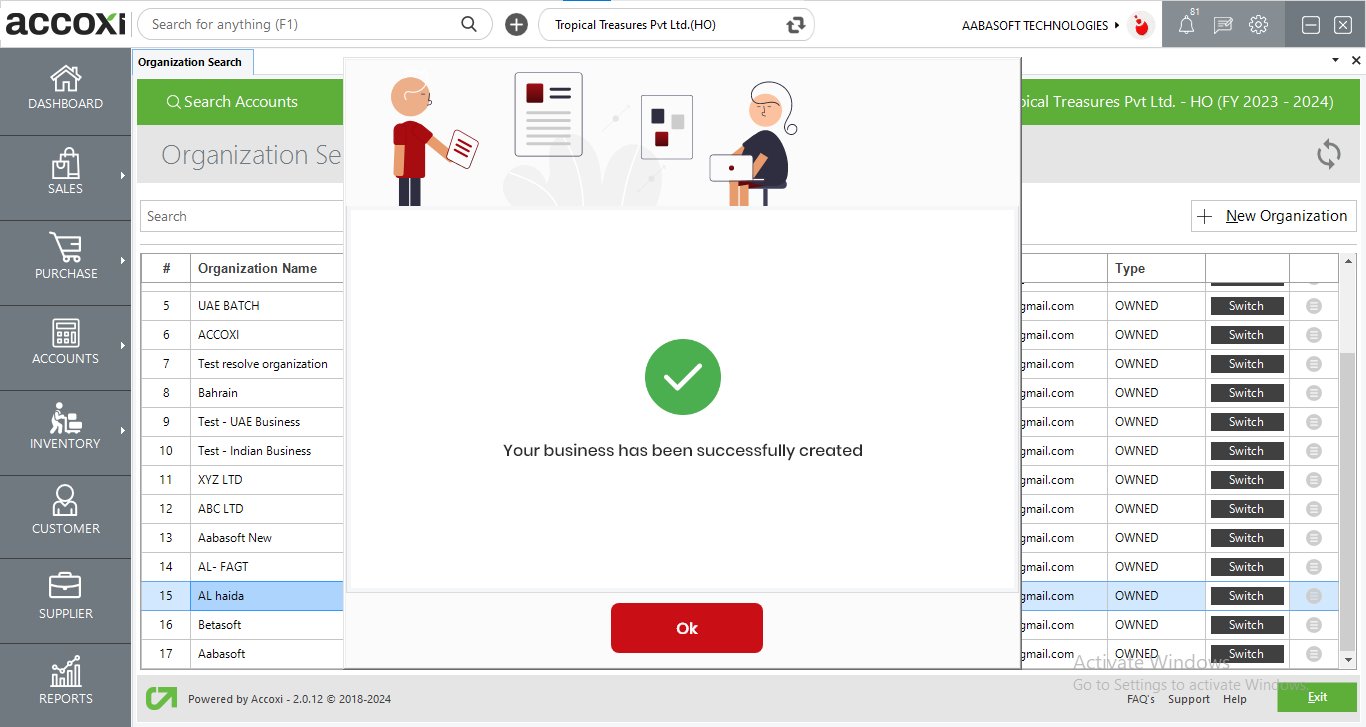
1. Click on the Settings menu on the top right side of the page. Then a list of settings tab will open.
2. Select the option Organization Settings. then it opens to the organization Search page.
3. Organization search page shows all the created organization’s details. Click on the More options button and select the edit option for the business you want to edit the details of.
4. Then you will be redirected to the Organization settings page
5. It consists of various fields and the user can change the Organization name, and registered name. Address, GST details, etc.
6. After entering the details, click on the save option on the bottom right side of the page to save the settings.
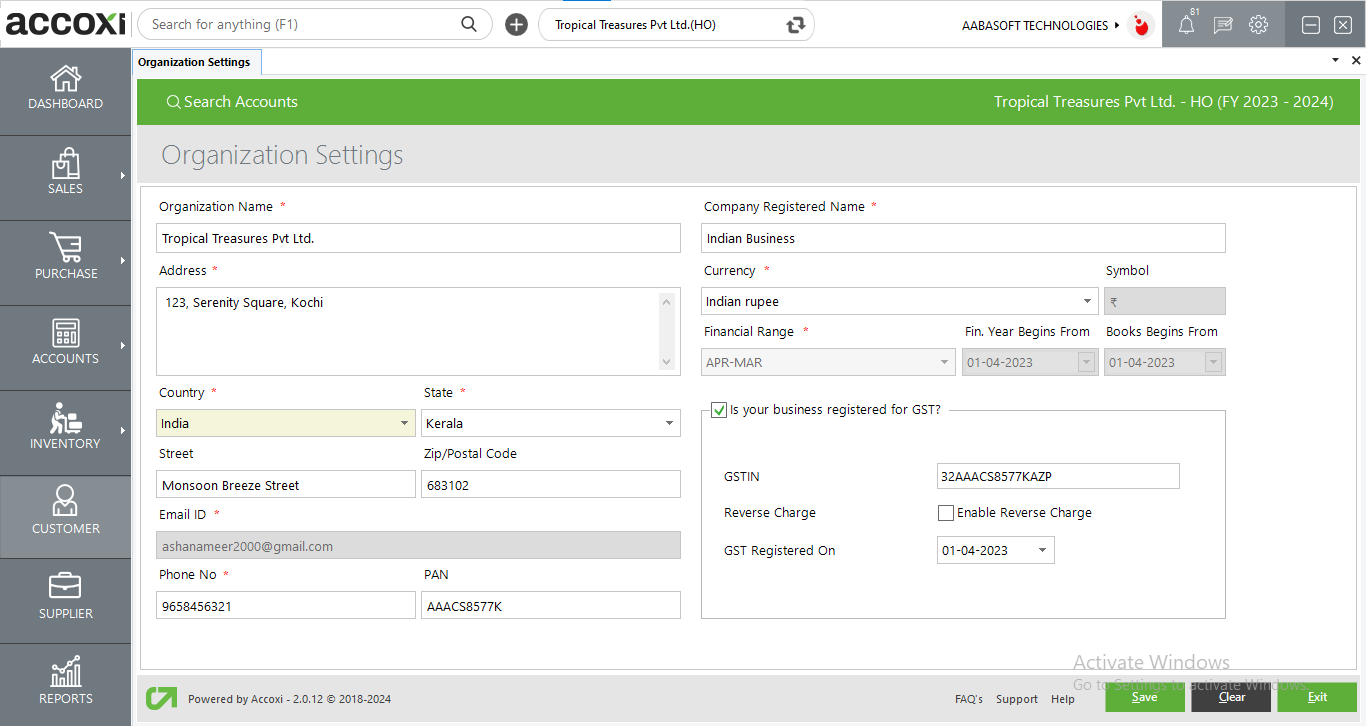
|
Fields |
Description |
|
Organization Name |
Every Organization has its own name and user can enter the name of the Organization on this field. |
|
Address |
In this field, can enter the address of the Organization. |
|
Country |
Select the country of the organization, by clicking on the menu list of countries will open and user can select the appropriate one. |
|
State |
User can enter the State of the organization, by clicking on the menu list of states will open and user can select the appropriate one. |
|
Street & Pin code |
Need to enter the pin code on the field, and user can enter the name of the street if require. |
|
Email id |
Email id is mandatory for the organization functions and user need to enter the Email id on the field. |
|
Phone number |
User can enter the contact number on this field. This number will be appear on the invoices created by the company. |
|
Company Registered name |
In this field user can enter the Company Registered name. |
|
Currency & Symbol |
User can select the currency format on the currency field and the field symbol shows the symbol of selected currency. |
|
Decimal Places |
Decimal places is a function to add more decimal spaces in amounts for accurate figures. |
|
Financial range |
This field shows the financial range of the business, that is starting month to the end. Normally it will be Apr-March range and it relates with the Financial year. The field will be block and User can’t edit or change the month on this field. |
|
Fin. Year Begins from |
Financial year is a year as reckoned for taxing or accounting purposes. This field shows the beginning date of the Financial year. The field will be block and User can’t edit or change the month on this field. User can edit the financial year date on Financial Year settings. |
|
Books Begins from |
Books begins about starting a business. This field shows the beginning date of business concern. The field will be block and User can’t edit or change the month on this field. User can edit the books begins date on Financial Year settings. |
|
GST |
If the Company is Registered Business or Special economic Zone mark the GST Registration option and enter the GST registration number and date on the appropriate field. |
|
Save |
After enter the details, click on Save option on the bottom right side of the page to save the settings. |
|
Clear |
Clear menu is for clear or removing the entire data that entered by the user. |
|
Exit |
Exit menu is using for go to the previous page without saving the Organization settings. |
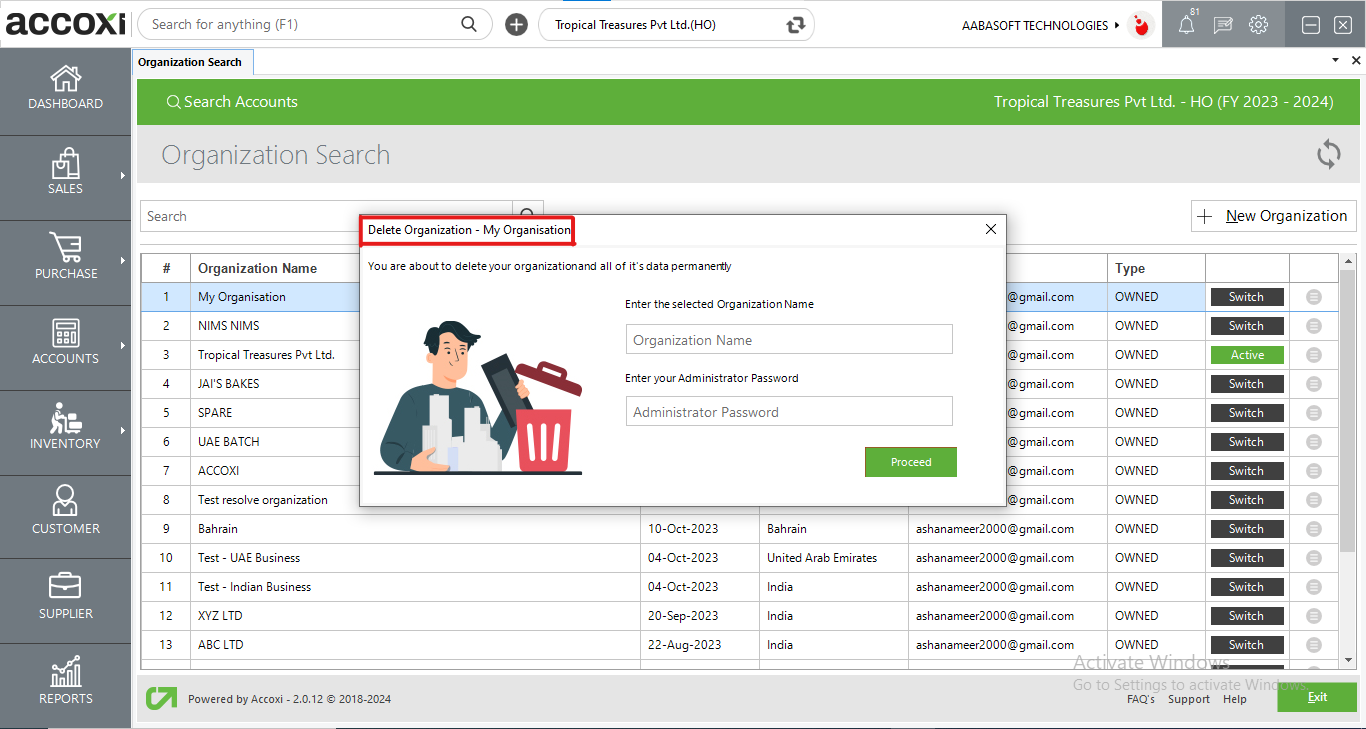
Delete organization is a feature granting the users to permanently delete their organization including the data of their business.
While deleting the organization the user should enter the name of the organization that requires to be deleted and the password of your Accoxi Business. Users will receive a 6 digit OTP through their registered mail and must enter it to permanently delete the organization.
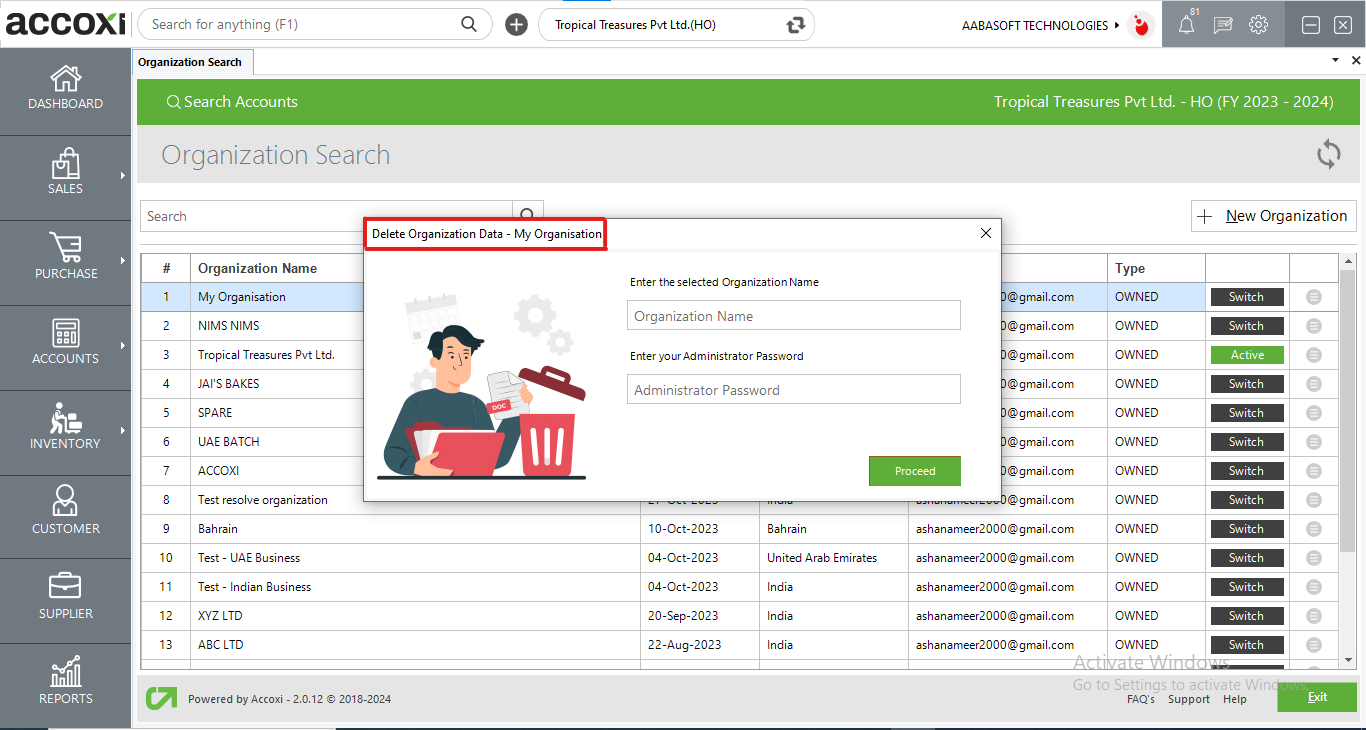
Deleting organization data is a feature to delete all the data of the organization except the name and details of the organization. Users must manually enter the organization they wish to delete, the password of their Accoxi Business and whether they would like to delete all data’s of their branches or a specified branch based on users profile of business.
User can enter the PAN number of his organization in the organization settings